How to increase WiFi speeds in 8 simple steps

Slow internet? You can increase your WiFi speeds by:
- Moving your router
- Power cycling your equipment
- Securing your WiFi
- Upgrading to a faster internet connection
- Using the latest WiFi technologies
- Replacing older equipment
- Updating your firmware
- Getting a WiFi extender
Slow internet speeds are frustrating if you work from home and your needs include video conferencing, data uploads and downloads — or if you enjoy streaming videos and gaming at the end of your day.
However, you can improve your WiFi speeds with a few quick tips or easy troubleshooting.
In this article we’ll discuss several ways to maximize your internet’s speed potential along with how to investigate potential connection issues.
WiFi that just works!
WiFi plans for any home
Tiny, large or somewhere in between; find WiFi coverage to fit any space. Blanket your entire home with a fast and ultra‑reliable connection.
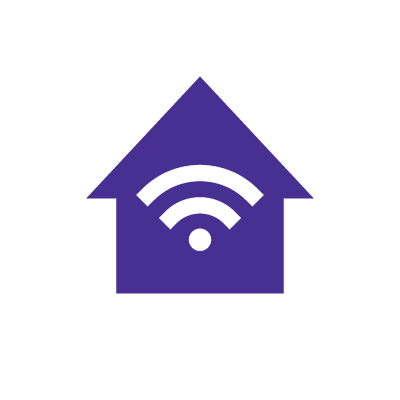
Why is my WiFi slow?
Many factors can influence your internet speed and affect your WiFi network’s performance, even with Gig speed internet, such as the following:
Physical interference
![]() WiFi interference could be slowing down your internet.
WiFi interference could be slowing down your internet.
The further the signal has to go, or the more it has to travel through and around, the slower the speeds will be.
Physical barriers like walls or appliances and the number of devices connected will all slow down WiFi speed.
Outdated equipment
![]() If your router is old, too slow, or just not designed for faster connections, you may experience slower-than-normal upload and download speeds.
If your router is old, too slow, or just not designed for faster connections, you may experience slower-than-normal upload and download speeds.
Certain older year models of modems and routers are not capable of delivering Gigabit+ speeds.
In addition, your modem could cause connection issues with your service provider if it’s at the end of its life.
It could be time to consider updating your technology to the latest and greatest products and services available.
Learn More: Astound compatible modems and routers
Devices that can’t support the fastest speeds
Some devices can’t support faster speeds.
To see what speeds your device can support, check the owner’s manual or perform a web search using the device’s model number.
Outdated firmware
It is also possible that your equipment operates with obsolete drivers or firmware.
Drivers and firmware help your devices make WiFi connections.
It’s the software embedded within your devices, including your router and modem, that ensures they are secure and operating at their peak performance.
So outdated firmware can cause your router or modem to slow down your internet speeds.
Viruses or malware
![]() Firewalls, antivirus software, and virtual private networks (VPN) can cause interference on your network.
Firewalls, antivirus software, and virtual private networks (VPN) can cause interference on your network.
Firewalls or antivirus programs on your computer or smartphone can slow down connection speeds—because they’re constantly scanning data for malware or viruses before letting data through.
A VPN encrypts data to protect your privacy, which can also slow speeds.
Learn More: 6 Internet Security Tips To Keep You Secure
Switch & save
Astound is the #1 cable ISP
Stream live content, work, surf, game and connect to multiple devices with speeds up to 1500* Mbps through our ultra‑reliable fiber‑powered network.*
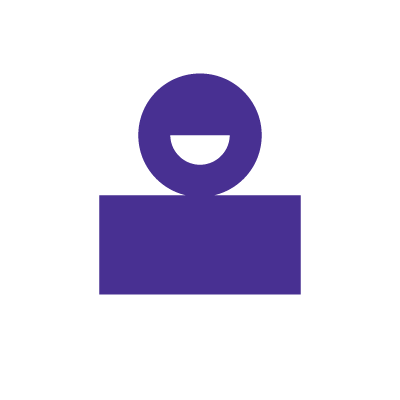
Internet connection — and how to test yours
It’s easy to assume that your internet connection is operating at its peak. However, this isn’t always the case.
Test your internet speed
Testing your internet speeds can identify whether or not there is an issue with how fast data is moving on the network or if there are problems with specific devices.
![]() Testing your will help determine whether you’re getting the most out of your internet package or if you need to upgrade your service to increase and improve speed.
Testing your will help determine whether you’re getting the most out of your internet package or if you need to upgrade your service to increase and improve speed.
Inadequate speed for your usage
If you’ve ruled out all the ways your internet can slow down, and you still want faster speed, it could be time to investigate the benefits of fiber internet and check out our high speed internet plans to improve your connection speed.
How to increase your internet speed
After you troubleshoot potential speed hiccups and proactively test internet speeds throughout your home network, you can follow these easy tips to optimize and increase WiFi speeds.
1. Move your router
The first thing you can do to improve your internet speed is to move your router.
If your router isn’t in the right location, the signal might not be strong enough to reach all corners of your home or could cause WiFi interference.
Placing the router in an enclosed space will reduce the wireless range of your network, which can slow down your connections.
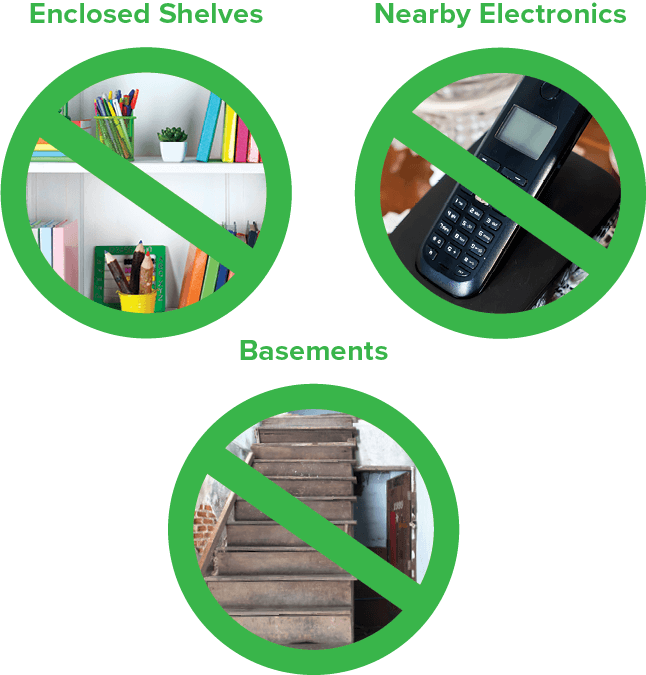
Instead, give your router the best seat in the house to optimize its performance:
- Place your router in a central location up off the floor in an open space
- Keep your router away from windows, other electronics, heat sources, moisture, extreme cold, or large metal objects
- It’s best to have your router on the main floor where the Internet is frequently accessed, not in a basement or attic
2. Power cycle your equipment
Power cycling your modem means turning it off along with all connected devices, waiting 30 seconds, and then turning everything back on again.
When you restart your WiFi equipment regularly, it ensures that there are no problems with any hardware, such as overheating routers or dropped connections from faulty cables.
This also refreshes the relationship between the devices in your network, giving you the following benefits:
- Reduced latency: A connection refresh can minimize the delay between devices on your home network or over a wide area network
- Improved reliability: Many devices perform embedded software updates for bugfixes and increased security to ensure dependability
- Increased performance: Resetting connections can enhance the features within a device to optimize performance

eero Plus
eero Plus protects your family online with a password manager to safely create, store and share passwords, virus and malware protection and a VPN that lets you browse the web safely and securely.
3. Secure your WiFi
![]() Remember, all devices share your connection speed within your home network.
Remember, all devices share your connection speed within your home network.
If your neighbors are using your WiFi, they’re using your bandwidth, too.
Require a password to join your network so that you can protect your connection from malicious cyber attacks or neighbors adding their devices to your broadband.
If any device becomes infected with a virus or malware, it can slow down your connection.
When you run regular virus scans to keep your devices clean of viruses and malware, it will improve your speed.
Learn more: How to secure your home WiFi
Find your speed
What speed do you need?
Maybe you just need the essentials—or maybe you need to unleash the ultimate internet speed. Explore your options to get the best experience for every device in your home.

4. Upgrade to faster internet
To ensure access to the fastest internet and WiFi speeds, you can upgrade to fiber internet and purchase Gig internet speeds.
Fiber internet transmits data through fiber optic cables.
It’s the fastest and most reliable form of internet available.
Gigabit+ speeds (1 Gig, 1200 Mbps, 1500 Mbps, 2 Gig, or 5 Gig) are much faster than cable or DSL.
Fiber optic technologies are capable of delivering these speeds to your home.
If you live in an area where fiber internet is available, upgrading to faster internet will improve your service and provide you with multiple benefits.
Benefits of high speed internet include:
- Quick download speeds
- Fast upload times
- Reduced buffering or dropped connections
- More reliable connections for video conferencing and live streams
- Better support for multiple users on the same WiFi network
- Optimized speed for gaming
If you don’t have access to fiber or don’t have the option to upgrade, there are still ways you can get faster speeds.
5. Use the latest WiFi technologies
One way to increase your WiFi speed is to access the next generation of WiFi offering more speed, better range, more capacity, and improved security features.
WiFi 6 and WiFi 6e are the latest versions of WiFi. The “e” stands for enhanced, which includes backward compatibility with older wireless networks.
The latest WiFi 6 version provides longer ranges, so you can be farther away from your router and still get a signal.
You won’t see much difference in this area however if you’re using legacy hardware, so upgrading your router and updating other devices will become important.
WiFi 6 has twice as much capacity as its predecessor (802.11ac), which means you can connect more devices simultaneously without causing congestion or interference issues.
This feature is essential when you want to maintain peak performance for any one device within your network.
6. Replace your equipment
![]() Upgrading your equipment to boost and support higher WiFi speeds is the best way to ensure you have access to the latest technology.
Upgrading your equipment to boost and support higher WiFi speeds is the best way to ensure you have access to the latest technology.
Your router is the gateway to your home network and is responsible for sending out information to all your connected devices.
Outdated equipment can slow down other devices connected to your network because older devices may not support access to optimized speeds.
To see what speeds your device can get, check the owner’s manual or perform a web search using its model number.
Consider getting a mesh WiFi system or a gaming router for improved WiFi speeds.

Mesh WiFi with eero Secure
Enhanced Whole Home WiFi uses multiple routers (or eeros®) to boost range, speed, and stability, while eero Secure, included at no extra cost, offers parental controls, ad blocking, and internet backup for constant connectivity.
Upgrade to a Mesh WiFi system
Whole Home WiFi uses TrueMesh technology to provide faster, reliable WiFi throughout your entire home.
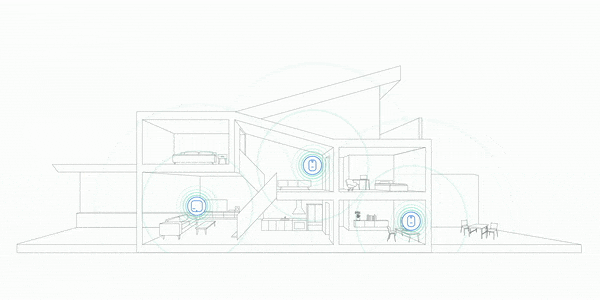
It enables multiple WiFi access points (eeros) for all your smart home devices and lets you move from room to room and stay connected.
Consider a gaming router
A gaming router can help manage internet traffic to increase and improve your network bandwidth through its quality of Service (QoS) features.
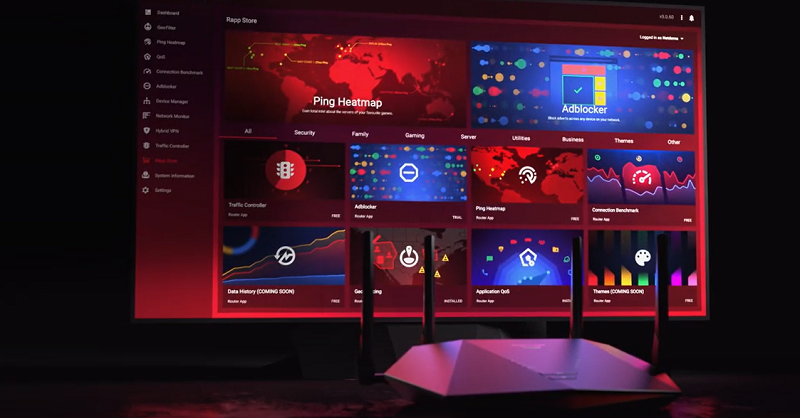
Updating to a more powerful gaming router will provide you with more ports and channel options to improve speed.
It also allows you to connect multiple devices to your network and optimize bandwidth capacity.
Learn More: How To Setup Your WiFi Router For Gaming
Gaming internet
Get the total gaming solution
How you game is up to you. One thing is clear–you need fast and ultra-reliable internet. Get fiber‑powered internet that delivers Gig speeds no matter what high-bandwidth activity you choose.
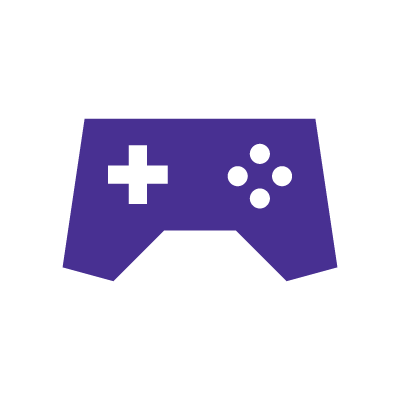
7. Update your firmware
Typically, the main reason to update your firmware is to minimize security issues and avoid vulnerability from viruses, malware, and hackers that will reduce your internet speeds.
Updating the firmware to fix bugs, enhance features and improve software performance will help increase your internet speeds.
When you buy a new router or modem, it has the latest firmware installed.
But over time, manufacturers continue to release updates to their firmware, which means your current version may need to be optimized for today’s technology.
Therefore if you update your firmware regularly, you’ll maintain high speeds and improve the stability of your devices.
8. Get a WiFi extender
![]() Use a WiFi extender to increase the range of your wireless network.
Use a WiFi extender to increase the range of your wireless network.
Test your router speeds in various locations to look for dead zones or weak connection areas within your network.
Poor signal strength in certain parts of your home or office can reduce your internet performance.
A WiFi extender can do the trick if you have taken the time to troubleshoot all potential issues that can slow down internet speeds and exhaust all options to improve your connection.
Ensure the WiFi extender is within range of your main router and that no physical objects interfere between the router and the extender.
This will help extend the range of your wireless network and provide better coverage throughout your home or office.
Build your plan
Your perfect plan is just a click away
Get the speeds, WiFi, mobile and TV plans you need all at an affordable price. Bundle your services with Astound and see how much you can save.
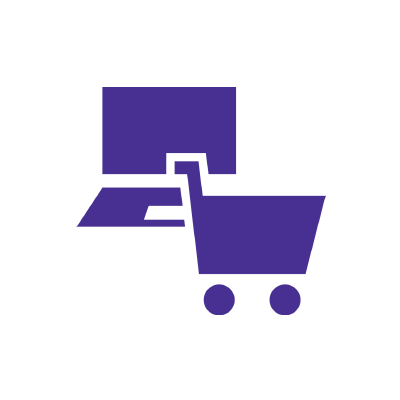
Video Quick Tips
Improving WiFi in your home
Find out what you can do to boost and maximize your WiFi speed.
Wired vs. Wireless
Learn the benefits of a wired Internet connection and the differences when going wireless.
Secure your WiFi
Securing your wireless connection and choosing the right browser helps improve your WiFi experience.
Frequently asked questions
Why am I not getting advertised speeds on my WiFi network?
Astound Broadband Internet advertised speeds are based upon a direct connection to the modem. Actual wireless performance will vary, and depends on many factors, including interference with other wireless devices, the amount of bandwidth others are using on your WiFi network and obstructions such as walls, doors, floors, furniture, fish tanks, appliances and other objects that are between you and the wireless router. Some devices cannot support today’s speeds which slows down WiFi for all other devices in the home. Most routers will slow down to the speed of your slowest device
How can I make my WiFi faster?
You can improve your WiFi speeds by:
- Ensuring your WiFi router is placed in a location closest to the devices in use, with minimal to no WiFi interference
- Optimizing your device for the best connection speeds possible by ensuring your devices are free of viruses and malware and updating devices with the most recent firmware
- Update your internet plan to obtain high speed access
Will a new router increase my internet speed?
It depends. If you’re using a Data Over Cable Systems Interface Specification (DOCSIS) 2.0 or older modem and WiFi router than upgrading to a DOCSIS 3.0 or higher equipment (modem, router, gateway) may increase your internet speed as it allows for a much higher maximum throughput of data. A higher throughput may lead to faster download speeds. DOCSIS 4.0 is the latest DOCSIS technology available, which includes advanced performance-enhancing features that are not available on DOCSIS 1.0, 1.1, 2.0, or 3.0 devices.
How do I know if I need a faster internet plan?
If your needs include any of the following you’re likely to benefit from a high speed internet plan.
- Heavy streaming of videos, either for entertainment or to conduct video calls for work or school
- Uploading and downloading large amounts of data
- Competitive gaming
Check for service to see if Astound internet is available in your area.
Create your perfect internet plan
Get the internet speed, WiFi, TV and mobile that’s just right for you.
*Internet speeds may vary & are not guaranteed. Certain equipment may be required to reach advertised speeds. DOCSIS 3.1 modem with 2.5GE physical LAN port is required for 1 Gigabit speeds and higher. See astound.com/yourspeed for why speeds may vary. To view Astound’s FCC Network Management Disclosure see astound.com/policies-disclaimers. Limited time offer, subject to change without notice. Advertised promotional price valid for duration of the stated promotional period from time of service activation. Regular rates apply after promotional period ends. Equipment not included and is extra. Modem required for Internet service. Enhanced Wi-Fi or Whole Home Wi-Fi (eero) not included and is add’l. Offer includes a monthly discount for enrollment in both automatic payments (autopay) & paperless billing (e-bill). Discount of $10 applies with automated bank account deduction or a discount of $5 applies with automated credit/debit card payment. Valid email address required. Must complete enrollment in autopay and e-bill within 30-days of placing the order. Without enrollment, the discount does not apply. Discount appears on bill within 3 bill cycles after enrolling. If either autopay or e-bill is canceled, services are changed, or the account is not in good standing, then the monthly discount will be discontinued. Offer valid only for new residential Astound customers or previous customers with an account in good standing who have not had Astound service within the last 60 days. Any add’l services, equipment, premium channels & other tiers of service are subject to an add’l charge & regular increases. A one-time activation fee of $14.99 (in addition to any installation fees) will be charged & is subject to change. Add’l fees apply for taxes & surcharges, and are subject to change. WA RESIDENTS: unless otherwise specified, price does not include a 2% Regulatory Administration Fee. For details about taxes, fees & surcharges visit astound.com/fees. No early termination fees apply in the event service is terminated in advance of the promotional end date. Customer is responsible for any accrued service charges in the event service is canceled. Subject to credit check. Not all services & speeds are available in all areas. A multi-product discount may be available to qualifying addresses with a subscription to mobile, TV, and 600 Mbps Internet or higher. Discounts will be reflected in your order cart at time of purchase, if available. Other restrictions may apply. All services are governed by the Astound Customer Terms & Conditions that can be found at astound.com/policies-disclaimers. © 2025 Radiate HoldCo, LLC d/b/a Astound Broadband. All rights reserved.
While we have made every attempt to ensure that the information contained in this site has been obtained from reliable sources, Astound is not responsible for any errors or omissions, or for the results obtained from the use of this information. All information in this site is provided “as is”, with no guarantee of completeness, accuracy, timeliness and without warranty of any kind, express or implied, including, but not limited to warranties of performance, merchantability and fitness for a particular purpose. Certain links in this site connect to other websites maintained by third parties over whom Astound has no control. Astound makes no representations as to the accuracy or any other aspect of information contained in other websites.
Whole Home WiFi: Activation and installation not included. Up to $40/mo for Whole Home WiFi equipment. Additional eero devices available for an additional cost, per device. ©2025 Amazon.com, Inc. or its affiliates. eero and all related marks are trademarks of Amazon.com, Inc. or its affiliates. Amazon.com c/o eero LLC, 660 3rd St. San Francisco, CA.

















