What slows down eero WiFi? (& how to fix it)

A fast and reliable WiFi connection is necessary, whether for work, online learning, gaming or entertainment. Slow or unstable WiFi not only frustrates users but can also hinder communication and lead to disruptions that negatively impact our online activities and productivity.
Having mesh WiFi in your home significantly enhances the online experience by improving network coverage, security and overall performance. However, several factors can severely affect the performance of your eero WiFi system, leading to slower speeds, increased latency and unexpected disconnections.
Some of these factors include:
-
- Interference from other devices
- Physical obstructions
- Too many connected devices
- Not keeping software updated
- eero device placement
- Distance from the eero router
- ISP speed limitations
Switch & save
Astound is the #1 cable ISP
Stream live content, work, surf, game and connect to multiple devices with speeds up to 1500* Mbps through our ultra‑reliable fiber‑powered network.*
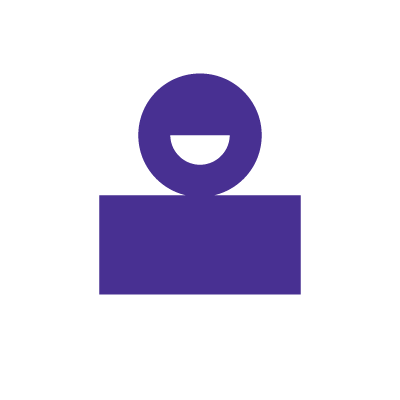
Factors affecting eero WiFi speed
Multiple factors can impact the performance of your eero WiFi network, resulting in slower WiFi speeds. Understanding these aspects is necessary to identify and address them if they impact your eero WiFi network. These factors include:
-
- Interference from other devices
Electronic devices in the house, such as microwaves, cordless phones and baby monitors, release electromagnetic interference that can degrade the performance of your eero WiFi network. These devices use the same frequency as the eero devices, causing signal congestion and interference and reducing speeds and connectivity issues.
-
- Physical obstructions
WiFi signals can be weakened by obstacles in your home, like walls, floors and large furniture, especially if they are made of concrete, metal or thick wood. These physical obstructions reduce speeds or create dead zones with little or no WiFi coverage.
Consider placing your devices away from these obstructions or elevating them to higher places, like the tops of shelves, to allow the signal to travel further.
-
- Too many connected devices
Each connected device in your eero WiFi network shares the same bandwidth. Connecting too many devices can strain the available bandwidth, causing speeds to slow down for everyone. Congestion is especially apparent in devices engaged in bandwidth-intensive activities such as streaming 4K videos or online gaming.
You can alter the bandwidth settings through your eero app settings to prioritize bandwidth for high-demand devices, such as gaming consoles and streaming devices. Also, consider disconnecting idle devices from the internet when not using them. Another option is to add more eero mesh units to cover the devices in the home.
-
- Not keeping software updated
Failure to regularly update your eero devices and any connected devices with the latest software and firmware updates may lead to performance issues. Firmware updates on your eero devices offer benefits such as bug fixes, security patches and new features that can increase WiFi speed and improve overall network performance and stability.
Enable automatic updates in your eero app’s settings to ensure you are running on the latest software and firmware.
WiFi that just works!
WiFi plans for any home
Tiny, large or somewhere in between; find WiFi coverage to fit any space. Blanket your entire home with a fast and ultra‑reliable connection.
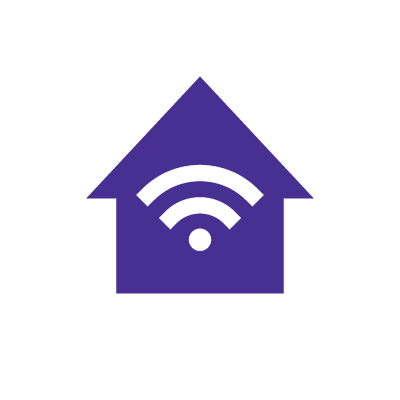
-
- eero device placement
The position of your eero devices greatly influences the quality of your WiFi coverage and WiFi speeds. Placing the eero devices too far apart or in locations with obstructions can create dead zones and slower speeds.
Ideally, your eero devices should be in central locations, a few feet apart and away from potential obstructions, to ensure consistent connectivity.
-
- Distance from eero router
The distance between your devices and the eero router affects the WiFi speed and overall network performance. The longer the distance, the weaker the signals that reach your device because their strength diminishes as they travel further and pass through walls and floors. Weaker signals result in slower speeds and possible connectivity disruptions.
Arrange the eero devices strategically and place them closer to your devices to ensure stronger signals and optimal coverage.
-
- ISP speed limitations
The speed and bandwidth of your eero WiFi network are directly determined by the internet plan provided by your internet service provider. Even if your eero routers can deliver fast speeds, the internet plan you subscribe to constrains the overall internet speeds. For example, if you have a 300 Mbps internet plan, your eero network cannot exceed those speeds, regardless of its capabilities.
Review the speed tier you have subscribed to and compare it with the speeds your network achieves. Use speed testing tools to check your internet speeds. If you are experiencing slower speeds, consider upgrading to a higher tier to get the best internet speed that meets your online needs.
Learn more: What is the difference between WiFi and internet speed?
Conclusion
Optimizing your eero WiFi network involves addressing the factors that affect its performance. Identifying and mitigating issues such as device interference, physical obstructions and outdated software can significantly enhance your network speeds.
Implement the following steps to enhance your eero WiFi speed:
-
- Identify and move potential sources of interference, including other wireless devices, away from your eero devices.
- Place the eero devices on unobstructed and raised surfaces like the top of shelves and furniture.
- Prioritize bandwidth for essential devices and disconnect the idle ones to reduce network congestion.
- Regularly update your devices’ software to benefit from the latest performance enhancement features.
- Add more eero devices to build a strong mesh network that effectively covers your home.
Implementing these steps to fix the issues affecting your eero WiFi will improve the speed and enhance your overall online experience. Whether working, learning or gaming, your eero network will provide a fast and stable internet connection.
Build your plan
Your perfect plan is just a click away
Get the speeds, WiFi, mobile and TV plans you need all at an affordable price. Bundle your services with Astound and see how much you can save.
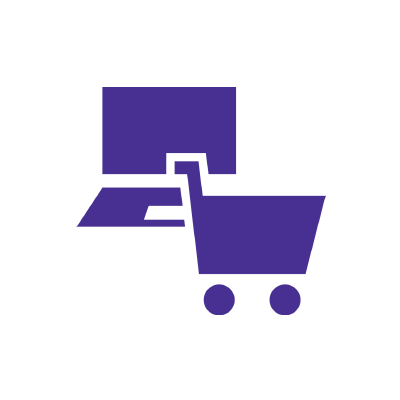
Frequently asked questions
How much speed can eero handle?
The maximum speeds an eero router can handle depend on the specific model and whether they are connected wirelessly or by an Ethernet cable. The older eero models can support up to 1 gig, while the latest models, eero Pro 6E and eero Max 7, can support up to 2.3 Gbps and 9.4 Gbps, respectively.
How do I test my eero signal strength?
The eero app allows you to check the signal strength and connection of your eero network. Open the app and tap on the “Online” tab at the top of the screen. You’ll see a list of all the eero devices and an icon indicating the signal strength of each device. If needed, adjust your device’s location to improve the areas with weak signals.
*Internet speeds may vary & are not guaranteed. Certain equipment may be required to reach advertised speeds. DOCSIS 3.1 modem with 2.5GE physical LAN port is required for 1 Gigabit speeds and higher. See astound.com/yourspeed for why speeds may vary. To view Astound’s FCC Network Management Disclosure see astound.com/policies-disclaimers. Limited time offer, subject to change without notice. Advertised promotional price valid for duration of the stated promotional period from time of service activation. Regular rates apply after promotional period ends. Equipment not included and is extra. Modem required for Internet service. Enhanced Wi-Fi or Whole Home Wi-Fi (eero) not included and is add’l. Offer includes a monthly discount for enrollment in both automatic payments (autopay) & paperless billing (e-bill). Discount of $10 applies with automated bank account deduction or a discount of $5 applies with automated credit/debit card payment. Valid email address required. Must complete enrollment in autopay and e-bill within 30-days of placing the order. Without enrollment, the discount does not apply. Discount appears on bill within 3 bill cycles after enrolling. If either autopay or e-bill is canceled, services are changed, or the account is not in good standing, then the monthly discount will be discontinued. Offer valid only for new residential Astound customers or previous customers with an account in good standing who have not had Astound service within the last 60 days. Any add’l services, equipment, premium channels & other tiers of service are subject to an add’l charge & regular increases. A one-time activation fee of $14.99 (in addition to any installation fees) will be charged & is subject to change. Add’l fees apply for taxes & surcharges, and are subject to change. WA RESIDENTS: unless otherwise specified, price does not include a 2% Regulatory Administration Fee. For details about taxes, fees & surcharges visit astound.com/fees. No early termination fees apply in the event service is terminated in advance of the promotional end date. Customer is responsible for any accrued service charges in the event service is canceled. Subject to credit check. Not all services & speeds are available in all areas. A multi-product discount may be available to qualifying addresses with a subscription to mobile, TV, and 600 Mbps Internet or higher. Discounts will be reflected in your order cart at time of purchase, if available. Other restrictions may apply. All services are governed by the Astound Customer Terms & Conditions that can be found at astound.com/policies-disclaimers. © 2025 Radiate HoldCo, LLC d/b/a Astound Broadband. All rights reserved.
While we have made every attempt to ensure that the information contained in this site has been obtained from reliable sources, Astound is not responsible for any errors or omissions, or for the results obtained from the use of this information. All information in this site is provided “as is”, with no guarantee of completeness, accuracy, timeliness and without warranty of any kind, express or implied, including, but not limited to warranties of performance, merchantability and fitness for a particular purpose. Certain links in this site connect to other websites maintained by third parties over whom Astound has no control. Astound makes no representations as to the accuracy or any other aspect of information contained in other websites.
eero Plus is available for an additional $9.99/month and requires subscription to whole home WiFi powered by eero.

















