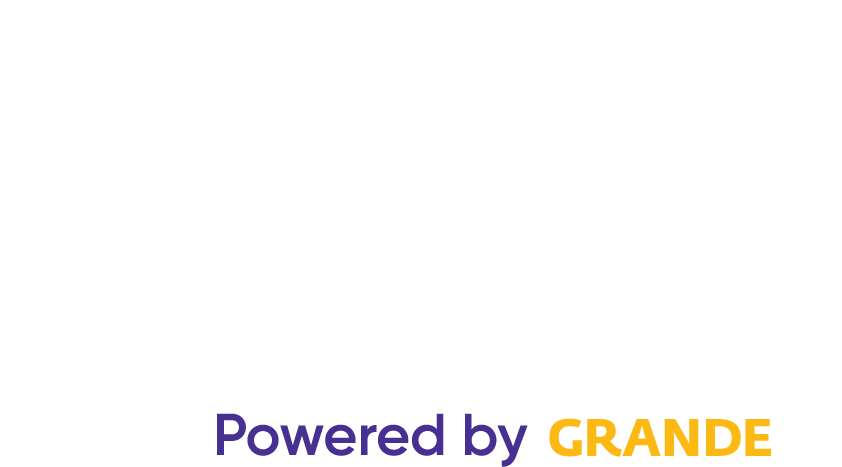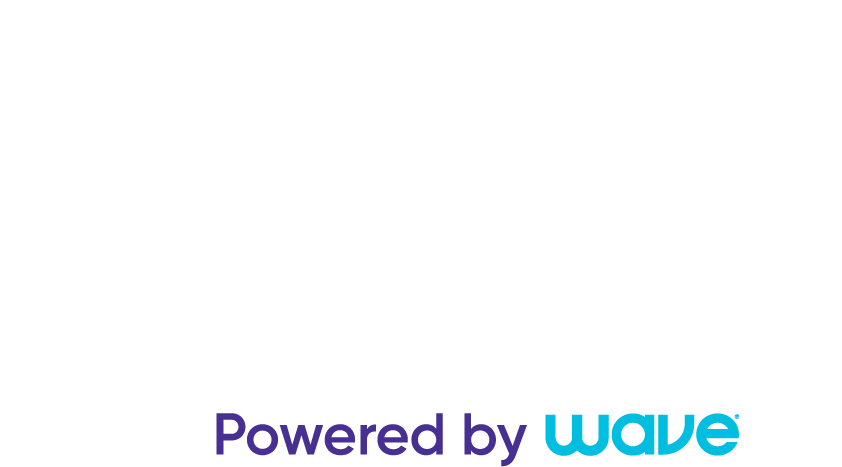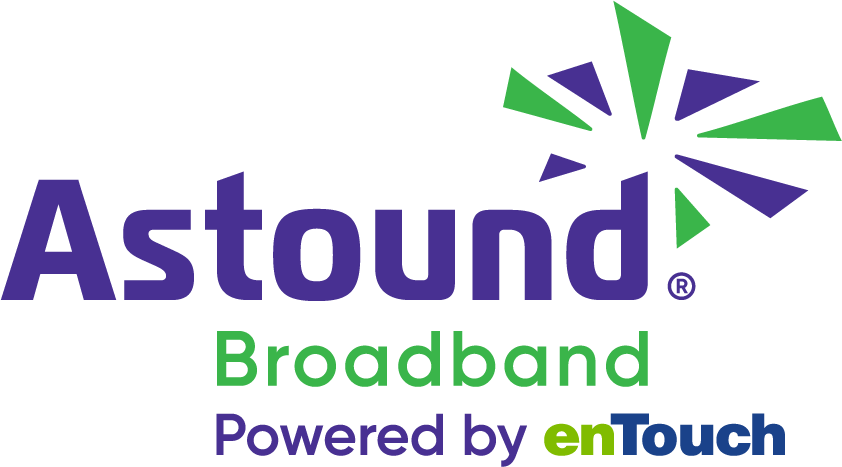How much data does Netflix use?

Whether you’re binge-watching your favorite show or having a movie night, knowing how much data Netflix consumes is vital to ensure you don’t exceed your data plan’s limits and pay additional data surcharge fees.
In this article, we will explore Netflix’s data usage, including why it consumes so much data and how to regulate and reduce Netflix’s data usage.
Switching is easy
Switch & Save
Getting started with Astound Broadband is easy: just bring your phone or find a new one, pick a plan and add internet.
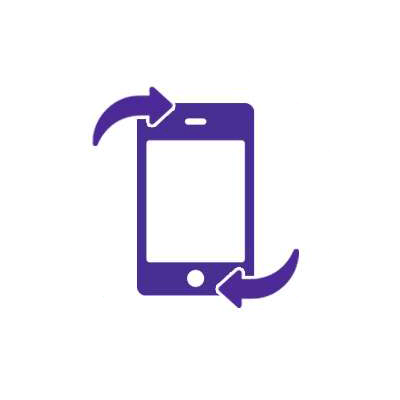
Does Netflix use data?
Yes, Netflix uses data to stream movies and TV shows on an internet-enabled device. Almost everything you do on your phone, including using Google Maps, FaceTime and YouTube, consumes data when you’re not connected to WiFi.
The quality of the video being streamed and the user’s data usage settings determine Netflix’s data usage. Streaming Netflix with mobile data could result in increased data usage on a user’s mobile plan so it’s best to use WiFi wherever possible to save mobile data.
Does Netflix use a lot of data?
Streaming videos on Netflix consumes a substantial amount of mobile data because of the nature of the transmitted content. High-quality video streaming requires rapid delivery and real-time display of the content.
In addition, streaming involves transmitting video frames, audio tracks and other data contributing to the user’s viewing experience. As a result, streaming services like Netflix use a lot of data to ensure continuous and seamless playback.
When viewers stream Netflix shows, the platform must send constant data packets to their devices that contain the audio and visual data required to reconstruct the content in real time. They are delivered to your browser where the video player converts the data into a movie, which starts to play as soon as your browser receives enough data packets.
The greater the video quality, such as HD (high definition) or UHD (ultra-high definition), the more data is required to convey higher-resolution images and audio fidelity.
Network & Coverage
Astound's got you covered
Our mobile service runs on a nationwide network with 5G service in all 50 states giving you reliable nationwide coverage you can count on.
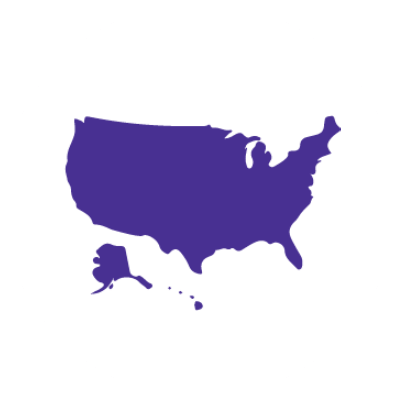
How much data does Netflix use
Netflix’s data consumption is determined by various factors, including the length of the film watched and the resolution at which it is displayed. For example, watching a 30-minute show consumes a different amount of data than watching a 2-hour movie because you consume more data when the film is longer.
Netflix claims that when streaming a TV show or movie in standard definition, you use approximately 1GB of data per hour. However, you can use up to 3GB per hour when streaming HD content.
Netflix offers four different data usage settings based on your preferred and available video quality. You may change your Netflix account’s data usage settings to limit the bandwidth Netflix utilizes to lower data consumption.
Data quality options:
1. Low resolution
Netflix uses about 0.3 GB per hour of streaming at the low-resolution level. This resolution is ideal if you are streaming Netflix with a limited data plan or your monthly data allowance is running low. It doesn’t guarantee a crystal-clear picture, but is sufficient for a limited budget.
2. Medium resolution
The medium resolution level consumes up to 0.7 GB per hour and is the standard resolution level. It provides a higher-quality experience than the low resolution setting, resulting in a more visually pleasing streaming experience while consuming a moderate amount of data.
3. High resolution
When you select the high-resolution level, Netflix offers HD (720p or 1080p) and Ultra HD (4K) video quality options. HD streaming can consume up to 3 GB of data per hour, while Ultra HD streaming can consume up to 7 GB per hour. The high-resolution option is best for individuals who want the highest possible video quality and have the higher data allowance or faster internet connection to support it.
4. Auto resolution
The Auto resolution setting allows Netflix to customize the video quality automatically to provide you with the best possible viewership experience based on your connection speed and available data. Users who want Netflix to optimize their watching experience without manually changing the settings can select Auto resolution.
Netflix provides additional settings for mobile-specific data usage to cater to people streaming films on their mobile phones.
These settings are available on both Android and iOS phones.
Mobile data usage settings:
1. Automatic
The automatic setting balances data use and video quality by adjusting the streaming rate, allowing users to watch around 4 hours of content per gigabyte (GB) of data. This option is convenient for users who prefer Netflix to improve their streaming experience without requiring them to make manual adjustments.
2. WiFi only
The WiFi option is beneficial for conserving mobile data. When you enable this option, Netflix will only stream content when your mobile device is connected to a WiFi network. It gives users control over their mobile data usage and is suitable for users who have access to reliable WiFi networks, such as at home or the office.
3. Save data
The Save Data option is intended to reduce the use of data while retaining decent video quality and allows users to watch approximately 6 hours of content per GB of data. This option is convenient for users who don’t want to exceed their data caps or have limited data plans.
4. Maximum data
The maximum data choice prioritizes the highest available video quality for the content you are watching. Despite providing the best viewership experience, the maximum data option results in more data usage and is only advised if you have an unlimited data plan. Netflix claims this option can use 1 GB of data every 20 minutes or more, depending on your device and network speed.

How to control your data usage on Netflix
Knowing how much data Netflix films consume keeps you in control of your data usage. You can monitor your mobile data usage on Netflix by following these steps:
Set controls on the Netflix app
- Open your Netflix app and sign in if requested.
- On the screen, tap More or click on your Profile at the top right.
- Then select the App Settings option on the new screen.
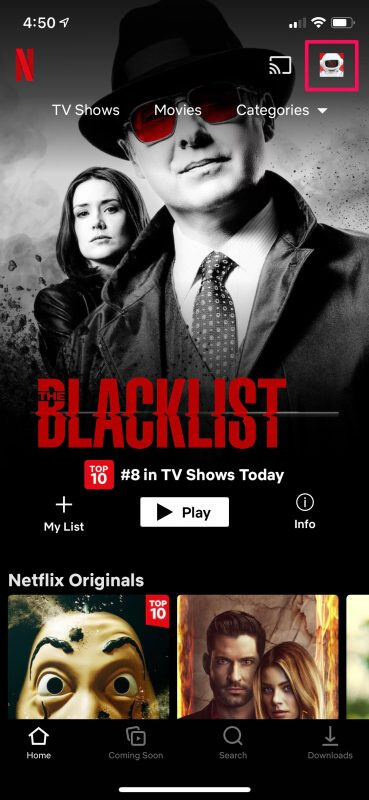
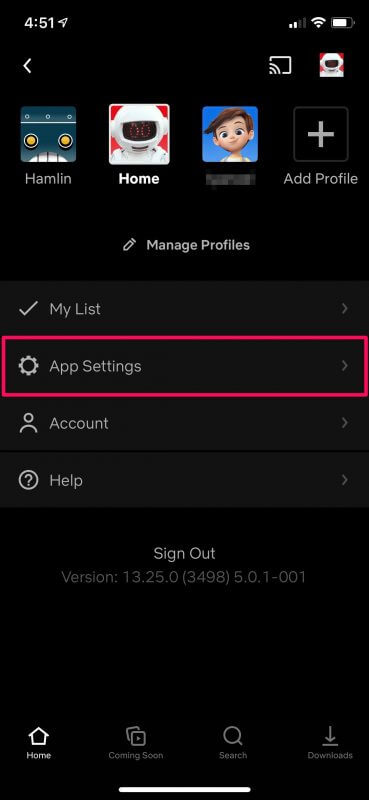
- Select the Video Playback option. Then select Cellular Data Usage or Mobile Data Usage. There are four options available: Automatic (default), WiFi Only, Save Data and Maximum Data.
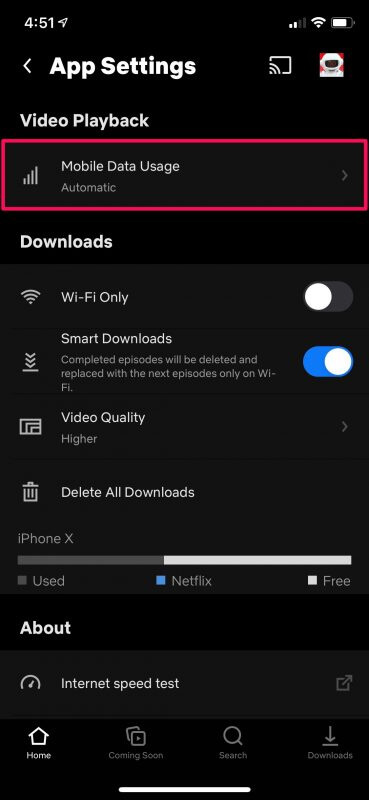
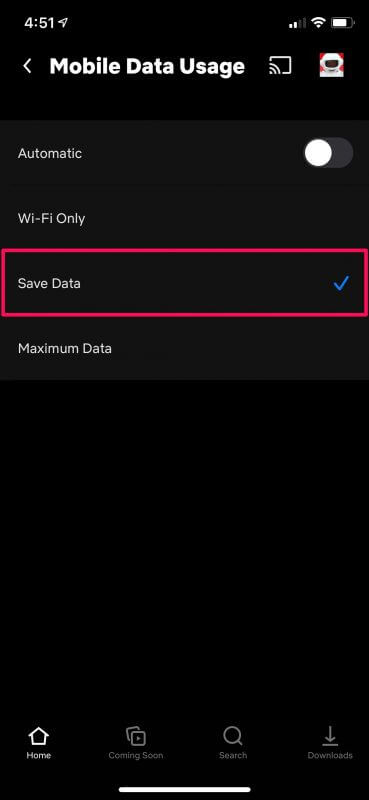
Set Netflix controls through your browser
To control your Netflix’s data usage options while on the browser, follow these steps:
- Navigate to the Netflix website and sign in with your account credentials.
- Select the profile for which you wish to adjust the data usage settings.

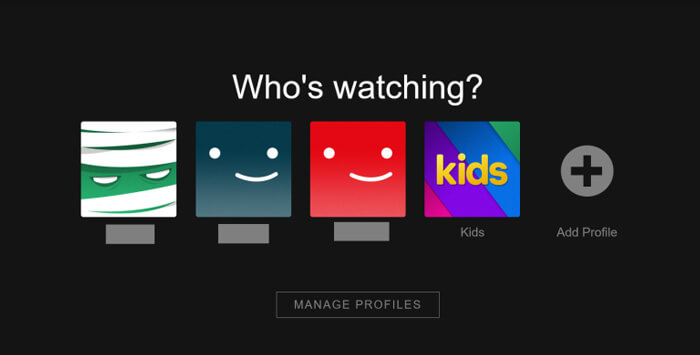
- Select the Account option.
- Scroll down until you find Profile & Parental Controls, then click the arrow to the right to reveal the settings.
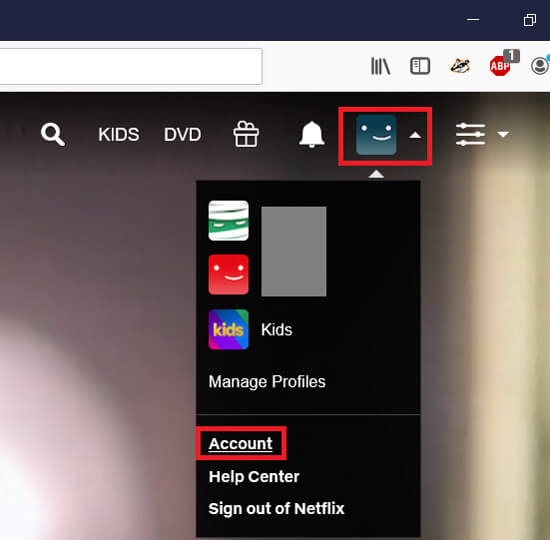
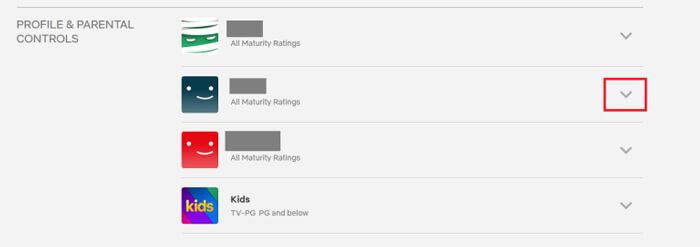
- Scroll down to the Playback settings section and click Change.
- Choose the data usage settings you prefer and save your changes.
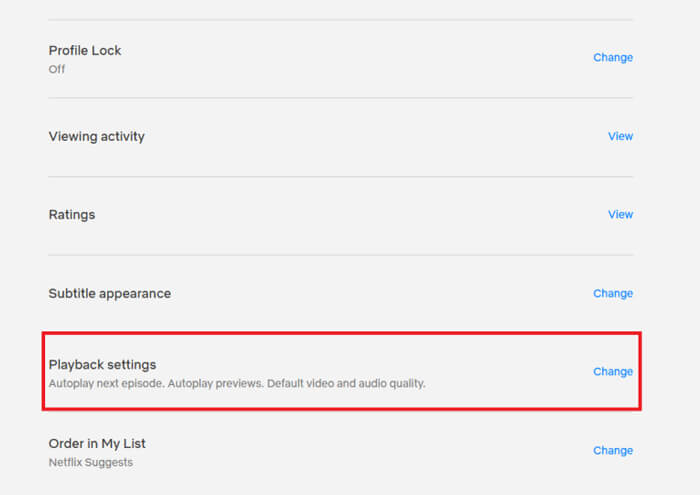
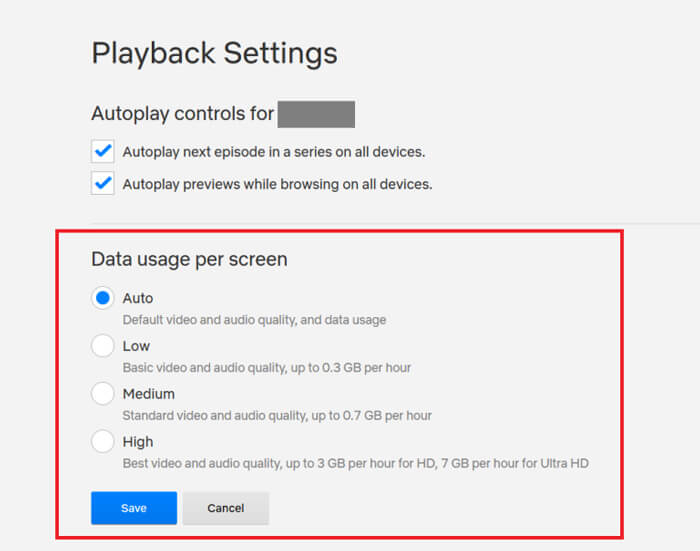
Your changes may take some time to take effect across all your devices.
See how much you can save
Save with Astound
Check out our savings calculator to see the change in your bill when you build a plan with Astound.
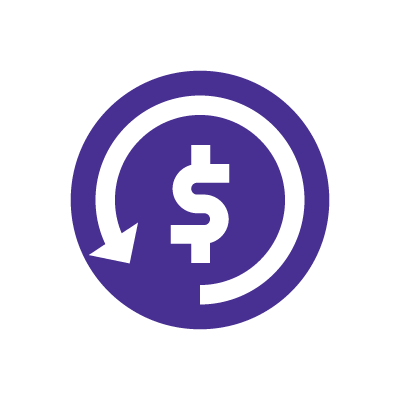
How to reduce data usage on Netflix
You may want to reduce mobile data usage on Netflix if you have a limited data plan. Fortunately, there are various methods you can use to reduce Netflix data usage and save your mobile data, including:
- Use WiFi to download movies or shows instead of streaming content directly. Netflix allows the latest iOS and Android versions to download movies or TV shows while connected to WiFi so you can watch them offline later without consuming mobile data.
- Modify Netflix’s data usage settings to control the amount of data consumed when streaming. In the Netflix app, access the app’s settings and choose either the Save Data option, which will consume 1 GB of data every 6 hours, or the Automatic option, which will consume 1 GB of data every 4 hours.
- Limit streaming videos to standard definition (SD) instead of high definition (HD) to reduce data usage. Streaming in HD and Ultra HD consumes more data than in SD. Although the video quality of SD resolution may be slightly inferior, the data consumed each hour can be significantly reduced.
Using these methods, you may significantly cut your Netflix data usage while enjoying your favorite movies and TV episodes. Consider balancing your desired video quality with your available data limits to improve your streaming experience.
Mobile + Internet + TV
Switch to Astound
Get Astound Mobile, Internet and TV—and save on the best services available.
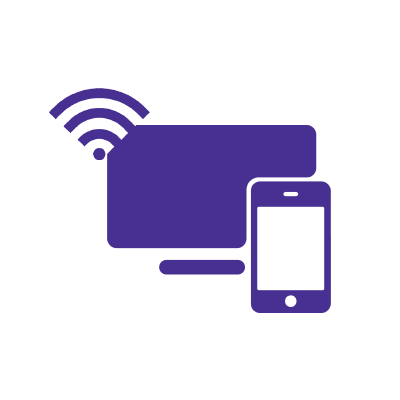
Frequently asked questions
Does Apple Maps or Google Maps use more data?
Apple Maps consumes approximately 1.33 MB for every 10 miles driven, which is about twice that of Google Maps.
Does Google Maps or Waze use more data?
Compared to Google Maps, Waze appears to be the best regarding data usage. A study by Cellularnews claims that Waze uses 0.2 MB of data per 10 miles of driving, while Google Maps uses 0.67 MB.
Does Google Maps work without data?
Google Maps can still guide you through your trip despite not being connected to the internet. It has the option to download and save maps for offline navigation. The disadvantage of offline maps is that you won’t be able to get real-time traffic updates or discover the quickest route based on traffic.
Save with Mobile & Internet Together
Get the mobile service, home internet & streaming that’s just right for you.
Astound Mobile requires Astound Internet service. Coverage not available in all areas. A trademark of Ziff Davis, LLC. Used under license. Reprinted with permission. Where available. © 2024 Ziff Davis, LLC. All Rights Reserved. All names, logos, images and service marks are property of their respective owners. ©2024 Astound Broadband. All rights reserved.
This website contains instructional information, including from third-party sources, and is intended, but cannot be guaranteed, to be always up-to-date, complete and accurate. Astound does not endorse, and is not responsible for, any third-party content that may be accessed through this website. Any representation or warranty by Astound that might be otherwise implied by information on this website is expressly disclaimed. Astound expressly disclaims all liability or responsibility with respect to actions taken or not taken based on any or all of the instructional information contained on this website. Astound does not warrant or guarantee the availability of any services at any specific time or geographic location or that services will be provided without interruption. Not all aspects of the Astound services function on all equipment and devices. Use of this website is subject to the Web Site Disclaimer and Web Content Accessibility Policy.