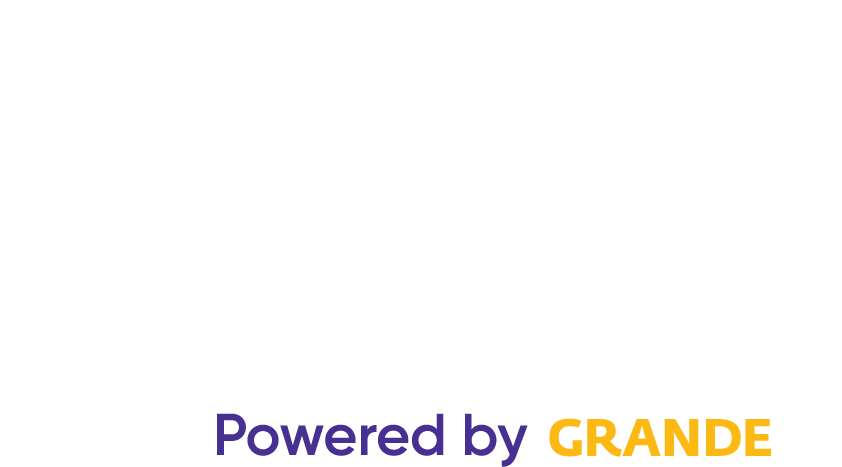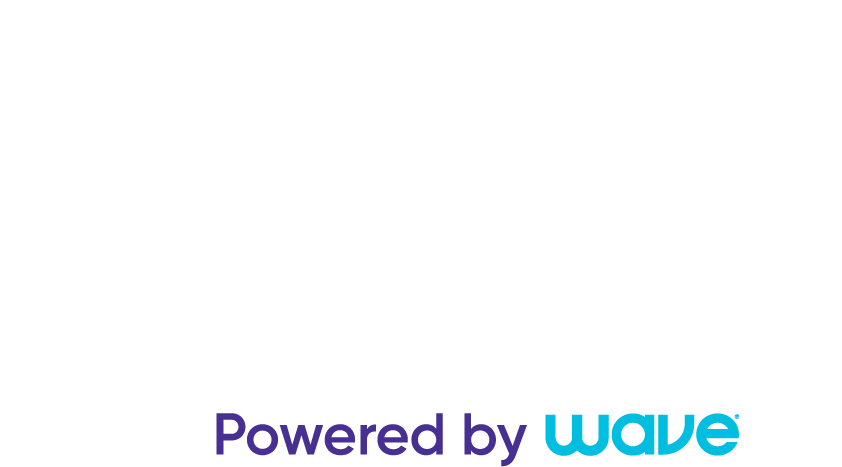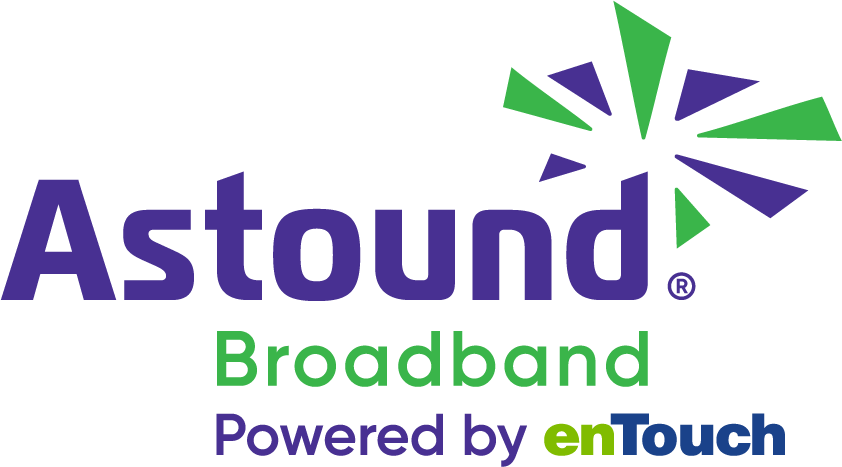How much mobile data does YouTube use?

Platforms like YouTube have become essential for entertainment, information and education. However, if you use your phone’s mobile data to engage in this activity, you’re at risk of driving up the cost of your cell phone bill.
In this article, we’ll look at how much mobile data YouTube consumes, how to track it and how to reduce your YouTube data usage.
Switching is easy
Switch & Save
Getting started with Astound Broadband is easy: just bring your phone or find a new one, pick a plan and add internet.
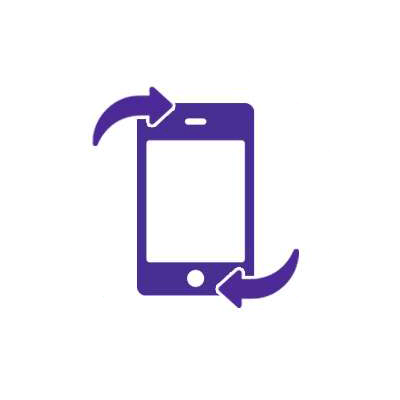
Does watching YouTube use data?
Yes, YouTube uses mobile data when no WiFi connection is available. Other than calling and sending text messages, practically everything you do on your smartphone when not connected to WiFi consumes data.
Other data-intensive applications include Google Maps, FaceTime and Netflix. Unless you have an unlimited data plan, it’s important to track how much mobile data you use each month to ensure you don’t exceed the limits of your plan.
Why does YouTube use a lot of data?
Watching a YouTube video will consume substantially more mobile data than streaming audio or reading a webpage because a video comprises thousands of pixels that can shift multiple times per second. This means a lot of data must travel over the internet to reach your device.
Resolution: Video data generally consists of a series of images, also known as frames, presented in rapid succession to create the appearance of motion. The quality or resolution of these photos heavily influences the amount of data used. High-definition (HD) and ultra-high-definition (UHD) videos have more pixels per image so they require more data to display.
Frames: The video’s number of frames per second (fps) also influences data consumption. A higher frame-rate video is smoother and sharper but consumes more data since more images are transmitted every second.
Buffering: Also, when you stream a video, YouTube buffers ahead to avoid frequent pauses. Buffering downloads more of the video than you might watch if you stop it early, consuming more data.
Bitrate: Video bitrates affect YouTube’s data usage as well. Video bitrate refers to the amount of video data transferred at any given time. Bitrate influences how good the quality of the video is in relation to the video’s resolution and frame rate settings.
For example, high-resolution videos running at high frames per second (fps) require a high bitrate to ensure excellent quality. As a result, high-bitrate videos consume more data.
See how much you can save
Save with Astound
Check out our savings calculator to see the change in your bill when you build a plan with Astound.
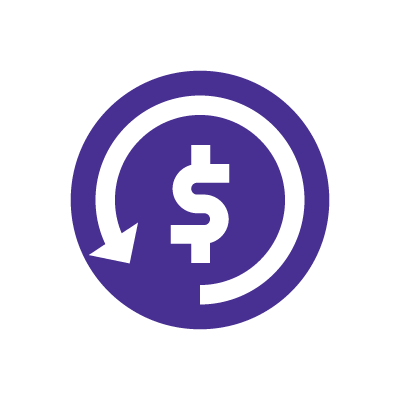
How much data does YouTube use?
Several factors, such as the video quality you stream, the hours you spend watching videos, and the device settings, largely determine how YouTube uses data on your phone. Mobile devices offer resolutions ranging from 144p to 2160p or 4K. The higher the YouTube video quality, the more data is used.
YouTube features eight distinct video quality options that can be accessed through the options icon at the bottom of your screen.
These video settings are:
-
- 2160p
- 1440p
- 1080p
- 720p
- 480p (standard)
- 360p
- 240p
- 144p
YouTube recommends a bitrate of 500 to 2,000 Kbps for a 480p video (standard quality).
On average, the bitrate for 480p resolution is 1250 Kbps (1.25 MBps), which, when divided by 8 bits in one byte, is 0.156 Mbps of video. Multiplying that by 60 seconds means a 480p video uses around 9.375 MB of data per minute, which is 562.5 MB per hour of YouTube streaming. Of course, these are just estimates, actual data usage may differ.
As the video quality increases to 720p and above, YouTube also offers 60 fps for videos in addition to 30 fps.
Here’s a comparison of the estimated data usage for common video qualities on YouTube.
Data use by video quality
| Video Quality | Bitrate (Kbps) | Data Usage per Hour |
|---|---|---|
| 144p | No bitrate provided | ~ 65 MB |
| 240p | 300 - 700 | 225 MB |
| 360p | 400 - 1000 | 315 MB |
| 480p | 500 - 2000 | 562.5 MB |
| 720p at 30fps | 1500 - 4000 | 1.24 GB |
| 720p at 60fps | 2250 - 6000 | 1.86 GB |
| 1080p at 30fps | 3000 - 6000 | 2.05 GB |
| 1080p at 60fps | 4500 - 6000 | 3.04 GB |
| 1440p at 30fps | 6000 - 13000 | 4.28 GB |
| 1440p at 60fps | 9000 - 18000 | 6.08 GB |
| 4K/2160p at 30fps | 13000 - 34000 | 10.58 GB |
| 4K/2160p at 60fps | 20000 - 51000 | 15.98 GB |
|
Video Quality
144p |
Bitrate (Kbps)
No bitrate provided |
Data Usage per Hour
~ 65 MB |
|
Video Quality
240p |
Bitrate (Kbps)
300 - 700 |
Data Usage per Hour
225 MB |
|
Video Quality
360p |
Bitrate (Kbps)
400 - 1000 |
Data Usage per Hour
315 MB |
|
Video Quality
480p |
Bitrate (Kbps)
500 - 2000 |
Data Usage per Hour
562.5 MB |
|
Video Quality
720p at 30fps |
Bitrate (Kbps)
1500 - 4000 |
Data Usage per Hour
1.24 GB |
|
Video Quality
720p at 60fps |
Bitrate (Kbps)
2250 - 6000 |
Data Usage per Hour
1.86 GB |
|
Video Quality
1080p at 30fps |
Bitrate (Kbps)
3000 - 6000 |
Data Usage per Hour
2.05 GB |
|
Video Quality
1080p at 60fps |
Bitrate (Kbps)
4500 - 6000 |
Data Usage per Hour
3.04 GB |
|
Video Quality
1440p at 30fps |
Bitrate (Kbps)
6000 - 13000 |
Data Usage per Hour
4.28 GB |
|
Video Quality
1440p at 60fps |
Bitrate (Kbps)
9000 - 18000 |
Data Usage per Hour
6.08 GB |
|
Video Quality
4K/2160p at 30fps |
Bitrate (Kbps)
13000 - 34000 |
Data Usage per Hour
10.58 GB |
|
Video Quality
4K/2160p at 60fps |
Bitrate (Kbps)
20000 - 51000 |
Data Usage per Hour
15.98 GB |

How to track your data usage on YouTube
Keeping track of your YouTube data usage is critical to avoid running out of mobile data or getting extra charges on your cell phone bill. You can monitor your mobile data usage on both Android and iOS devices by following these steps:
Tracking data on an iPhone
To keep track of YouTube data usage on an iPhone:
-
- Launch the Settings app on your phone.
- Scroll down the screen and select Mobile Data or Cellular Data. These options depend on the iOS version of your device.
- Scroll further to the Mobile Data section to see an overview of your data usage. Look for YouTube on the list of apps to see its data usage.
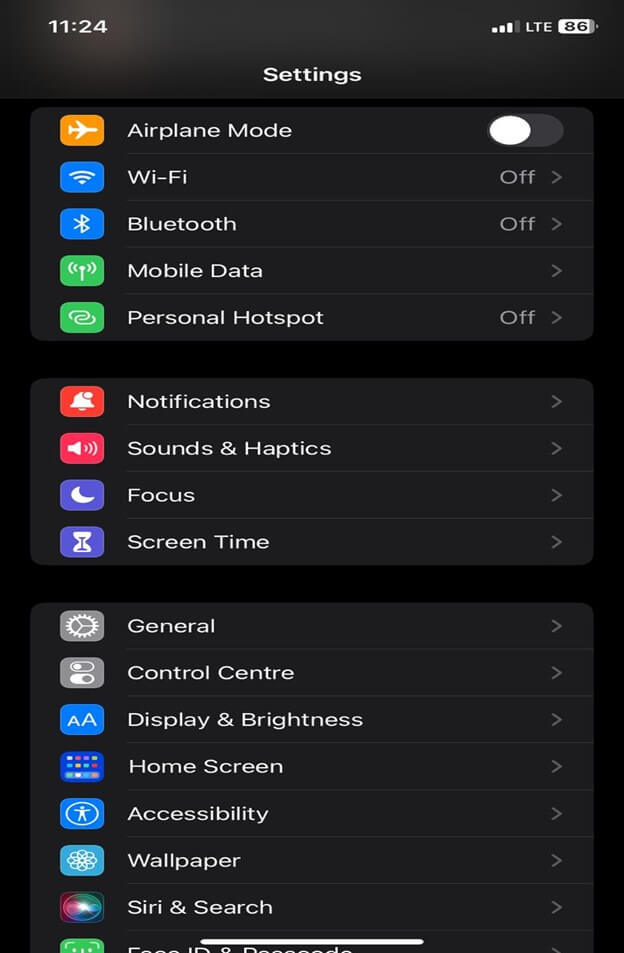
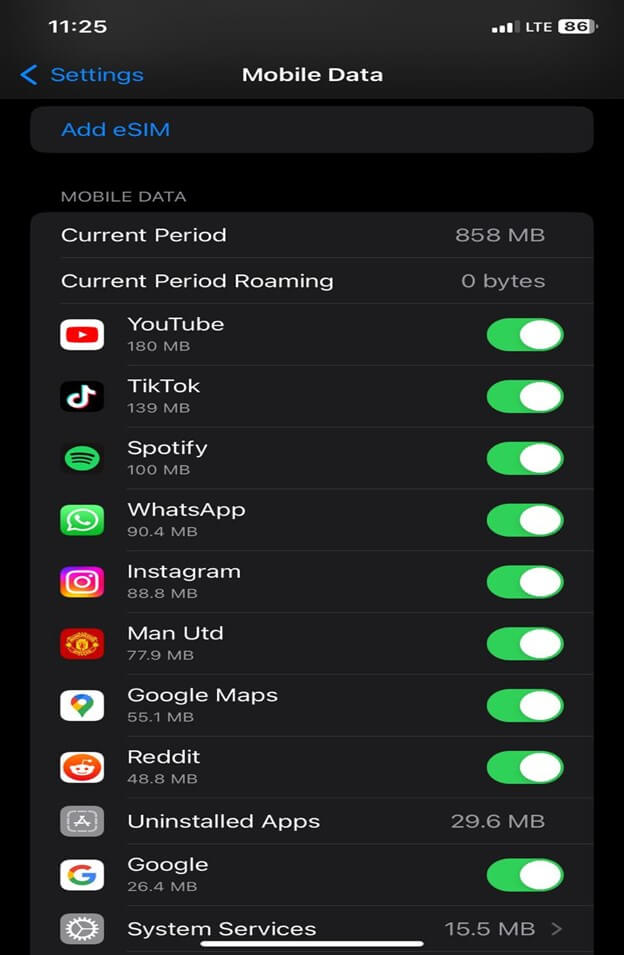
Tracking data on an Android
To keep track of YouTube data usage on an Android phone:
- First, open the Settings app on your phone.
- Select the Network & internet or Connections option. The specific options and settings may differ based on your phone model and the Android version.
- Tap the Data usage option.
- Select Mobile data usage to see the data used by each app.
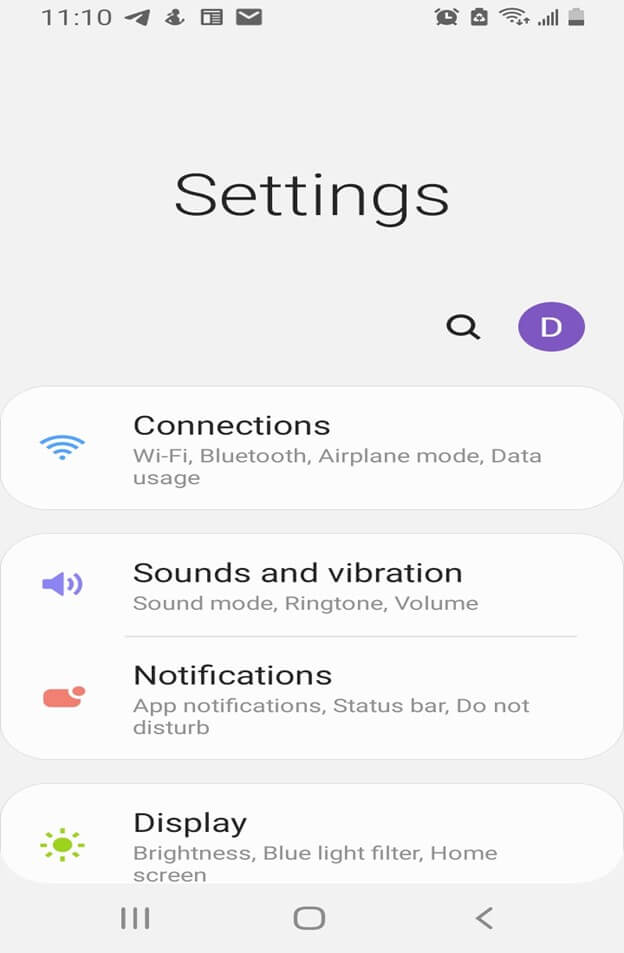
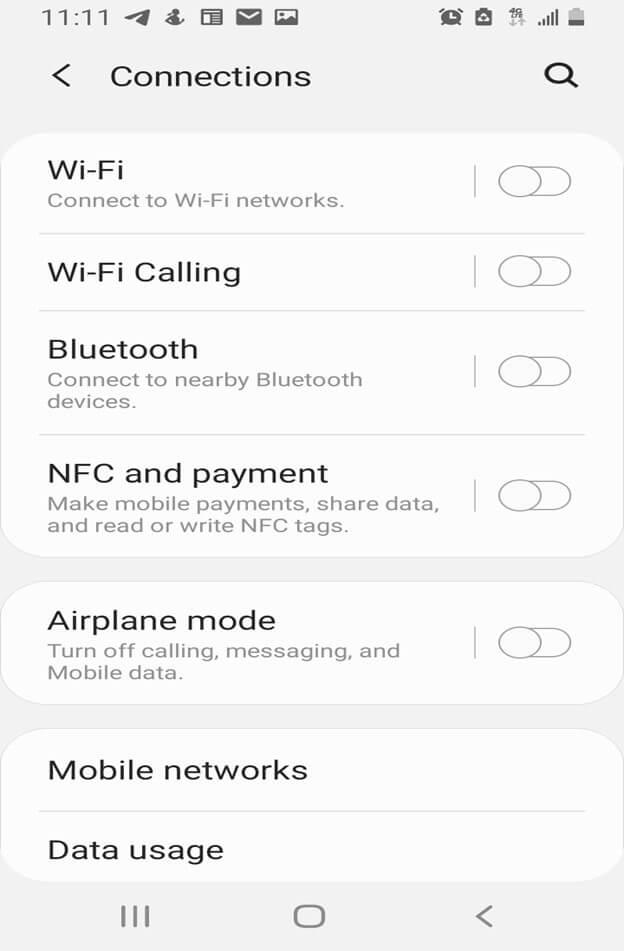
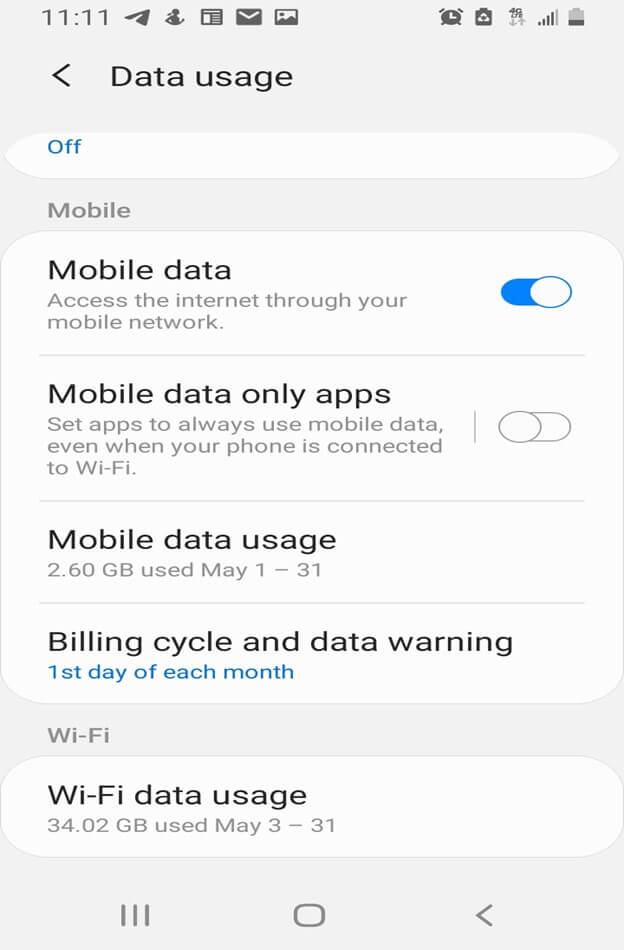
- Scroll down the list of apps and look for YouTube.
- Tap the YouTube icon to see YouTube’s data usage for a specified period.
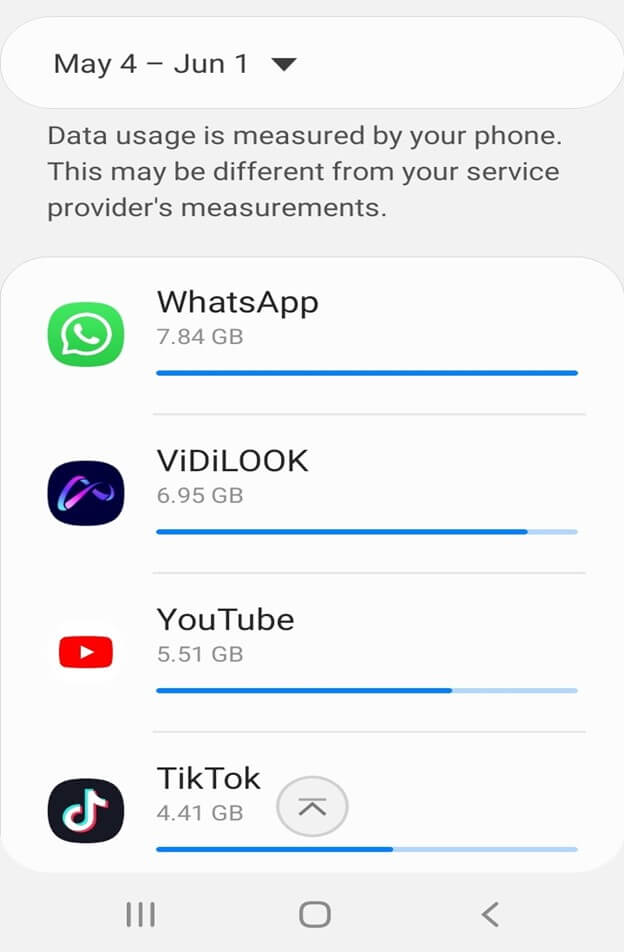
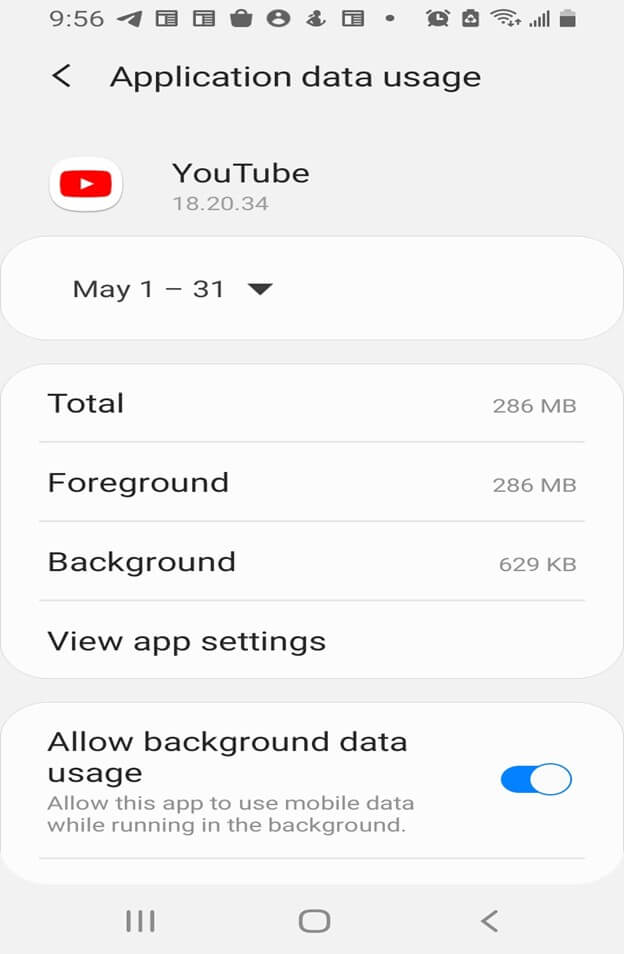
Network & Coverage
Astound's got you covered
Our mobile service runs on a nationwide network with 5G service in all 50 states giving you reliable nationwide coverage you can count on.
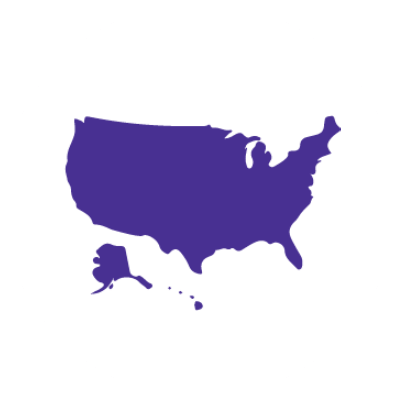
How to reduce data usage on YouTube
Watching YouTube on mobile data can quickly deplete your internet data plan, but there are ways you can reduce mobile data usage on YouTube:
1. Change YouTube’s video quality
You can use less data on YouTube by lowering the video quality. While watching a video, tap the settings icon in the top-right corner to display a menu of options. You will see the Quality option with the current video’s resolution. Tap this to change the video’s quality settings.
You can choose Auto for automatic settings, Higher picture quality for the best video resolution, or Data Saver for the lowest video quality.
This change only applies to the current video. You must do this whenever you start a new video if you wish to change the quality again.
2. Set your default YouTube video quality preferences
In addition to changing the quality of the current video, the YouTube app allows you to establish a general quality preference for all videos. This setting will enable you to avoid HD playback while using mobile data, allowing you to save data.
Tap your profile image in the top-right corner of the YouTube app and select Settings > Video quality settings. You may choose options for Auto, Higher picture quality, and Data Saver as the default options. You can choose different preferences for both mobile data and WiFi.
3. Use WiFi
The simplest method to reduce your data usage is to limit your data-intensive activities, like streaming YouTube videos, to situations with a reliable WiFi connection. You can also use WiFi to download videos to watch offline later.
4. Turn off the autoplay feature
YouTube’s autoplay feature automatically plays the next video once the current one ends. However, autoplay can waste data if it starts playing a video you don’t want to watch.
To turn off autoplay, locate the autoplay slider at the top of any video and move it to the left so that the Pause icon appears. Afterwards, YouTube will no longer automatically load new videos.
5. Subscribe to YouTube Premium
YouTube Premium is a paid subscription service that offers ad-free videos, background play and allows you to download videos to your phone and watch them offline from anywhere. Subscribing to YouTube Premium may help you save data by reducing the number of ads you see and allowing you to download videos for offline viewing.
6. Disable muted playback for YouTube videos
If you have the YouTube app open but are not actively watching a video, the app may play videos on mute in the background. Muted Playback can consume significant data, especially if you have many videos in your feed.
To turn off this setting, tap your profile image in the upper-right corner and select Settings. Next, tap on General and select Playback in feeds. Finally, set it to Off or WiFi only to conserve data.
Mobile + Internet + TV
Switch to Astound
Get Astound Mobile, Internet and TV—and save on the best services available.
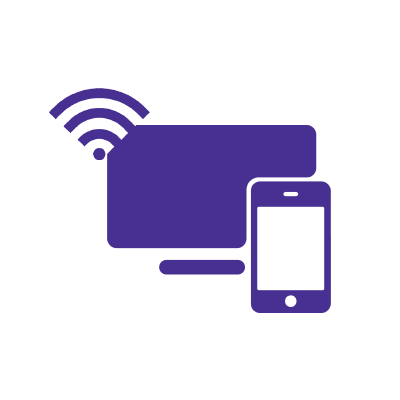
Save with Mobile & Internet Together
Get the mobile service, home internet & streaming that’s just right for you.
Astound Mobile requires Astound Internet service. Coverage not available in all areas. A trademark of Ziff Davis, LLC. Used under license. Reprinted with permission. Where available. © 2024 Ziff Davis, LLC. All Rights Reserved. All names, logos, images and service marks are property of their respective owners. ©2024 Astound Broadband. All rights reserved.
This website contains instructional information, including from third-party sources, and is intended, but cannot be guaranteed, to be always up-to-date, complete and accurate. Astound does not endorse, and is not responsible for, any third-party content that may be accessed through this website. Any representation or warranty by Astound that might be otherwise implied by information on this website is expressly disclaimed. Astound expressly disclaims all liability or responsibility with respect to actions taken or not taken based on any or all of the instructional information contained on this website. Astound does not warrant or guarantee the availability of any services at any specific time or geographic location or that services will be provided without interruption. Not all aspects of the Astound services function on all equipment and devices. Use of this website is subject to the Web Site Disclaimer and Web Content Accessibility Policy.