Astound internet speed test
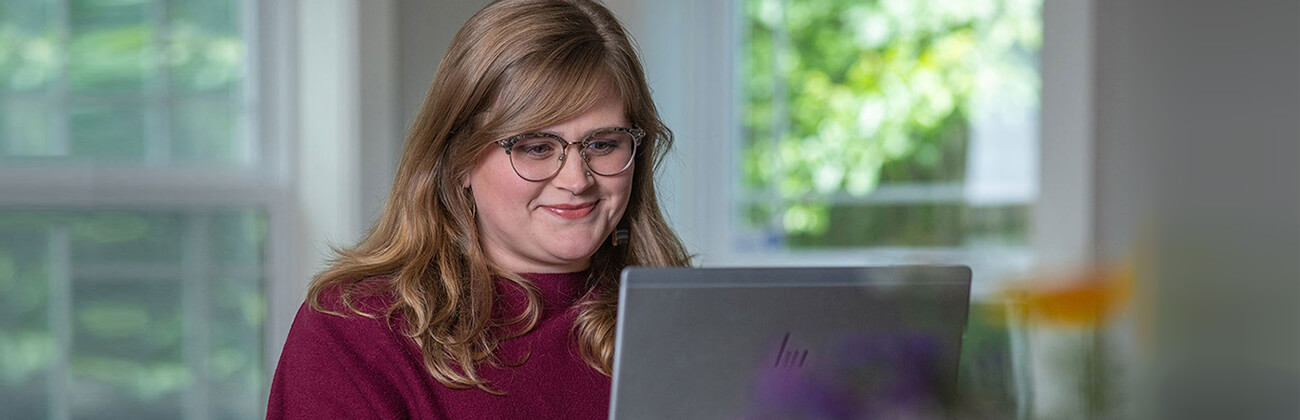
Get the most out of your internet speeds
Are you looking to see what internet speeds you receive? Whether you surf online occasionally or spend hours downloading music, streaming movies and gaming, you can check your internet speed right here.
Use the speed test to measure your internet or WiFi connection and see if there are steps you can take to maximize your performance.
How to test your internet speeds
Testing your internet or WiFi speeds is just a button click away, but before you do there are a few steps to keep in mind to ensure you get the best possible results.
Looking for faster speeds? See what internet deals are in your area.

Step 1: Use a wired connection
A wired connection will always provide the fastest speed and best Internet experience. When performing the speed test be sure to connect your computer to your modem using an Ethernet cable:
- Connect the Ethernet cable from the back of the modem to the open Ethernet port on your computer.
- Connect the power cord from the back of the modem to an electrical outlet.
- Check the modem and router lights to confirm both devices have power and are connected to the network and your computer.
Remember that every Ethernet cable has a speed limit. Some cables only support speeds up to 10 Mbps, which is slower than most internet speed packages.
Make sure your Ethernet cable can support the speed you’ve signed up for. If not, you’ll need one that will.

Step 2: Turn off unused connected devices
Be sure to turn off unused devices including laptops, tablets, phones, gaming systems or other smart home devices.
Multiple devices connected to your home network may result in slower internet and WiFi speeds. This is because devices divide bandwidth like a pie, with each device taking the portion it needs at the time of use resulting in slower speeds.

Step 3: Close all applications and programs
Applications or programs running in the background, even when not in use, may be using your internet connection. It is recommended that these programs be closed until after the speed test is completed.
Use the speed test to measure your internet or WiFi connection and see if there are steps you can take to maximize your performance.
Find your speed
What speed do you need?
Maybe you just need the essentials—or maybe you need to unleash the ultimate internet speed. Explore your options to get the best experience for every device in your home.
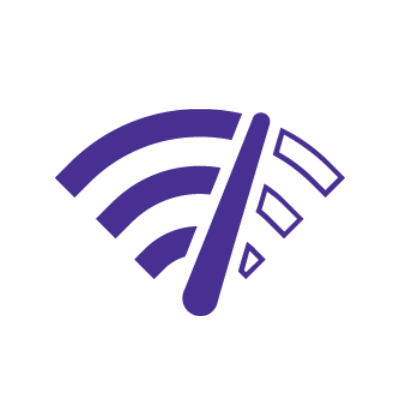
Frequently asked questions
What’s the difference between download and upload speeds?
Download speeds are the rate at which your computer or device receives information, or data from another computer, device, or server. For example, watching a show on Netflix requires you to download content from Netflix’s servers, which is then delivered to your device or TV. Upload speeds are the rate at which data is sent from your computer or device and received by another computer, device, or server. For example, when playing online video games data must be sent from your computer or system to the server hosting the game.
Will older equipment slow down the speed test results?
Do I need to disconnect from my VPN to test my speed?
No, you can test your internet speeds while connected to a Virtual Private Network (VPN), however, you may experience errors or slower-than-expected results. For the best results it’s recommended that you disconnect from the VPN and re-run the speed test.
How can I boost my WiFi speeds?
Many factors influence your home WiFi speeds. With smart devices and internet browsing, sometimes it gets crowded on your wireless network. You can boost your WiFi speeds by preventing WiFi interference, moving closer to the WiFi router, reducing the number of connected devices, password protecting your home network, and keeping your devices clean of malware and cookies.
Quick links
Looking for something else?
Check out Astound Support Center for all help and support related information.
*Internet speeds may vary & are not guaranteed. Certain equipment may be required to reach advertised speeds. DOCSIS 3.1 modem with 2.5GE physical LAN port is required for 1 Gigabit speeds and higher. See astound.com/yourspeed for why speeds may vary. To view Astound’s FCC Network Management Disclosure see astound.com/policies-disclaimers. Limited time offer, subject to change without notice. Advertised promotional price valid for duration of the stated promotional period from time of service activation. Regular rates apply after promotional period ends. Equipment not included and is extra. Modem required for Internet service. Enhanced Wi-Fi or Whole Home Wi-Fi (eero) not included and is add’l. Offer includes a monthly discount for enrollment in both automatic payments (autopay) & paperless billing (e-bill). Discount of $10 applies with automated bank account deduction or a discount of $5 applies with automated credit/debit card payment. Valid email address required. Must complete enrollment in autopay and e-bill within 30-days of placing the order. Without enrollment, the discount does not apply. Discount appears on bill within 3 bill cycles after enrolling. If either autopay or e-bill is canceled, services are changed, or the account is not in good standing, then the monthly discount will be discontinued. Offer valid only for new residential Astound customers or previous customers with an account in good standing who have not had Astound service within the last 60 days. Any add’l services, equipment, premium channels & other tiers of service are subject to an add’l charge & regular increases. A one-time activation fee of $14.99 (in addition to any installation fees) will be charged & is subject to change. Add’l fees apply for taxes & surcharges, and are subject to change. WA RESIDENTS: unless otherwise specified, price does not include a 2% Regulatory Administration Fee. For details about taxes, fees & surcharges visit astound.com/fees. No early termination fees apply in the event service is terminated in advance of the promotional end date. Customer is responsible for any accrued service charges in the event service is canceled. Subject to credit check. Not all services & speeds are available in all areas. A multi-product discount may be available to qualifying addresses with a subscription to mobile, TV, and 600 Mbps Internet or higher. Discounts will be reflected in your order cart at time of purchase, if available. Other restrictions may apply. All services are governed by the Astound Customer Terms & Conditions that can be found at astound.com/policies-disclaimers. © 2025 Radiate HoldCo, LLC d/b/a Astound Broadband. All rights reserved.














