How to set up a mesh WiFi network

If you’re wondering how to set up a mesh WiFi network, you’re not alone. It’s a complex technology unlike traditional single-router systems that use standard WiFi routers and modems. Mesh WiFi systems use interconnected nodes to provide seamless, consistent coverage throughout a space.
With proper mesh WiFi placement, you’ll be able to optimize your WiFi speed, reducing dead zones and providing more reliable connections.
In larger homes or in areas where the WiFi signal may not be able to reach, a mesh WiFi network will provide better network performance, simpler management and coverage that adapts to your needs.
In this article, we’ll explore why a mesh network is an essential upgrade and how to create a mesh network to make the most out of your new tech.
What you'll learn:
WiFi that just works!
WiFi plans for any home
Tiny, large or somewhere in between; find WiFi coverage to fit any space. Blanket your entire home with a fast and ultra‑reliable connection.
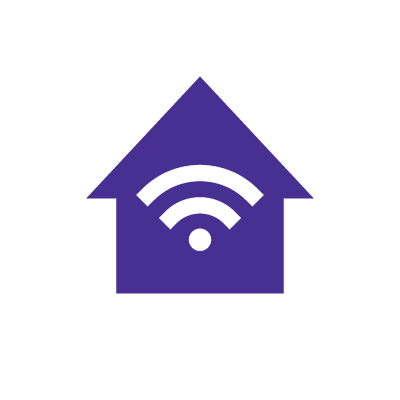
What is a mesh WiFi network?
Mesh WiFi systems evolved from military communications technology and were made available in consumer markets by the 2000s. In the 2010s, brands like eero simplified the setup of mesh networks and improved mesh WiFi tech.
Since then, the development of technologies like WiFi 6e and WiFi 7 have improved the ability of mesh WiFi to support homes with many connected devices.
Mesh WiFi helps eliminate dead zones and provides a blanket of consistent internet signal over a range of different internet speeds – no matter your space. Unlike traditional routers, which rely on a single point of broadcast, mesh networks use multiple access points in the form of physical nodes. Each node in the mesh network communicates with the main router and the other nodes to carry the WiFi signal farther.
Long range mesh WiFi creates a grid-like infrastructure in which data is routed through the fastest and most efficient paths. Let’s look at the advantages of mesh WiFi:
-
- Mesh WiFi vs. traditional WiFi – By using multiple nodes, Mesh WiFi eliminates dead zones. Traditional routers may have issues effectively covering large or complex spaces.
- Mesh WiFi vs. wired ethernet networks – Mesh WiFi provides wireless connectivity and scalability, without the need for cables. Ethernet, on the other hand, is highly stable, but less flexible as it is a wired connection.
- Mesh WiFi vs WiFi extenders – By using a single SSID, mesh networks effectively manage data paths. WiFi extenders often create multiple networks, or SSIDs, and may reduce bandwidth due to retransmission.

Mesh WiFi with eero Secure
Enhanced Whole Home WiFi uses multiple routers (or eeros®) to boost range, speed, and stability, while eero Secure, included at no extra cost, offers parental controls, ad blocking, and internet backup for constant connectivity.
What to consider when choosing the right mesh WiFi network
There are many variables to consider when choosing the best mesh WiFi network for your home. However, by factoring in the size and layout of your home, as well as your internet habits and mesh WiFi tech, you’ll be able to make the right decision.
Let’s explore in more detail below.
Size and layout of your home
Without a mesh network, your WiFi signal may struggle to reach the opposite end of your home or cover multiple floors effectively. With a mesh network your coverage is no longer constrained by the size or layout of your space.
To optimize coverage, tailor your mesh network design to your specific home’s layout, paying particular attention to any areas with poor WiFi connectivity.
Not sure how to set up WiFi in your home or apartment? Get started.
Internet usage
When optimizing your mesh network, consider the internet habits of everyone in your household. We’ll go through a few examples below.
-
- Streaming: Assess how many household members stream video simultaneously and the quality of content they prefer.
- Gaming: For competitive online gaming, particularly with multiple players, prioritize a stable connection with low latency.
- Smart devices and users: While individual smart devices like speakers and cameras usually don’t require much bandwidth, dozens of them act like energy vampires, sucking bandwidth away from your network.
- Usage patterns: Determine peak usage times in your household, such as evenings when everyone is home. Your network will need to be able to handle this load without slowing down.
- Download and upload speeds: If someone regularly uploads large files, live streams, relies heavily on cloud services, or works from home, opt for an internet plan with higher upload speeds to compliment your mesh WiFi tech.
Mesh WiFi tech
Using your preferences, you can choose which mesh WiFi technology will work best for your household. Review the specifications below to understand which mesh WiFi tech might suit your needs.
WiFi standards and speeds
Node design and coverage
-
- Different models specify coverage per node, as well as different visual designs. Choose the right number of nodes and the correct model to cover the size of your space.
Network management and features
-
- Some mesh systems, like eero, come with apps for easy setup and network management.
- Choose a system with parental controls that let you monitor and limit specific device access.
- If guest networks are important, find a system that provides separate network access for visitors.
- If you have many connected devices, check that your nodes are QoS-enabled, to prioritize devices or activities.
Price and value
-
- Basic features for small homes typically start around $100-$200.
- Better performance and features, suitable for medium homes, range from $200-$400.
- Top-of-the-line features and maximum coverage, usually reach $400.
Astound offers eero as part of our Whole Home WiFi solution. A Whole Home WiFi subscription includes one eero base and one eero beacon/device.
Each additional eero device is an additional charge per month, per device. eero Secure is included as part of the basic subscription and eero Plus is available for an additional monthly charge.
Selecting the right mesh WiFi system requires understanding your coverage needs, the number of devices connected, desired features and budget.
Switch & save
Astound is the #1 cable ISP
Stream live content, work, surf, game and connect to multiple devices with speeds up to 1500* Mbps through our ultra‑reliable fiber‑powered network.*
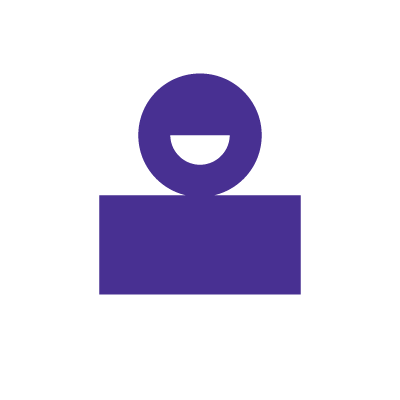
Step-by-step guide to setting up a mesh WiFi network with Astound
If you’re an Astound customer and you’ve recently subscribed to Whole Home WiFi to complement your wireless internet, read through our guide on how to set up a mesh WiFi network on your Astound network.
In a few simple steps, you’ll be able to be up and running with your very own mesh network.
Step 1: Download the app
With Astound, we provide eero as a mesh WiFi network solution. Using your smartphone, navigate to the Google Play store or iOS App Store and download eero Whole Home WiFi application.
Step 2: Launch the app
After installing the app, you’ll need to launch the app in order to access the onboarding process.
Step 3: Create an account
If you don’t already have an eero account, make sure to create one through the application. Enter your full name, phone number and email address. You may need to verify your phone or email address to proceed.
Step 4: In the app press “Get Started”
After verifying your phone and email, press “Get Started” to start the walkthrough. You may want to move the app icon to your home screen so you can manage your network easily.
Step 5: Connect the wires
Depending on your configuration, you will want to connect your modem to your mesh WiFi device using an Ethernet cable. If you want to use an additional modem, simply connect your modem to your mesh WiFi device using an Ethernet cable and connect your mesh WiFi device to your additional modem using another Ethernet cable. From there, you can wire your fixed devices into your network.
Step 6: Configure the settings
Open the app and configure the security, parental controls and other settings in order to make sure that your mesh network satisfies your security requirements.
Step 7: Test the network
Connect one of your devices wirelessly to your network and test your network by walking around your home to see where the network reaches. If you find dead zones, try moving your nodes around or purchase more nodes to expand coverage.

eero Plus
eero Plus protects your family online with a password manager to safely create, store and share passwords, virus and malware protection and a VPN that lets you browse the web safely and securely.
Optimizing mesh WiFi performance
Optimizing your mesh WiFi performance depends on maximizing the performance of your modem and main node. Follow these tips to make sure you’re running an optimal network.
-
- Position the main node (the one connected to your modem) in a central location within your home, if possible. This helps distribute the WiFi signal more evenly throughout your space.
- Place nodes away from large metal objects and appliances like refrigerators and microwaves, which can cause interference. Avoid thick barriers such as brick walls, as they can weaken the WiFi signal.
- Mounting your nodes at a height halfway between the floor and ceiling can help improve signal distribution, as mesh nodes tend to radiate their signal more effectively at this height.
- Ideally, nodes should be no more than 50 feet apart to maintain a strong wireless connection between them. This distance might need adjustment based on the specific layout and construction materials of your home.
- Keep nodes out in the open rather than hidden in cabinets or behind other objects to allow for better signal transmission.
- As every home is unique, you may need to experiment with different placements to find the optimal spots for your mesh nodes. The system’s app can guide you through this process to help ensure you’re getting the best coverage possible.
Troubleshooting
Having difficulties with your mesh WiFi network? Try using the following methods in order to restore your network’s full functionality.
If you have issues with a slow or unstable connection:
-
- Regularly update your nodes’ firmware for the best performance and security.
- Reposition nodes in central, open areas for better signal distribution.
If you have issues with interference:
-
- Keep nodes away from microwaves or cordless phones.
- Remove nodes from metal enclosures or thick walls.
If your devices aren’t connecting properly:
-
- Make sure all nodes broadcast the same SSID for seamless roaming.
- Restart devices that are struggling to connect to refresh the network.
- Check for congestion and allocate enough bandwidth for all devices.
If your dead zones persist:
-
- Add more nodes to the network to expand coverage.
- Adjust the placement of existing nodes to improve coverage.
If your network can’t be found:
-
- Correctly sync all nodes to the main router node.
- Factory reset the entire system to refresh the network configuration.
By understanding and addressing these common issues, your mesh WiFi network will provide strong, consistent coverage and support your connected devices.
Conclusion
Mesh WiFi networks are designed to offer seamless, consistent internet coverage throughout your home or office by using interconnected nodes that work together to eliminate dead zones and improve connectivity.
Unlike traditional WiFi setups, a mesh network dynamically routes data across multiple nodes, ensuring a strong signal in every corner of your space.
Setting up a mesh network requires planning and proper placement, but the results are worth it. You’ll gain better performance, simplified management and scalable coverage that adjusts to your needs.
Whether you’re streaming, gaming or just browsing, a mesh WiFi network can provide the reliable, high-speed internet you need. By understanding your coverage needs and network usage, you can select the right mesh system and enjoy better connectivity.
Build your plan
Your perfect plan is just a click away
Get the speeds, WiFi, mobile and TV plans you need all at an affordable price. Bundle your services with Astound and see how much you can save.
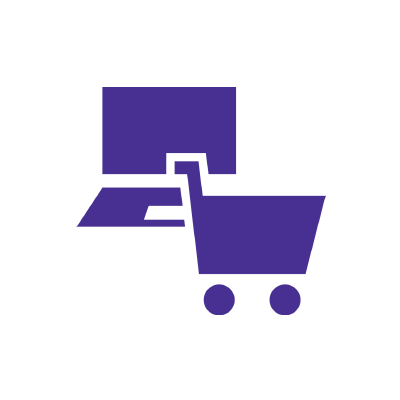
Frequently asked questions
Do I need a new router to set up a mesh system?
If your existing router is compatible with a mesh system, you might be able to use it with the new mesh network. However, using a mesh system without additional routers often provides better performance and simplifies the network setup.
How do I maintain a mesh network?
Regularly update the firmware for security and performance, position the nodes optimally for coverage, monitor and manage devices via the app and ensure network security by updating passwords, enabling encryption and using advanced security features.
Why is mesh better than using a WiFi extender?
Mesh networks use multiple interconnected nodes for consistent, strong signal strength, whereas extenders may create multiple networks and often degrade speed.
What must be avoided in a mesh network?
If you want optimal performance, don’t place mesh nodes too far apart or behind thick walls. Make sure to keep the system updated and don’t overload nodes with too many devices in order to maintain network performance.
Does mesh WiFi replace my router?
Yes, mesh WiFi typically replaces your router. The main node in a mesh WiFi system acts as the primary router, connecting directly to your modem and then linking to additional nodes to provide extended coverage throughout your home.
Is mesh as fast as wired?
Mesh WiFi networks generally aren’t as fast or consistent as a fully wired Ethernet connection because wireless signals can be affected by distance, interference and other factors. However, mesh networks offer better flexibility and coverage compared to Ethernet, making them a convenient choice for many homes despite the slight trade-off in speed.
*Internet speeds may vary & are not guaranteed. Certain equipment may be required to reach advertised speeds. DOCSIS 3.1 modem with 2.5GE physical LAN port is required for 1 Gigabit speeds and higher. See astound.com/yourspeed for why speeds may vary. To view Astound’s FCC Network Management Disclosure see astound.com/policies-disclaimers. Limited time offer, subject to change without notice. Advertised promotional price valid for duration of the stated promotional period from time of service activation. Regular rates apply after promotional period ends. Equipment not included and is extra. Modem required for Internet service. Enhanced Wi-Fi or Whole Home Wi-Fi (eero) not included and is add’l. Offer includes a monthly discount for enrollment in both automatic payments (autopay) & paperless billing (e-bill). Discount of $10 applies with automated bank account deduction or a discount of $5 applies with automated credit/debit card payment. Valid email address required. Must complete enrollment in autopay and e-bill within 30-days of placing the order. Without enrollment, the discount does not apply. Discount appears on bill within 3 bill cycles after enrolling. If either autopay or e-bill is canceled, services are changed, or the account is not in good standing, then the monthly discount will be discontinued. Offer valid only for new residential Astound customers or previous customers with an account in good standing who have not had Astound service within the last 60 days. Any add’l services, equipment, premium channels & other tiers of service are subject to an add’l charge & regular increases. A one-time activation fee of $14.99 (in addition to any installation fees) will be charged & is subject to change. Add’l fees apply for taxes & surcharges, and are subject to change. WA RESIDENTS: unless otherwise specified, price does not include a 2% Regulatory Administration Fee. For details about taxes, fees & surcharges visit astound.com/fees. No early termination fees apply in the event service is terminated in advance of the promotional end date. Customer is responsible for any accrued service charges in the event service is canceled. Subject to credit check. Not all services & speeds are available in all areas. A multi-product discount may be available to qualifying addresses with a subscription to mobile, TV, and 600 Mbps Internet or higher. Discounts will be reflected in your order cart at time of purchase, if available. Other restrictions may apply. All services are governed by the Astound Customer Terms & Conditions that can be found at astound.com/policies-disclaimers. © 2025 Radiate HoldCo, LLC d/b/a Astound Broadband. All rights reserved.
While we have made every attempt to ensure that the information contained in this site has been obtained from reliable sources, Astound is not responsible for any errors or omissions, or for the results obtained from the use of this information. All information in this site is provided “as is”, with no guarantee of completeness, accuracy, timeliness and without warranty of any kind, express or implied, including, but not limited to warranties of performance, merchantability and fitness for a particular purpose. Certain links in this site connect to other websites maintained by third parties over whom Astound has no control. Astound makes no representations as to the accuracy or any other aspect of information contained in other websites.
eero Plus is available for an additional $9.99/month and requires subscription to whole home WiFi powered by eero.

















