Report spam, fraud and email abuse
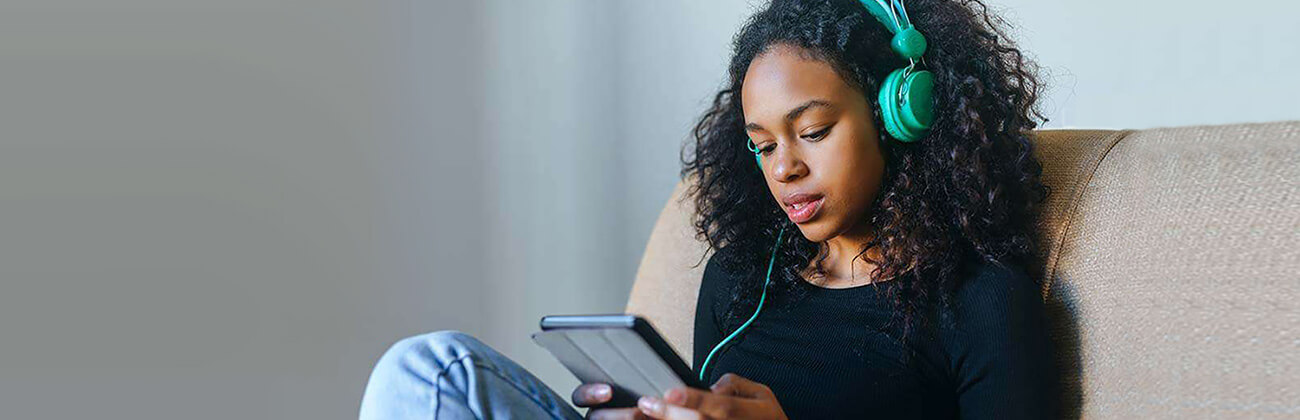
Our agents are available for chat online. For Technical Support or Customer Service & General Inquiries for your current services, click Support at the top navigation page and select Live Chat in the purple bar. Continue reading for how to quickly fill out the form.
Reporting email abuse
Please use the form below to submit spam, fraud and other email abuse complaints.
In order for our Abuse Team to process the complaint, we require the full email headers to be included (the information that travels with every email containing details about the sender, route and receiver).
Note: Astound does not rent, sell or in any way give our customers’ email addresses to third-party companies. An email spammer typically buys lists of email addresses from a list broker, who compiles it by harvesting addresses from the internet. If your email address appears in a newsgroup posting, on a website, in a chat room or in an online service’s membership directory, it may find its way onto these lists.
How to get your correct header information
Header information is easy to find, follow the steps that apply to your email:
- In Outlook, right click on the email and select “Options.” Select all the text in the “Internet headers” field.
- In Windows Mail, right click the email message and choose “Properties”. Select the “Details” tab on the pop up window. Click the “Message Source” button to obtain the headers of the message.
- In Mac Mail, go to the “View” menu, then “Message” and select “Long Headers”.
- In our Webmail program, click on the “Full Headers” symbol on the right-hand side next to the “From” line of the email.
Email abuse report form
Quick links
Looking for something else?
Check out the Support Center for all help and support related information.
Not all services, speeds, packages, equipment, channels, tiers, pricing, streaming services, product offerings and product features are available in all areas. Offers valid only for new residential customers or previous customers with account in good standing who have not had our service within the last 60 days. All names, logos, images and service marks are property of their respective owners. Other restrictions may apply.














