Do you need to upgrade your router? (7 must know signs)

A WiFi router is an essential home network component that distributes the internet connection to your devices. An up-to-date router is necessary for ensuring optimal network performance, security and compatibility because it supports the latest WiFi standards and can facilitate high-speed tiers.
Conversely, an outdated router can significantly impact your internet speed and consistency, affecting various activities, such as streaming and web browsing.
This article outlines seven key signs indicating when to get a new router to ensure your internet connection remains stable and reliable.
What you'll learn:
- Sign 1: Slow internet speeds
- Sign 2: Frequent disconnections
- Sign 3: Outdated technology
- Sign 4: Incompatibility with new devices
- Sign 5: Limited range and coverage
- Sign 6: Overheating
- Sign 7: Physical wear and tear
- How to choose a new router
- Conclusion
- Frequently asked questions
- Looking for more topics?
Switch & save
Astound is the #1 cable ISP
Stream live content, work, surf, game and connect to multiple devices with speeds up to 1500* Mbps through our ultra‑reliable fiber‑powered network.*
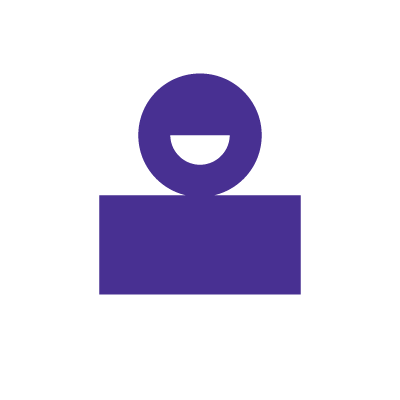
Sign 1: Slow internet speeds
Slow internet speeds are the most noticeable signs it’s time for a router replacement. Follow these steps to determine if slow speeds are due to your router.
-
- Run a speed test by connecting a device directly to the router using an Ethernet cable. Compare the results with the speeds advertised by your internet service provider. If the speed results are lower, your router might be the issue.
- Run a direct connection test on your modem. Connect a device directly to a modem using an Ethernet cable and repeat the speed test. A direct connection test helps you understand if the router or modem is affecting internet speed. If speeds improve significantly, your router could be the issue.
- Check for firmware updates on your router’s admin interface via the web browser or an app. Outdated firmware can cause network performance issues and slow speeds.
If you suspect your router is causing slow internet speeds, follow the following tips to troubleshoot and improve your home WiFi speeds.
-
- A simple reboot can resolve connectivity issues. Unplug your router, modem and devices, wait 30 seconds and then plug everything back in.
- Check for interference from other devices and obstacles, such as walls and furniture, that can affect your router’s WiFi signal. If necessary, try moving your router to a central location away from walls and other obstructions.
- Routers need to be updated regularly. Check for updates to your router’s firmware that can improve performance and security.
- Connect your device directly to the router using an Ethernet cable. If speeds improve, the wireless connection might be the issue.
- Disconnect idle devices connected to the WiFi to reduce network congestion.
Sign 2: Frequent disconnections
Frequent disconnections indicate that your router struggles to maintain a stable connection. Common signs you need a new router include devices repeatedly disconnecting from the network, WiFi inaccessibility requiring a router restart or specific devices experiencing more connection drops than others.
An old router can cause frequent disconnections due to several reasons:
-
- Older routers may not support the latest WiFi standards, causing compatibility issues with new devices and leading to frequent disconnections.
- Outdated routers may be unable to handle multiple devices running bandwidth-heavy tasks. Multiple connected devices lead to congestion and bandwidth strain, which can result in disconnections.
- Faulty or damaged router components in old routers can lead to malfunctions or failure to connect to the internet entirely.
- Old routers can experience overheating over time. Overheating leads to malfunctions, causing the routers to disconnect or turn off completely.
WiFi that just works!
WiFi plans for any home
Tiny, large or somewhere in between; find WiFi coverage to fit any space. Blanket your entire home with a fast and ultra‑reliable connection.
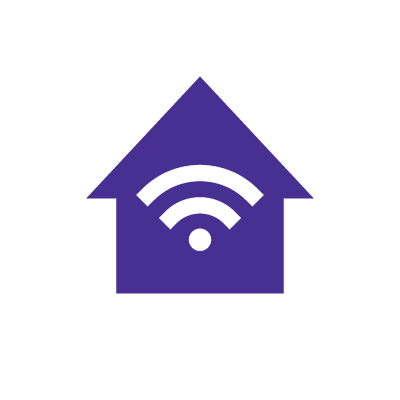
Sign 3: Outdated technology
WiFi standards define the protocols and capabilities of wireless network devices. These standards have evolved significantly, with newer standards offering better speeds, range and security.
The most common WiFi standards include:
-
- 802.11n (WiFi 4): This standard was released in 2009. It supports up to 600 Mbps and operates on the 2.4 and 5 GHz frequency bands.
- 802.11ac (WiFi 5): This standard was released in 2014. It supports up to 3.5 Gbps and operates on the 5 GHz band.
- 802.11ax (WiFi 6): This widely adopted standard was released in 2019 and supports up to 9.6 Gbps.
- 802.11be (WiFi 7): This technology was released in early 2024. It operates on a tri-band frequency (2.4, 5 and 6 GHz) and has the potential to offer significantly faster speeds, up to 46 Gbps and lower latency.
You can check if your router uses outdated technology by looking at the router’s specifications on the manufacturer’s website or the label on the device itself. You can also log in to the router’s admin interface to access information on the WiFi standard it supports.
Sign 4: Incompatibility with new devices
New devices often have built-in advanced features to improve internet performance, including support for the latest WiFi standards. However, older routers may not support the new WiFi standards and technologies, resulting in potential compatibility issues.
Some of the compatibility issues you may experience due to an old router include:
-
- Devices that cannot connect to the router because the devices use newer WiFi standards that the old router does not support.
- Limited speeds because the router doesn’t support high-speed tiers.
- An inability to use multiple devices running bandwidth-intensive applications, such as 4K streaming and online gaming due to an old router’s limited bandwidth capacity.
- Frequent disconnections that require manual rebooting of the router and devices.
Here’s how to check if your router is compatible with your new devices:
-
- Check your router’s specifications to see if it supports the latest WiFi standards and compare them to the new devices’ network specifications.
- Ensure your router supports WPA2 or WPA3 security protocols, which modern devices support for secure WiFi connections.
- Perform a connectivity test by connecting the device to the router and monitoring the connection’s stability, range and speed.
Check for service
Get internet service that delights
Astound is ranked among the best for overall satisfaction*. When it comes to download speed and quality, Astound more than delivers.
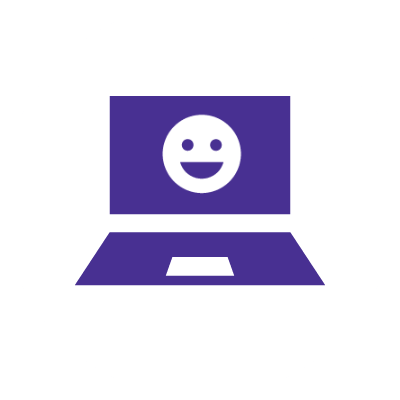
Sign 5: Limited range and coverage
Limited range and coverage can be a sign of an outdated router.
Here are some signs of limited range and coverage:
-
- If you notice a decrease in speed or connection consistency as you slowly move away from the router, it has weak WiFi signals that result in a limited range.
- Dead zones where WiFi coverage is weak or nonexistent despite being within the expected WiFi range.
- Signal fluctuations from one room to another, even though they are at a similar distance from the router. The fluctuations are a clear indication of a limited range.
Newer routers have several advancements that improve coverage and range.
These advancements include:
-
- Advanced antenna technology that optimizes WiFi signal distribution over longer distances and through obstacles.
- Support for dual-band or tri-band frequencies that reduce congestion and improve coverage in environments with multiple devices.
- Beamforming technology that directs WiFi signals toward connected devices for improved range and stability instead of broadcasting technology.
- Modern router models support mesh networks, which utilize multiple nodes to create seamless coverage across larger areas and eliminate dead zones.
Learn more: Mesh WiFi router vs traditional router: Which is the best for you?
Sign 6: Overheating
Overheating can lead to performance issues and affect the lifespan of a router. Common signs of overheating include:
-
- Excessively hot or warm feeling when you touch the router.
- Random router reboots.
- A distinct smell of burning plastic or metal casing.
- Some routers flash a red light to indicate overheating.
Overheating can result from several factors, including:
-
- Poor ventilation from cramped spaces that restrict airflow, leading to heat buildup.
- Accumulated dust blocks vents and fans that are responsible for cooling the internal components.
Prolonged overheating significantly degrades router performance and lifespan by causing issues such as:
-
- Component failure that occurs when critical components, such as the CPU and network adapters, degrade and fail.
- Reduced performance due to slower data transmission and network instability.
- Shorter lifespan due to continuous exposure to high temperatures that destroy internal components.
Sign 7: Physical wear and tear
Routers experience wear and tear over time, which can affect their functionality. Consider the following signs when checking for physical wear and tear on your router:
-
- External damage, such as scratches, damaged antennas, cracks and worn-out or missing buttons, indicates rough handling or accidents.
- Extra noise, overheating or malfunctions that can indicate internal parts like hinges, fans, or network adapters have worn down.
- Cables that don’t fit securely into ports and sockets, which can happen after frequent cable plugging and unplugging.
- Fading and discoloration of coatings
- Worn-out labels that are illegible.
Physical damage to a router can directly impact the performance and reliability of your home network in several ways. These ways include:
-
- Reduced WiFi range and coverage caused by poor signal reception and transmission due to damaged antennas.
- Frequent disconnections due to damaged ports cables don’t fit into securely.
- Overheating from broken vents and fans, which further damages internal parts and reduces the router’s lifespan.
- Total router failure caused by continuous damage to critical internal components.
Regularly examining your router for these indicators of wear and tear can help you determine if maintenance or a full router replacement is required.
Find your speed
What speed do you need?
Maybe you just need the essentials—or maybe you need to unleash the ultimate internet speed. Explore your options to get the best experience for every device in your home.

How to choose a new router
Modern routers have various features and specifications to enhance speed, coverage, security and connectivity. Some of the essential features to consider when you’ve answered yes to the question “do I need a new router?” include:
-
- Compatibility with the latest WiFi standards: Aim for routers supporting the latest WiFi 6 standard for improved speed, coverage and bandwidth capacity.
- Dual-band or tri-band: Dual-band routers (2.4 GHz and 5 GHz) offer flexibility and increased range, while tri-band routers add an extra 6 GHz band for higher speeds and less interference in households with multiple devices and heavy internet usage.
- Security features: Prioritize routers with robust security protocols like WPA3 encryption to safeguard your network against cyber threats.
- Increased range and coverage: Assess your home’s layout and consider a router with enhanced range capabilities or a router that supports a mesh network system to extend coverage over potential dead zones.
- Gigabit Ethernet ports: Choose routers with gigabit ports for wired connections. These ports maximize your wired connection if you have a high-speed gigabit plan. Gigabit speed plans provide adequate upload and download speeds for bandwidth-heavy devices like gaming consoles or smart TVs, ensuring maximum performance.
- Quality of Service (QoS) settings: Choose routers that offer QoS settings that allow you to prioritize bandwidth and traffic for specific applications and devices.
- Increased device capacity: Ensure you choose a router that can handle multiple connections simultaneously without impacting performance. Make sure the router offers features like MU-MIMO, which allows routers to connect to multiple devices concurrently.
Learn more: How to choose an internet provider
Conclusion
Recognizing that it is time to upgrade your router is important to maintaining a fast, stable and secure internet connection. If you notice slow internet speeds, frequent disconnections, incompatibility with new devices or limited range in your current router, then it may be time to consider upgrading to a new one.
A new router can provide faster speeds, broader coverage, enhanced security features and compatibility with modern devices, ensuring you get the most out of your internet service. Don’t allow an older router to prevent you from experiencing the best internet speeds and a high-performing home network.
Build your plan
Your perfect plan is just a click away
Get the speeds, WiFi, mobile and TV plans you need all at an affordable price. Bundle your services with Astound and see how much you can save.
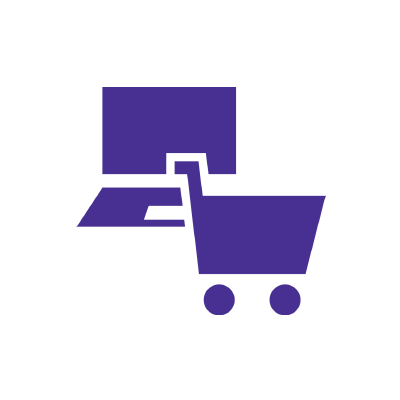
Frequently asked questions
Can I replace my router myself?
Yes, replacing your router involves purchasing a new router that meets your internet needs and is compatible with your devices. After unplugging and disconnecting your old router from the modem, you connect the new router using an Ethernet cable. Access the new router’s web interface to set up security credentials, including WiFi name password and configure WiFi settings, then connect your devices wirelessly or via Ethernet cables to complete the setup.
Is it better to buy a modem and router separately?
Buying a separate modem, router, or combined unit depends on your preferences. Separate devices offer more flexibility and easier upgrades, though initial costs may be higher. Combined units are convenient, save space and simplify setup, but may offer less customization or future-proofing. Consider your specific needs when choosing between the two options.
How often do routers need to be replaced?
The lifespan of a router is typically between 3 to 5 years. Factors influencing how long routers last include usage intensity, technological advancements, build quality, maintenance and obsolescence due to evolving technology. Regularly monitoring and upgrading can ensure optimal performance and compatibility with modern WiFi technologies and devices.
*Internet speeds may vary & are not guaranteed. Certain equipment may be required to reach advertised speeds. DOCSIS 3.1 modem with 2.5GE physical LAN port is required for 1 Gigabit speeds and higher. See astound.com/yourspeed for why speeds may vary. To view Astound’s FCC Network Management Disclosure see astound.com/policies-disclaimers. Limited time offer, subject to change without notice. Advertised promotional price valid for duration of the stated promotional period from time of service activation. Regular rates apply after promotional period ends. Equipment not included and is extra. Modem required for Internet service. Enhanced Wi-Fi or Whole Home Wi-Fi (eero) not included and is add’l. Offer includes a monthly discount for enrollment in both automatic payments (autopay) & paperless billing (e-bill). Discount of $10 applies with automated bank account deduction or a discount of $5 applies with automated credit/debit card payment. Valid email address required. Must complete enrollment in autopay and e-bill within 30-days of placing the order. Without enrollment, the discount does not apply. Discount appears on bill within 3 bill cycles after enrolling. If either autopay or e-bill is canceled, services are changed, or the account is not in good standing, then the monthly discount will be discontinued. Offer valid only for new residential Astound customers or previous customers with an account in good standing who have not had Astound service within the last 60 days. Any add’l services, equipment, premium channels & other tiers of service are subject to an add’l charge & regular increases. A one-time activation fee of $14.99 (in addition to any installation fees) will be charged & is subject to change. Add’l fees apply for taxes & surcharges, and are subject to change. WA RESIDENTS: unless otherwise specified, price does not include a 2% Regulatory Administration Fee. For details about taxes, fees & surcharges visit astound.com/fees. No early termination fees apply in the event service is terminated in advance of the promotional end date. Customer is responsible for any accrued service charges in the event service is canceled. Subject to credit check. Not all services & speeds are available in all areas. A multi-product discount may be available to qualifying addresses with a subscription to mobile, TV, and 600 Mbps Internet or higher. Discounts will be reflected in your order cart at time of purchase, if available. Other restrictions may apply. All services are governed by the Astound Customer Terms & Conditions that can be found at astound.com/policies-disclaimers. © 2025 Radiate HoldCo, LLC d/b/a Astound Broadband. All rights reserved.
While we have made every attempt to ensure that the information contained in this site has been obtained from reliable sources, Astound is not responsible for any errors or omissions, or for the results obtained from the use of this information. All information in this site is provided “as is”, with no guarantee of completeness, accuracy, timeliness and without warranty of any kind, express or implied, including, but not limited to warranties of performance, merchantability and fitness for a particular purpose. Certain links in this site connect to other websites maintained by third parties over whom Astound has no control. Astound makes no representations as to the accuracy or any other aspect of information contained in other websites.
eero Plus is available for an additional $9.99/month and requires subscription to whole home WiFi powered by eero.

















