Yes, Ethernet cables can slow your connection (Here's how)

As Ethernet standards have advanced, cable technology has evolved to meet the demands of high bandwidth, high speed activities like online gaming, streaming 4K content and video-conferencing.
Unlike 5G home internet or WiFi, Ethernet is wired, like cable or fiber optic connections — so it increases the stability of internet access for homes and businesses.
However, outdated cables, physical damage and electromagnetic interference may impact your internet speeds when using an Ethernet connection.
If your wired internet connection seems slower than WiFi, read on to discover how to increase your Ethernet speed for your home network and find the right speed for your household.
What you'll learn:
- Can a bad Ethernet cable cause slow internet?
- Factors affecting Ethernet cable performance
- Solving Ethernet cable and slow internet issues
- Step 1: Find the bottleneck
- Step 2: Determine your usage
- Step 3: Eliminate WiFi dead zones
- Step 4: Upgrade to a faster internet speed
- Conclusion
- Frequently asked questions
- Looking for more topics?
Switch & save
Astound is the #1 cable ISP
Stream live content, work, surf, game and connect to multiple devices with speeds up to 1500* Mbps through our ultra‑reliable fiber‑powered network.*
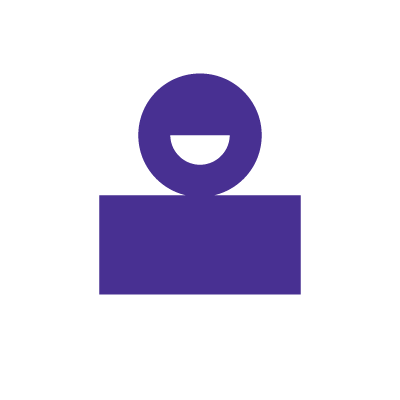
Can a bad Ethernet cable cause slow internet?
Ethernet is a wired networking technology that transmits data using copper cables to provide fast and reliable connections with minimal latency. As such, a faulty Ethernet cable could slow your internet connection.
There are many reasons why this may occur:
- Outdated cable types
- Physical damage to the cable
- Excessive cable length exceeding its performance specifications
Let’s review a few reasons why a bad Ethernet cable might impact your home network.
Factors affecting Ethernet cable performance
Issues like worn-out connectors, broken clips or damaged internal wiring can disrupt data transmission, causing low bandwidth, inconsistent performance or even disconnections.
The quality, type and condition of your Ethernet cable help to maintain stable, high-speed connections.
If you’re unsure about where to start with troubleshooting your Ethernet connection, keep in mind the following:
- Category: The category of your Ethernet cable directly affects connection speed and reliability. Older Cat5 cables cap speeds at 100 Mbps, while newer Cat5e and Cat6 cables deliver faster, more efficient performance.
- Length: Ethernet cables work best at lengths under 100 meters, as exceeding this can cause signal loss and slower speeds. Choose the shortest cable that fits your setup.
- Interference: Keep Ethernet cables away from high-interference devices like microwaves to maintain signal quality. Use shielded cables or adjust placement to reduce interference.
- Damage: Frayed wires, bent connectors or broken clips can disrupt your connection. Inspect cables regularly and replace any with visible wear. Avoid sharp bends, tight coils or placing cables under heavy objects.
- Connector quality: Even with the right cable, poor-quality connectors can slow your internet. Use shielded RJ45 connectors which securely transmit data to devices and reduce electromagnetic interference.
- Hardware compatibility: Your Ethernet cable must align with your device’s capabilities. For instance, connecting a Gigabit Ethernet cable to an older Fast Ethernet port will limit speeds to 100 Mbps.
- Replace aging cables: Ethernet cables can wear out over time, affecting speed and reliability. Consider replacing cables every 3–5 years or when issues arise.
The type of internet connection you have will determine the modem and router equipment required. The modem and router will affect your internet speed if they are not compatible.
Mobile + Internet + TV
Switch to Astound
Get Astound Mobile, Internet and TV—and save on the best services available.
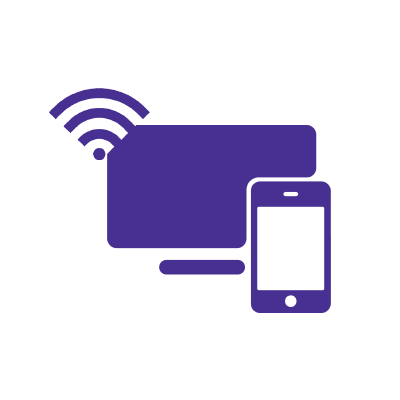
Solving Ethernet cable and slow internet issues
Now, let’s learn how to identify, troubleshoot and resolve common Ethernet cable and slow internet problems to improve your internet connection.
Step 1: Find the bottleneck
Internet connections and speeds can be affected by a number of factors. If you’re using a wired Ethernet connection, follow these common troubleshooting steps.
First, identify signs that your Ethernet cable is the issue and not other hardware. Swap the cable to a different Ethernet port on your router to rule out port failure.
Plug the Ethernet cable into a different device, such as another laptop or desktop, to determine if the issue is with the original device or the cable. Inspect the cable for any physical damage.
If that does not resolve the issue, test your Ethernet cables using diagnostic tools. You can use hardware like an Ethernet cable tester, or run ping and tracert commands.
Make sure your connected device is properly configured in the IP settings and that all network adapter drivers on your device and the firmware on your router/modem is up to date.
If you still face issues, replace the cable with a modern Ethernet cable. There are many different types of Ethernet cables, all of which serve different functions.
| Category | Max Speed | Max Distance | Use Cases |
|---|---|---|---|
| Cat5 | 100 Mbps | 100 meters | Basic connections; outdated. |
| Cat5e | 1 Gbps | 100 meters | Enhanced performance for home and office networks. |
| Cat6 | 10 Gbps | 55 meters (10 Gbps); 100 meters (1 Gbps) | High speed applications, improved shielding. |
| Cat6a | 10 Gbps | 100 meters | Ideal for industrial environments. |
| Cat7 | 10 Gbps | 100 meters | Designed for data centers. |
| Cat8 | 40 Gbps | 30 meters | Used for short-distance, high speed connections. |
|
Category
Cat5 |
Max Speed
100 Mbps |
Max Distance
100 meters |
Use Cases
Basic connections; outdated. |
|
Category
Cat5e |
Max Speed
1 Gbps |
Max Distance
100 meters |
Use Cases
Enhanced performance for home and office networks. |
|
Category
Cat6 |
Max Speed
10 Gbps |
Max Distance
55 meters (10 Gbps); 100 meters (1 Gbps) |
Use Cases
High speed applications, improved shielding. |
|
Category
Cat6a |
Max Speed
10 Gbps |
Max Distance
100 meters |
Use Cases
Ideal for industrial environments. |
|
Category
Cat7 |
Max Speed
10 Gbps |
Max Distance
100 meters |
Use Cases
Designed for data centers. |
|
Category
Cat8 |
Max Speed
40 Gbps |
Max Distance
30 meters |
Use Cases
Used for short-distance, high speed connections. |
Information sourced from Anker.com.
Cat5e, Cat6 and Cat6a are best for home and business networks, while Cat7 and Cat8 are best for industrial use. However, the best Ethernet cable is the one that works according to your internet usage, habits and your WiFi standard, as all these factors affect the speed and cable required.
Learn more: Do you need to upgrade your router? (7 must know signs)
Step 2: Determine your usage
Understanding your internet usage begins with evaluating your habits and devices. The more devices and users sharing the connection, the greater the bandwidth demand and the more your internet signal may disconnect.
To accurately test your internet for your upload and download speed, connect your computer to your modem with an Ethernet cable. Next, turn off unused devices that may be sharing bandwidth and close background applications on your computer.
Once completed, use an online speed test to measure your connection against your ISP’s advertised speeds and determine if it aligns with your needs for activities like streaming, gaming or working from home.

Mesh WiFi with
eero Secure
Enhanced Whole Home WiFi uses multiple routers (or eeros®) to boost range, speed, and stability, while eero Secure, included at no extra cost, offers parental controls, ad blocking, and internet backup for constant connectivity.
Step 3: Eliminate WiFi dead zones
Optimizing your WiFi speed in areas with weak signals means understanding what may limit coverage in your home or apartment. To start, assess your router placement—centralize it in an open area away from walls, windows or electronic devices that can interfere with the signal.
Updating outdated routers, ensuring firmware is current and upgrading to the latest WiFi 6 or WiFi 6e can further improve range and speed, ensuring every corner of your home gets reliable internet access.
Learn more: What’s the difference between WiFi 5, WiFi 6 and WiFi 7.
If your WiFi still can’t reach, consider using a mesh WiFi system, like eero, to enhance coverage and distribute WiFi signals evenly in your home. Mesh systems provide many benefits to your home network compared to traditional WiFi, such as better coverage, automatic configuration and connection, multi-device support and management via smartphone apps.
Step 4: Upgrade to faster internet speeds
If you’re consistently experiencing slow connections over Ethernet and WiFi, it may be time to upgrade to a faster internet speed. With a faster internet speed, you’ll be able to handle more devices, improve download and upload speeds and reduce buffering or lag – especially important for activities like gaming, streaming and working from home.
Faster speeds also ensure your network can deliver your internet plan’s full potential to all connected devices. When selecting an upgrade, consider your household’s usage patterns and the number of connected devices.
Casual users who primarily browse, check emails or stream in standard definition typically require speeds under 300 Mbps. On the other hand, moderate users engaged in HD streaming, frequent video calls or online gaming need faster speeds of around 600 Mbps.
Heavy users—those downloading large files, streaming in 4K or working remotely—should aim for internet plans with 1 Gig speeds or more, especially in households with multiple devices and users.
If you’re on the hunt for an internet service provider, consider factors such as speed and bandwidth, cost, availability, reliability, customer service, contract terms and extra features, such as TV, internet and phone bundles.
Find your speed
What speed do you need?
Maybe you just need the essentials—or maybe you need to unleash the ultimate internet speed. Explore your options to get the best experience for every device in your home.

Conclusion
Yes, Ethernet cables can slow your connection, but only under certain conditions. Outdated, damaged cables or lengths beyond 100 meters can contribute to reduced speeds and performance issues. Interference from nearby electronics and poor-quality connectors can degrade your internet connection.
For best performance, use modern cables like Cat5e or Cat6, regularly inspect for physical damage and keep cables clear of high-interference devices.
Upgrading your internet plan, router and network equipment can also help you take full advantage of your connection. Ethernet remains a highly reliable and secure option for stable internet access, but maintaining the quality of your cables, network and hardware, as well as partnering with a dedicated ISP, is essential for achieving high speeds.
Frequently asked questions
Why is my internet still slow with an Ethernet cable?
A slow Ethernet connection can occur if you’re using an older cable like Cat5, which limits speeds to 100 Mbps, or if your device’s port doesn’t support higher Ethernet speeds. Make sure your cable is at least Cat5e and your devices support speeds up to 1 Gbps. Damaged cables, outdated hardware and misconfigured network settings can affect network performance too.
Does an Ethernet cable slow down WiFi?
No, an Ethernet cable does not slow down your WiFi internet speed. Wireless and wired connections operate independently but share all network bandwidth. If one device uses a lot of data, such as your PC, it can impact the bandwidth available for other devices.
Does having a longer Ethernet cable slow your connection?
An Ethernet cable’s length won’t noticeably affect speed as long as it’s under 100 meters. Anything much longer may result in signal loss, reducing connection quality and network speed.
Why are my download speeds so slow with an Ethernet cable?
Bad hardware, port limitations on your device and incorrect network settings, such as half-duplex mode, as well as background downloads, network congestion or an older router or modem may be why you’re experiencing slow download speeds over Ethernet.
*Internet speeds may vary & are not guaranteed. Certain equipment may be required to reach advertised speeds. DOCSIS 3.1 modem with 2.5GE physical LAN port is required for 1 Gigabit speeds and higher. See astound.com/yourspeed for why speeds may vary. To view Astound’s FCC Network Management Disclosure see astound.com/policies-disclaimers. Limited time offer, subject to change without notice. Advertised promotional price valid for duration of the stated promotional period from time of service activation. Regular rates apply after promotional period ends. Equipment not included and is extra. Modem required for Internet service. Enhanced Wi-Fi or Whole Home Wi-Fi (eero) not included and is add’l. Offer includes a monthly discount for enrollment in both automatic payments (autopay) & paperless billing (e-bill). Discount of $10 applies with automated bank account deduction or a discount of $5 applies with automated credit/debit card payment. Valid email address required. Must complete enrollment in autopay and e-bill within 30-days of placing the order. Without enrollment, the discount does not apply. Discount appears on bill within 3 bill cycles after enrolling. If either autopay or e-bill is canceled, services are changed, or the account is not in good standing, then the monthly discount will be discontinued. Offer valid only for new residential Astound customers or previous customers with an account in good standing who have not had Astound service within the last 60 days. Any add’l services, equipment, premium channels & other tiers of service are subject to an add’l charge & regular increases. A one-time activation fee of $14.99 (in addition to any installation fees) will be charged & is subject to change. Add’l fees apply for taxes & surcharges, and are subject to change. WA RESIDENTS: unless otherwise specified, price does not include a 2% Regulatory Administration Fee. For details about taxes, fees & surcharges visit astound.com/fees. No early termination fees apply in the event service is terminated in advance of the promotional end date. Customer is responsible for any accrued service charges in the event service is canceled. Subject to credit check. Not all services & speeds are available in all areas. A multi-product discount may be available to qualifying addresses with a subscription to mobile, TV, and 600 Mbps Internet or higher. Discounts will be reflected in your order cart at time of purchase, if available. Other restrictions may apply. All services are governed by the Astound Customer Terms & Conditions that can be found at astound.com/policies-disclaimers. © 2025 Radiate HoldCo, LLC d/b/a Astound Broadband. All rights reserved.
While we have made every attempt to ensure that the information contained in this site has been obtained from reliable sources, Astound is not responsible for any errors or omissions, or for the results obtained from the use of this information. All information in this site is provided “as is”, with no guarantee of completeness, accuracy, timeliness and without warranty of any kind, express or implied, including, but not limited to warranties of performance, merchantability and fitness for a particular purpose. Certain links in this site connect to other websites maintained by third parties over whom Astound has no control. Astound makes no representations as to the accuracy or any other aspect of information contained in other websites.
eero Plus is available for an additional $9.99/month and requires subscription to whole home WiFi powered by eero.

















