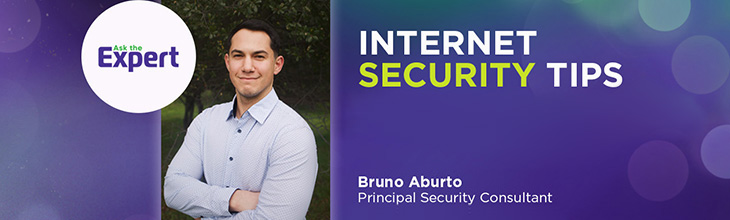How to restrict, limit and control internet access at home

Whether you’re looking to protect your children from inappropriate content, enhance your home network’s security or simply reduce distractions, there are many methods for controlling your home internet.
There are many options for tailoring your internet access, including configuring router settings, setting up parental controls and creating user profiles and secure guest networks. In this article, we’ll explore the benefits of controlling internet access, common reasons to limit access and tips for implementing these controls.
What you'll learn:

eero Plus
eero Plus protects your family online with a password manager to safely create, store and share passwords, virus and malware protection and a VPN that lets you browse the web safely and securely.
Benefits of controlling internet access
Controlling your internet access not only helps protect your family from online threats but also optimizes the experience for all. Let’s take a look at some of the benefits of controlling your internet access.
Enhanced security
Implementing controls on your home internet can significantly enhance security. Parental controls and content filters can block access to malicious websites, reducing the risk of viruses, malware and phishing attacks.
Improved productivity
Controlling internet access can help improve productivity for both children and adults. By setting usage limits and blocking distracting websites, you can ensure that online time is spent on productive activities, such as working from home.
Protection for children
Key benefits of internet controls include protecting children from inappropriate content. Parental control tools allow you to block access to websites and apps that contain adult content, violence or hate speech, ensuring a safer online environment for your kids.
Managing bandwidth usage
By controlling internet access, you can manage bandwidth usage effectively. For homes or apartments with multiple devices connected to the internet, prioritizing essential activities, such as work or online learning, will make the internet experience better overall.
Being able to control internet access in your home should be easy to manage and adjust once you’ve set up your system. For more detailed guidance and tools, visit Astound’s support page.
Common reasons to limit internet access
If you want to create a safer, more secure online environment for your household, follow our tips for three of the most common reasons to restrict internet access for your own devices.
1. Reducing screen time
One of the primary reasons to limit internet access is to reduce screen time. Excessive screen time can lead to various health issues, including eye strain, sleep disturbances and reduced physical activity. By setting limits on internet usage, parents can encourage healthier lifestyles and ensure that children engage in offline activities like reading, playing outside or spending quality time with family
2. Preventing unauthorized access
Limiting internet access can make your WiFi more secure and help prevent unauthorized users from accessing your home network. Implement strong passwords, enable network encryption and set up guest networks to restrict access to your internet and maintain your digital privacy.
3. Blocking inappropriate content
Protecting children from inappropriate content by monitoring their online activity is another reason to limit internet access. Parental control tools allow you to block access to websites and apps that contain adult themes, violence or hate speech, making sure children are not exposed to harmful content.
Switch & save
Astound is the #1 cable ISP
Stream live content, work, surf, game and connect to multiple devices with speeds up to 1500* Mbps through our ultra‑reliable fiber‑powered network.*
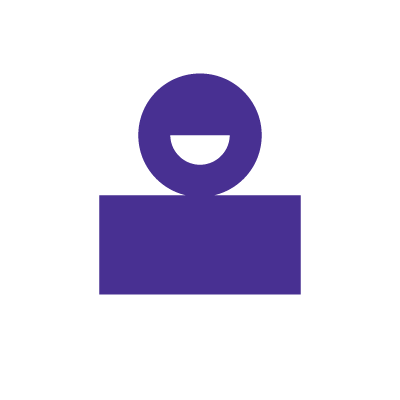
Methods to restrict internet access
Restricting internet access at home is essential for maintaining a safe and productive online environment. We’ll look into some techniques to help enhance your network’s security, find the best internet speed and ensure that online time is used efficiently.
Using router settings
Your router is the device which controls your home wireless network. Most modern routers are equipped with parental control features that allow you to restrict internet access. You can block specific websites, set time limits and prioritize certain devices through your router’s settings.
eero Secure
Astound’s Whole Home WiFi with eero subscription includes eero Secure at no additional charge. eero Secure includes security features like parental controls and ad blocking, plus the ability to create a guest network.
Using software
Software can help you block websites on your router. Parental control software like Net Nanny, Qustodio and Norton Family offers features such as content filtering, usage limits and activity monitoring. These programs can be installed on individual devices, allowing you to modify restrictions by user.
Configuring device-level controls
Many devices, including smartphones, tablets and computers, have built-in parental control settings. For instance, you can set up screen time limits, block specific apps and restrict in-app purchases directly on these devices. Configuring controls at the device level offers granular management of internet activity.
Implementing time-based restrictions
Time-based restrictions can be set using router settings or parental control software to schedule internet access. For example, you can configure the internet to be unavailable during bedtime or homework hours to manage screen time.
Setting up internet usage schedules
One of the most effective ways to manage internet access is by setting up usage schedules. Modern routers and parental control apps allow you to create schedules that specify when the internet is available.
Using time management tools
Time management tools, such as screen time apps, help manage and limit the amount of time spent online. These tools allow you to set daily or weekly limits on internet usage for specific apps or websites.
Managing access for different users
If you want to manage your network and your network access, you can create user profiles and set up guest networks. We’ve included tips for you to manage access for different users.
Creating user profiles
Setting up individual user profiles on your home network allows you to manage internet access tailored to each user’s needs. By assigning different profiles to family members, you can apply specific restrictions and monitor usage. Children’s profiles, for example, can have stricter content filters and time limits, while adults can have more flexible access.
Setting up guest networks
A guest network provides a separate access point for visitors, ensuring that your primary network remains secure. If you want to know how to block someone from accessing your wireless internet, a guest network can control bandwidth and restrict access to certain websites or services without compromising the security and performance of your main network. Guest networks can be configured through your router’s settings.
Ensuring security and privacy
Network encryption and internet activity monitoring can enhance the security and privacy of your home network, not only to protect data from cyber-threats, but also ensure that your safety and privacy standards are upheld.
Enabling network encryption
Most routers support WPA3 encryption, which is the latest and most secure wireless encryption standard. If you don’t know how to enable network encryption, log into your router’s settings through its IP address, navigate to the wireless security section and select WPA3.
Monitoring internet activity
Regularly monitoring internet activity can help you detect and address potential security threats and inappropriate usage. Many routers and parental control apps offer features that allow you to view browsing history, track data usage and receive alerts for suspicious activity. Keep an eye on the activities of all users to identify and mitigate risks.
Build your plan
Your perfect plan is just a click away
Get the speeds, WiFi, mobile and TV plans you need all at an affordable price. Bundle your services with Astound and see how much you can save.
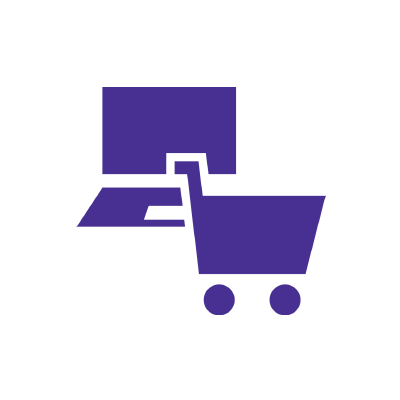
Conclusion
Managing and restricting internet access at home is crucial for creating a safe, productive and secure online environment for your family.
By configuring router settings, employing parental control software, setting up device-level controls and establishing time-based restrictions, you should be able to meet the specific needs of your home.
By following these steps, you can ensure a balanced, secure and controlled internet connection that promotes safe and effective internet usage for all.
Frequently asked questions
Can I control internet access remotely?
Yes, you can control internet access remotely by using parental control apps or accessing your router’s settings through a web browser or mobile app. Many modern routers and third-party applications allow you to set up and adjust controls from anywhere, ensuring you can manage your network even when you’re not at home.
How do I block specific websites?
Blocking specific websites can be done through your router’s settings or parental control software. For most routers, log in to the router’s web interface, navigate to the parental controls or content filtering section and add the URLs of the websites you want to block.
What are the best parental control apps?
Some of the best parental control apps for specific WiFi controlling include Net Nanny, Qustodio and Norton Family. These apps offer comprehensive features such as content filtering, usage limits, monitoring tools and the ability to block specific websites and applications.
How can I limit bandwidth usage?
To access internet connection control or to limit bandwidth usage, you can use the Quality of Service (QoS) settings on your router. QoS allows you to prioritize certain types of traffic or specific devices, ensuring that bandwidth is allocated according to your preferences.
Is it possible to schedule internet downtime?
Yes, you can control internet usage at home or block the internet access using your router’s parental control settings or third-party apps. Many routers allow you to set schedules that limit internet access during certain times of the day, such as bedtime or study hours.
Create your perfect internet plan
Get the internet speed, WiFi, TV and mobile that’s just right for you.
*Internet speeds may vary & are not guaranteed. Certain equipment may be required to reach advertised speeds. DOCSIS 3.1 modem with 2.5GE physical LAN port is required for 1 Gigabit speeds and higher. See astound.com/yourspeed for why speeds may vary. To view Astound’s FCC Network Management Disclosure see astound.com/policies-disclaimers. Limited time offer, subject to change without notice. Advertised promotional price valid for duration of the stated promotional period from time of service activation. Regular rates apply after promotional period ends. Equipment not included and is extra. Modem required for Internet service. Enhanced Wi-Fi or Whole Home Wi-Fi (eero) not included and is add’l. Offer includes a monthly discount for enrollment in both automatic payments (autopay) & paperless billing (e-bill). Discount of $10 applies with automated bank account deduction or a discount of $5 applies with automated credit/debit card payment. Valid email address required. Must complete enrollment in autopay and e-bill within 30-days of placing the order. Without enrollment, the discount does not apply. Discount appears on bill within 3 bill cycles after enrolling. If either autopay or e-bill is canceled, services are changed, or the account is not in good standing, then the monthly discount will be discontinued. Offer valid only for new residential Astound customers or previous customers with an account in good standing who have not had Astound service within the last 60 days. Any add’l services, equipment, premium channels & other tiers of service are subject to an add’l charge & regular increases. A one-time activation fee of $14.99 (in addition to any installation fees) will be charged & is subject to change. Add’l fees apply for taxes & surcharges, and are subject to change. WA RESIDENTS: unless otherwise specified, price does not include a 2% Regulatory Administration Fee. For details about taxes, fees & surcharges visit astound.com/fees. No early termination fees apply in the event service is terminated in advance of the promotional end date. Customer is responsible for any accrued service charges in the event service is canceled. Subject to credit check. Not all services & speeds are available in all areas. A multi-product discount may be available to qualifying addresses with a subscription to mobile, TV, and 600 Mbps Internet or higher. Discounts will be reflected in your order cart at time of purchase, if available. Other restrictions may apply. All services are governed by the Astound Customer Terms & Conditions that can be found at astound.com/policies-disclaimers. © 2025 Radiate HoldCo, LLC d/b/a Astound Broadband. All rights reserved.
While we have made every attempt to ensure that the information contained in this site has been obtained from reliable sources, Astound is not responsible for any errors or omissions, or for the results obtained from the use of this information. All information in this site is provided “as is”, with no guarantee of completeness, accuracy, timeliness and without warranty of any kind, express or implied, including, but not limited to warranties of performance, merchantability and fitness for a particular purpose. Certain links in this site connect to other websites maintained by third parties over whom Astound has no control. Astound makes no representations as to the accuracy or any other aspect of information contained in other websites.
eero Plus is available for an additional $9.99/month and requires subscription to whole home WiFi powered by eero.