How to improve your WiFi and internet connection for gaming

If you want to have an enjoyable gaming experience or find the best internet speed for gaming, a reliable WiFi and internet connection is required. Low latency, high speeds and a stable connection are essential for real-time interactions and smooth gameplay.
Without an ideal setup, you might suffer from lag, packet loss, bandwidth congestion and WiFi interference. These issues can lead to delays, disconnections and frustration. Want to get a competitive edge in your gaming? Read on for some of our best tips for getting the best WiFi for gaming.
Switch & save
Astound is the #1 cable ISP
Stream live content, work, surf, game and connect to multiple devices with speeds up to 1500* Mbps through our ultra‑reliable fiber‑powered network.*
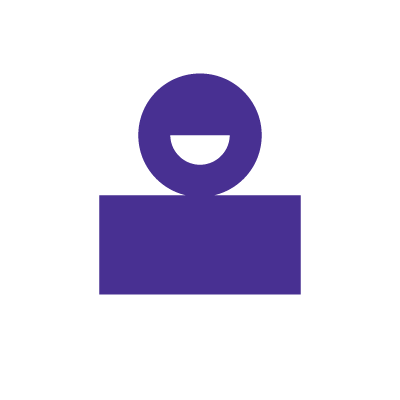
Evaluating your current WiFi and internet performance
A fast and reliable internet connection is essential for any gamer. Slow speeds, high latency and weak WiFi signals can be a more formidable adversary than any gamer on the other side of the screen.
To optimize your connection, test your internet speed and identify network weaknesses to get the most out of your internet. Let’s take a look at how to evaluate WiFi and internet performance below.
- Use online speed test tools
Sites provide quick and easy ways to measure your internet speed. Run the test by visiting the site and clicking the “Go” or “Start” button. The results will show your download speed, upload speed and latency. - Use network diagnostic tools
Tools like PingPlotter, NetSpot or Wireshark can provide information about performance, including latency and packet loss.
Specific apps will show signal strength and can help identify weak signal areas in your home to improve your internet speed.
By accessing your router’s admin panel, you can check for connected devices, signal strength and any interference or channel congestion.
Additionally, try physically moving around your home with a device running a WiFi analyzer to measure signal strength in different locations. You’ll want to assess areas with weak signals or frequent drops and integrate mesh WiFi.
Finally, ensure your router is centrally located and elevated to maximize coverage. Avoid placing the router near large metal objects, appliances or thick walls that can block signals.
Use these methods to measure your internet speed and latency and identify weak points in your network for a better gaming experience.
WiFi that just works!
WiFi plans for any home
Tiny, large or somewhere in between; find WiFi coverage to fit any space. Blanket your entire home with a fast and ultra‑reliable connection.
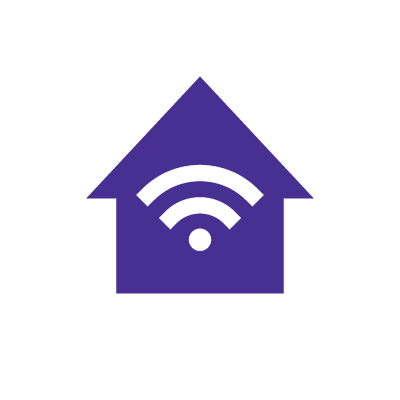
Optimizing your WiFi setup
A high-performance router is necessary for gamers looking for the ultimate gaming experience. Choosing the right router instead of a mobile hotspot for gaming can change your gaming performance by providing fast speeds, low latency and stable connections.
Additionally, proper router placement is essential to ensure optimal coverage and minimize interference throughout your home. We’ll cover how to choose a gaming router and place it to maximize your network’s efficiency and reliability.
Choosing the right router
Before selecting a router, you must know your gaming needs. Think about the games you play, the number of devices connected to the network and any internet speed requirements.
You’ll also want to think about how different features built into each router you might be considering may affect your gameplay. Here are a few features to consider in a router.
- Dual-band vs. tri-band
Dual-band routers offer two frequency bands (2.4GHz and 5GHz), while tri-band routers provide an additional 5GHz band, reducing network congestion and improving performance. - QoS settings
Quality of service (QoS) settings can help to prioritize gaming traffic over other types of traffic, ensuring smoother gameplay and providing dedicated bandwidth, controlled jitter and lower latency. - Processors and RAM
Try to find a router with a powerful processor and ample RAM that can handle multiple devices and Gig internet speeds more efficiently.
- MU-MIMO technology
Multi-user, multiple input, multiple output (MU-MIMO) allows multiple devices to receive data simultaneously, enhancing network efficiency and providing better connectivity. - Beamforming
If you’re relying on WiFi instead of Ethernet for gaming, find a router with beamforming capabilities to focus signals towards your devices. - WiFi standards
Use routers that support modern WiFi standards, like WiFi 6, WiFi 6e or WiFi 7 for better performance, capacity and efficiency. These standards will also support routers that are rated for AX speeds. - Ethernet
If gaming on Ethernet is preferable to you, make sure your gaming router has built-in Ethernet ports for the option of wired vs. wireless gaming.
Setting up your gaming router
When using your router for gaming, there are a few best practices for set up, placement and optimization. Let’s look at some of the most common methods below.
-
- Starting set up
Follow the manufacturer’s instructions to set up your router. Keep the firmware up-to-date. Enable QoS to prioritize your gaming devices and configure any additional gaming settings. Additionally, make sure to check for firmware updates. - Placing your router
When placing your router for the first time, put your router on a shelf in the center of your home or in the specific area where you will be gaming. You’ll want to avoid obstructions like walls, floors or furniture as well as interference from other electronic devices. Similarly, avoid placing the router inside cabinets or closed spaces that can block the signal.If you’re in a larger home or have a complex layout, you may want to investigate mesh networks in order to provide whole home WiFi in order to boost signal strength in areas far from the router.
- Optimizing signal strength
If your router has adjustable antennas, position them at different angles to optimize coverage. You can also use network analyzers to check signal strength in different areas of your home. You may need to test often and make adjustments in order to find out what works best for your specific set up.
- Starting set up
Mesh WiFi with
eero Secure
Enhanced Whole Home WiFi uses multiple routers (or eeros®) to boost range, speed and stability. While eero Secure, included at no extra cost, offers parental controls, ad blocking and internet backup for constant connectivity.
Enhancing WiFi signal strength
If you have followed the steps above, but still want more out of your WiFi network, there are a few other upgrades that might enrich your gaming experience. With a few modifications, you can enhance your WiFi signal strength for gaming.
Upgrading your router’s antennas
If your router supports replacement of the antennas, you can swap out your pre-existing hardware for new by unscrewing your old antennas and replacing them with different omnidirectional antennas, high-gain directional antennas or external antennas.
Make sure to read through your router’s product documentation for specific details before ordering a new antenna.
Using WiFi extenders and mesh systems
If a new antenna doesn’t provide the coverage you want, then you might want to look into WiFi extenders and mesh systems. Let’s explain the differences between the two.
- WiFi extender
A WiFi extender, also known as a WiFi repeater or booster, is a device that extends the coverage area of a WiFi network. WiFi extenders work by receiving an existing WiFi signal, amplifying it and transmitting the boosted signal. - Mesh WiFi
Mesh WiFi is a wireless networking technology that uses multiple router-like devices, or nodes, to create a single wide-ranging and seamless mesh WiFi network, as with eero mesh WiFi. Unlike traditional WiFi routers that broadcast WiFi from a single point, mesh WiFi systems leverage several access points. - The benefits of each
WiFi extenders can be a cost-effective solution for extending your existing router to hard-to-reach areas, with potential reductions in speed and signal strength. However, if you want an easy-to-manage WiFi experience, mesh WiFi systems offer more advantages.Mesh systems provide extensive and seamless coverage, superior performance and the convenience of a single network that supports smooth device transitions without the need to switch networks manually.
Reducing interference and latency
If you’re trying to reduce interference and latency in your gaming setup, there are also a number of optimizations that can be done in order to provide a better connection.
- If your router supports multiple frequency bands, you can keep all your gaming devices on one band.
- If your router supports the creation of multiple networks, you can create a network dedicated just for gaming and all of your gaming devices. This will help reduce congestion on the main network.
- If you game far from your router, try gaming closer to your router or bring the router into the space where you game.
- If you’re still unsatisfied with your WiFi network, use an Ethernet cable to directly connect your PC or console to your router.
Updating firmware
If your router is sluggish, you might be dealing with outdated firmware. Firmware updates can fix bugs, improve stability and enhance your router’s functionality. To update your firmware, follow the steps below:
1. Prepare for the upgrade
Backup your current router settings to restore them if needed. Then, visit the router manufacturer’s website to find the latest firmware version for your model. Download the firmware and read through the release notes.
2. Upgrading the firmware
- Open a web browser and enter your router’s IP address.
- Then, log in to the Admin Interface by entering your username and password.
- Look for a section labeled “Firmware Update,” “Router Upgrade” or similar.
- Click the option to browse for the downloaded firmware file and select it.
- Start the upgrade and wait for it to complete.
3. After upgrading
After completing the upgrade, restart your router to apply the new firmware. Check the router’s admin interface to ensure the firmware version is updated. If there are any issues, restore the settings you backed up before the upgrade.
eero Plus
eero Plus protects your family online with a password manager to safely create, store and share passwords, virus and malware protection and a VPN that lets you browse the web safely and securely.
Monitoring and maintaining your network
Performance monitoring and router maintenance are important for ensuring a reliable and high-performing network. Let’s read through how to perform monitoring and maintenance on your home network.
Speed, latency and bandwidth
- Regularly run speed tests to check your internet connection’s download and upload speeds.
- Use network diagnostic tools to measure latency and ping.
- Monitor bandwidth usage to identify devices or applications consuming excessive bandwidth.
- Use tools to detect interference and check signal strength in different areas of your home.
- Make sure only authorized devices and users are connected to your network.
Hardware and software
- Regularly check for firmware updates from the manufacturer to ensure your router has the latest security patches and performance enhancements.
- Reboot your router periodically to clear its memory and refresh the connection. Some routers allow you to schedule automatic reboots.
- Enable automated firmware updates if your router supports this feature.
- Dust the router regularly to prevent overheating.
- Ensure the router is in a well-ventilated area to prevent overheating, which can impact performance.
Security
- Change the default username and password for the router’s admin interface to prevent unauthorized access.
- Use WPA3 or WPA2 encryption for your WiFi network to secure your data.
- Update your WiFi password periodically to maintain a secure network.
Conclusion
Optimizing your WiFi and internet connection for gaming is essential for any gamer. By adjusting your settings, you can benefit from lower latency, higher speeds and a more stable connection in order to enhance your real-time interactions online.
To improve your current network performance, find the right gaming router, optimize your WiFi setup and regularly monitor your network’s performance. If you’re comfortable with doing so, leverage advanced features such as QoS, MU-MIMO technology and beamforming to improve your gaming experience.
Similarly, upgrading your hardware, using mesh systems and reducing interference will all benefit not only your gaming experience, but also your home network.
By following these tips to make sure your internet is reliable and performant, you might even gain a competitive edge. So, whether you’re a casual or professional gamer, an optimized network will ensure you can enjoy your favorite games without disruptions.
Build your plan
Your perfect plan is just a click away
Get the speeds, WiFi, mobile and TV plans you need all at an affordable price. Bundle your services with Astound and see how much you can save.
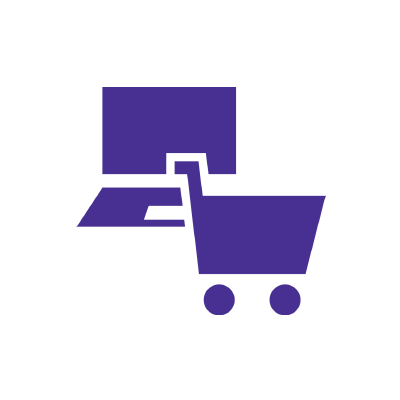
Frequently asked questions
Will a WiFi booster help with gaming?
A WiFi booster may help with gaming by improving signal strength, reducing lag and increasing connection stability. However, it depends on your unique setup and circumstances.
What internet do pro gamers use?
Pro gamers typically use fiber optic internet for its high speeds and low latency, paired with a wired Ethernet connection for stability and reliability and high-bandwidth plans to handle simultaneous gaming and streaming.
What is the best WiFi setting for gaming?
The best Wi-Fi settings for gaming are using the 5 GHz band for faster speeds, enabling Quality of Service (QoS) to prioritize gaming traffic, selecting less congested channels, using WPA3 security and enabling beamforming to focus the WiFi signal directly to your device.
Should my WiFi be 5 GHz or 2.4 GHz for gaming?
For gaming, you should use the 5 GHz band because it offers faster speeds and less interference compared to the 2.4 GHz band.
Do WiFi extenders work?
Yes, WiFi extenders work by boosting the existing WiFi signal, improving coverage and reducing dead zones. However, their effectiveness depends on factors like placement, the quality of the extender and existing network conditions.
Create the perfect bundle
Get the speed, WiFi, mobile and TV that’s just right for you.
*Internet speeds vary, not guaranteed. Certain equipment may be required. See astound.com for details. Modem req’d. No contracts. Astound Internet is powered by fiber and connected to the premises via coaxial connection or fiber, where available. Delivery methods may vary by area. Subject to availability. Ltd-time offer; subj. to change without notice. Internet speeds under 1 Gig, pricing valid for 12 mos. Gig+ Internet speeds, pricing valid for 36 mos. Add’l fees apply for taxes, surcharges, & data overages, & are subj. to change. For details visit astound.com/fees. Enhanced WiFi or Whole Home WiFi included with Gig+; $5/mo for lower speeds or add’l devices. Regular rates apply after promo ends. Monthly price shown includes discount for enrolling in autopay & e-bill. $10 off/mo w/ bank acct autopay or $5 off/mo w/ credit/debit card autopay. Valid email & enrollment req’d. Must enroll w/in 30 days of order. Discount appears within 3 bill cycles, ends if autopay/e-bill is canceled, svcs change, or acct isn’t in good standing. ^Astound Mobile req’s Astound Internet service for activation. Max 5 lines. Equip., intl./roaming charges, taxes, fees extra & may change. Astound not liable for svc disruptions or outages. Higher rate applies if Internet not maintained. Mobile svc only in Astound areas. Pricing subj. to change. Data may slow during congestion. After 20GB, Unlimited plans slow to 768 Kbps; 1.5GB/3GB plans capped. No rollover; add’l data $10/GB. Coverage varies. Some features may require specific plans. Mobile svc includes BIAS w/ data, voice, texts & SMS. Other restrictions may apply. See astound.com/mobile for details. Offer valid for new res. customers or former customers in good standing w/out Astound svc in past 60 days. Add’l svcs, equip, premiums & tiers extra & subject to add’l charge & reg. increases. $14.99 one-time activation fee (plus install) applies & may change. Taxes & surcharges extra & subj. to change. WA RESIDENTS: unless otherwise specified, price does not include 2% Regulatory Administration Fee. Cust. responsible for any accrued charges. Subj. to credit check. Not all svcs/speeds avail. in all areas. 30-Day Money-Back Guarantee for new residential customers who cancel within 30 days of install. Maximum refund is equal to one month’s monthly recurring service fee of services & equip. ordered & installed. Refund within 60 days after conditions are satisfied. Refund not applicable to usage-based fees. All svcs are governed by Astound Customer Terms & Conditions found at astound.com/policies-disclaimers. © 2025 Radiate HoldCo, LLC d/b/a Astound Broadband. All rights reserved.
While we have made every attempt to ensure that the information contained in this site has been obtained from reliable sources, Astound is not responsible for any errors or omissions, or for the results obtained from the use of this information. All information in this site is provided “as is”, with no guarantee of completeness, accuracy, timeliness and without warranty of any kind, express or implied, including, but not limited to warranties of performance, merchantability and fitness for a particular purpose. Certain links in this site connect to other websites maintained by third parties over whom Astound has no control. Astound makes no representations as to the accuracy or any other aspect of information contained in other websites.
eero Plus is available for an additional $9.99/month and requires subscription to whole home WiFi powered by eero.




















