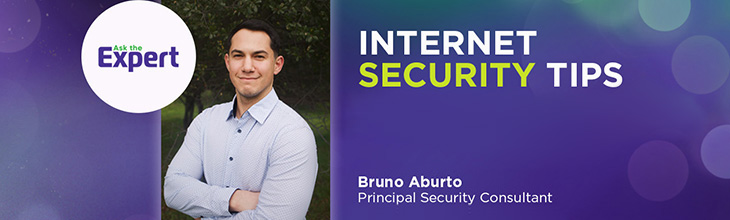Monitor Your Home Network Traffic: Detect Data Usage & Security Threats

The growth of internet usage in our homes has led to an increase in the risk of cyberattacks. According to a recent study by IBM and Ponemon Institute, the average cost of a data breach worldwide rose 10% in 2024 to an all-time high of over $4.88 million, nearly doubling earlier estimates.
As we increasingly depend on the internet for countless online activities, we must exercise caution and implement security measures like monitoring our network traffic to protect our home networks.
This article provides a step-by-step guide on monitoring home network activity to identify potential threats and what countermeasures you can take to defend yourself against cyberattacks.
What you'll learn:
- Why should you monitor home network traffic?
- How to monitor network traffic at home
- 1. Choose a monitoring tool
- 2. Set up the monitoring device
- 3. Configure network mirroring
- 4. Start capturing traffic
- 5. Analyze the collected data
- Additional best practices to keep your home network secure
- Conclusion
- Frequently asked questions
- Looking for more topics?
eero Plus
eero Plus protects your family online with a password manager to safely create, store and share passwords, virus and malware protection and a VPN that lets you browse the web safely and securely.
Why should you monitor your home network traffic?
Monitoring your home network activity is essential as it helps you identify and resolve problems caused by unauthorized access or malware. Additionally, you can pinpoint unusual activity indicating imminent hardware failure or poor network performance.
According to an analysis by Cybersecurity Ventures, experts project that cyberattacks will cost the world approximately $10.5 trillion yearly by 2025, an unprecedented rise from $3 trillion in 2015. This disturbing trend highlights the need for individuals to actively protect their digital lives.
Beyond monitoring your network, practicing security awareness is crucial. Being aware of cybersecurity threats and best practices provides you with skills that you can use to protect yourself, such as:
-
- Using strong and unique passwords. Avoid easily guessed passwords and enable multi-factor authentication where available.
- Keeping software up-to-date. Regular security patches and updates contain security fixes to protect against vulnerabilities.
- Watching out for phishing attempts. Avoid suspicious emails with links or attachments that could infect your computer or entice you to disclose personal information.
- Installing anti-virus and anti-malware software to keep your devices secure.
How to monitor network traffic at home
Consider the privacy of other network users and obtain consent from all users before proceeding to monitor the network. Inform users of the reasons for monitoring and what activities will be monitored.
Here are five steps to monitor what is happening on your home network, whether you choose a simple, low-cost subscription service or the do it yourself route.
Learn more: Is eero Plus worth it?
WiFi that just works!
WiFi plans for any home
Tiny, large or somewhere in between; find WiFi coverage to fit any space. Blanket your entire home with a fast and ultra‑reliable connection.
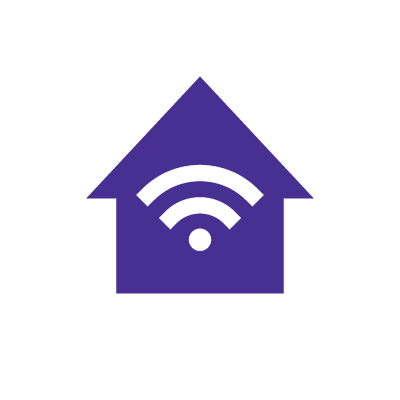
1. Choose a monitoring tool
Choose a tool that fits your needs, budget and technical expertise. eero Plus offers a practical and affordable home WiFi security solution with traffic monitoring features that help protect against online threats and ensure a secure, safe internet environment
eero features
eero supports various built-in features intended to reinforce your home network security, including:
- Activity Center: This feature lets users view the weekly number of inspections, threat and content blocks per network. eero Plus checks the sites you visit in real time to determine if they are safe and reports these sites as inspections in the Activity Center. It also blocks threats (harmful sites) before they load content and reports them to the Activity Center.
- Content Filtering: eero Plus allows you to block inappropriate content, keeping everyone on your network safer when browsing the web.
- Virtual Private Network (VPN): A VPN secures your online identity by encrypting your network traffic each time you connect to the internet, preventing hackers and advertisers from tracking your online activities.
- Password Manager: This keeps your passwords secure, minimizing the risks of unauthorized access to your online accounts.
- Anti-virus and Anti-Malware software protect devices from malicious software, such as viruses and malware, that can compromise system security and steal sensitive information.
If you’re on a budget, Astound’s Whole Home WiFi with eero subscription comes with eero Secure at no additional cost. eero Secure includes internet backup, advanced security, ad blocking, content filtering and network insights.
DIY options
If you are a do-it-yourself IT enthusiast who wants more control over your home network, using open-source software or hardware tools are alternate solutions.
Two of the most popular open-source software options for network monitoring are:
Wireshark is an advanced network protocol analyzer that captures and inspects network traffic at a very granular level. It’s ideal for:
- Troubleshooting problems
- Identifying performance bottlenecks
- Identifying security hazards
However, its in-depth analysis might be overwhelming for users inexperienced at monitoring their network traffic. It’s best suited for detailed diagnostics rather than continuous monitoring.
ntopng is a web-based traffic analysis tool that provides a user-friendly, high-level view of your network traffic. It is also best for day-to-day monitoring, where you can monitor bandwidth usage and visualize traffic flow in real time.
If you want to set up a more permanent or continuous monitoring solution, use hardware like a Raspberry Pi or repurpose an old laptop and install Wireshark or ntopng.
Raspberry Pi is a low-cost, small computer ideal for dedicated network monitoring. It’s power-efficient, portable and can run 24/7 with minimal electricity costs. It’s excellent for lightweight tasks and easy to get up and running at home.
2. Set up the monitoring device
After choosing the monitoring tool, it’s time to set it up. Whether you chose the eero Plus or prefer the DIY approach, both have distinct setup processes.
eero Plus
Setting up eero Whole Home WiFi and subscribing to eero Plus is simple and doesn’t require technical expertise. If you are an Astound customer, you can simply call customer support at 1 (800) 427-8686 and they will help you subscribe to eero.
If you own your own eero devices or aren’t an Astound customer, once you have set up eero Whole Home WiFi in your home, follow these steps to activate eero Plus using the eero app on your phone or the eero website.
Setting up on the eero website:
- Go to your account on https://account.eero.com/
- Log in with your eero or Amazon account credentials and enter the verification code sent to your phone
- Select your preferred subscription choice (monthly or yearly)
- Enter your payment details. Once purchased, verify the subscription on the eero app in the eero plus section under Home.
Setting up eero Plus through the app:
- Open the eero application on your mobile device
- Tap on Home, then eero Plus and then select Subscribe
- Follow the screen instructions to purchase the subscription
- Verify the subscription in the eero Plus section of the menu under the Home tab
DIY
To set this up yourself, follow the general steps below.
- Install your preferred network monitoring software, such as Wireshark or ntopng on the device dedicated to monitoring.
- Ensure your device has a network interface cable (NIC) capable of promiscuous mode. This mode allows the device to capture all network data. Wireshark has the option to enable promiscuous mode in its settings.
- Set up your monitoring device on the same network you want to monitor. Place the device between your modem and router for optimal monitoring, or connect it to a network switch that supports port mirroring.
3. Configure network mirroring
Network mirroring is a technique that permits all network traffic to be copied and forwarded to your monitoring device for analysis. It enables your device to capture and analyze every bit of traffic that flows through your home network. Here is how to configure network mirroring whether you use eero Plus or the DIY route.
eero Plus
eero Plus auto-configures itself to monitor network traffic when connected to a network. It automatically controls the network activity across all connected devices, allowing the built-in monitoring features to track traffic and device activity without extra configuration.
This option is attractive to users who want to avoid the technical aspects of configuring network mirroring while enjoying the benefits of robust monitoring and security features.
DIY
To configure the network mirroring manually, it requires the following additional steps:
- Set up a managed network switch that supports network mirroring. Some brands of managed switches that allow this feature include Cisco, Netgear and TP-Link.
- Connect your monitoring device to the available ports in the network switch. This connected port will be the destination port.
- Access your switch’s management interface and navigate to the port mirroring or SPAN (Switch Port Analyzer) configuration section.
- Configure the network switch to mirror all the traffic from the other ports to the port where your monitoring device is connected to ensure your monitoring device can capture all the data passing through the network on devices connected via Ethernet and WiFi.
Switch & save
Astound is the #1 cable ISP
Stream live content, work, surf, game and connect to multiple devices with speeds up to 1500* Mbps through our ultra‑reliable fiber‑powered network.*
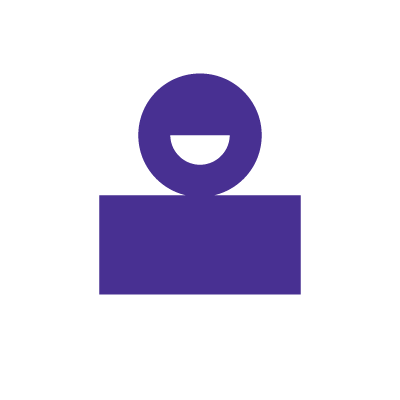
4. Start capturing traffic
Once your monitoring device has been set up and configured, capturing traffic enables you to analyze and detect any unusual activity that could signal a potential threat. Here’s how you can capture traffic with eero Plus or your DIY setup.
eero Plus
eero Plus monitors all data flowing through its network by default, including web browsing, streaming and other types of network traffic. Also, eero Plus uses this data to provide information on network performance, usage, potential security hazards and optimization recommendations.
DIY
To start capturing traffic in your Raspberry Pi or reused laptop, ensure the device’s network interface is operating in promiscuous mode. This mode allows it to sniff all packets crossing the network, regardless of the destination node.
For example, you can start a capture session in Wireshark by selecting your network interface and clicking the Start button. The software will capture and display the network packets, allowing you to monitor the traffic flowing in your home network in real-time.
5. Analyze the collected data
Now that you have captured the network traffic data, it’s time to analyze it and understand your network health and possible security risks.
Here’s how to analyze the collected data with eero Plus and a DIY setup:
eero Plus
eero Plus constantly performs background scans for malware and suspicious connections. It searches for malware, phishing attempts and any unusual activity that could affect your home network. Once any threat is detected, it automatically blocks it to protect your network.
eero Plus also sends user alerts regarding security issues, allowing you to take immediate action to prevent further risk of cyber attacks.
DIY
Open-source home network monitoring tools like Wireshark or ntopng include built-in analysis features to analyze your network’s traffic data in depth. Using these tools, you can:
- Sort traffic data based on various parameters such as bandwidth usage, IP addresses and protocol types.
- Analyze individual packets for detailed information like the size, source and data type sent.
- Look for anomalies indicating spikes in data consumption, high bandwidth usage, unrecognized devices or connections to unfamiliar IP addresses.
- Monitor traffic through built-in filters and protocols, like HTTP, DNS or SSL, to refine the types of traffic flowing through the network.
In addition to analyzing current network traffic data, consider keeping logs of previous network activities. By comparing current data to earlier trends, you can detect gradual shifts in traffic that may suggest increased security threats, such as an increase in outgoing traffic to unfamiliar servers or repeated connections with suspicious IP addresses.
Once you identify threats to your home network’s security, you can implement security measures like changing your WiFi password, blocking suspicious IP addresses and updating the router and modem’s firmware.
Additional best practices to keep your home network secure
Beyond monitoring, you can take several additional security measures to improve your home network security.
These security practices include:
- Setting up parental controls to monitor, restrict and block access to specific sites or inappropriate content for children. You can also set specific times when children can and cannot access the internet. Many routers provided by internet service providers offer built-in parental controls that you can access in the router’s settings. You can also consider third-party applications that offer more comprehensive parental control features.
- Setting up a guest WiFi network to prevent guests from accessing your personal devices and sensitive information in your primary network. A guest network isolates traffic from your main network so that it won’t spread to your primary network if it’s infected by malware or compromised by hackers. You can also configure the guest network with limited access privileges and monitor it regularly for suspicious activities.
- Understanding cybersecurity fundamentals by taking cybersecurity awareness training to help you and your household stay informed about the latest cybersecurity threats. Regular training can help you identify and avoid common scams, recognize phishing attempts and understand the importance of strong passwords and security practices.
Build your plan
Your perfect plan is just a click away
Get the speeds, WiFi, mobile and TV plans you need all at an affordable price. Bundle your services with Astound and see how much you can save.
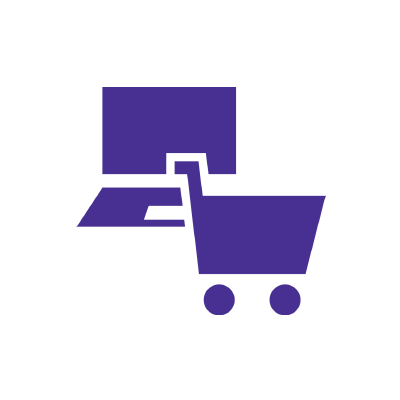
Conclusion
Monitoring your home network usage is a proactive means of ensuring your online activities stay secure and protecting your digital life from cyber threats. By analyzing the traffic on your network, you can quickly uncover irregular activity, unauthorized access or suspicious connections that could indicate a cyberattack. You can choose between using subscription monitoring tools like eero Plus and doing it yourself with open-source software applications like Wireshark and ntopng.
In addition to monitoring your web traffic, implementing other security best practices such as enabling parental controls, setting up a guest WiFi and staying informed through cybersecurity awareness training further improves your home network’s security. These practices provide an added layer of defense and enable a secure online environment for your household.
Frequently asked questions
How can I see what devices are connected to my home network?
You can log into your router’s web interface to find what devices connect to your home network. Usually, this requires entering your router’s IP address and login credentials into your web browser. Once you log in, look for a section labeled Connected Devices or Attached Devices to view a list of devices currently using your network. You can also use the eero app or router’s mobile apps that make it easy to monitor your network.
What is the best network monitoring tool?
eero Plus is a popular choice for monitoring home networks. It offers real-time traffic monitoring and device management through the Activity Center, malware protection, content filtering, VPN and ad-blocking. It also integrates effortlessly with the eero mesh WiFi system, providing security and network performance management in one place.
How can I monitor internet access at home?
You can monitor internet access at home by navigating to Connected Devices or network usage sections in your router’s settings. You can also use tools like eero Plus, Wireshark and ntopng to monitor your network traffic. Furthermore, setting up a guest WiFi network provides monitored and controlled internet access to guests in your home.
Create the perfect bundle
Get the speed, WiFi, mobile and TV that’s just right for you.
*Internet speeds may vary & are not guaranteed. Certain equipment may be required to reach advertised speeds. DOCSIS 3.1 modem with 2.5GE physical LAN port is required for 1 Gigabit speeds and higher. See astound.com/yourspeed for why speeds may vary. To view Astound’s FCC Network Management Disclosure see astound.com/policies-disclaimers. Limited time offer, subject to change without notice. Advertised promotional price valid for duration of the stated promotional period from time of service activation. Regular rates apply after promotional period ends. Equipment not included and is extra. Modem required for Internet service. Enhanced Wi-Fi or Whole Home Wi-Fi (eero) not included and is add’l. Offer includes a monthly discount for enrollment in both automatic payments (autopay) & paperless billing (e-bill). Discount of $10 applies with automated bank account deduction or a discount of $5 applies with automated credit/debit card payment. Valid email address required. Must complete enrollment in autopay and e-bill within 30-days of placing the order. Without enrollment, the discount does not apply. Discount appears on bill within 3 bill cycles after enrolling. If either autopay or e-bill is canceled, services are changed, or the account is not in good standing, then the monthly discount will be discontinued. Offer valid only for new residential Astound customers or previous customers with an account in good standing who have not had Astound service within the last 60 days. Any add’l services, equipment, premium channels & other tiers of service are subject to an add’l charge & regular increases. A one-time activation fee of $14.99 (in addition to any installation fees) will be charged & is subject to change. Add’l fees apply for taxes & surcharges, and are subject to change. WA RESIDENTS: unless otherwise specified, price does not include a 2% Regulatory Administration Fee. For details about taxes, fees & surcharges visit astound.com/fees. No early termination fees apply in the event service is terminated in advance of the promotional end date. Customer is responsible for any accrued service charges in the event service is canceled. Subject to credit check. Not all services & speeds are available in all areas. A multi-product discount may be available to qualifying addresses with a subscription to mobile, TV, and 600 Mbps Internet or higher. Discounts will be reflected in your order cart at time of purchase, if available. Other restrictions may apply. All services are governed by the Astound Customer Terms & Conditions that can be found at astound.com/policies-disclaimers. © 2025 Radiate HoldCo, LLC d/b/a Astound Broadband. All rights reserved.
While we have made every attempt to ensure that the information contained in this site has been obtained from reliable sources, Astound is not responsible for any errors or omissions, or for the results obtained from the use of this information. All information in this site is provided “as is”, with no guarantee of completeness, accuracy, timeliness and without warranty of any kind, express or implied, including, but not limited to warranties of performance, merchantability and fitness for a particular purpose. Certain links in this site connect to other websites maintained by third parties over whom Astound has no control. Astound makes no representations as to the accuracy or any other aspect of information contained in other websites.
eero Plus is available for an additional $9.99/month and requires subscription to whole home WiFi powered by eero.