Optimize Your Connection for Gaming: Hardware & Network Tweaks

If you want smoother gameplay, real-time interactions and minimal disruptions when gaming, you need the best internet connection for gaming. Consistent speeds and low latency prevent lag, which can impact your overall gaming experience.
If you’ve dealt with a subpar online gaming network, you’ve probably been faced with high latency, jitter, packet loss or network congestion. You might have tried to optimize your gaming router. You may have dealt with WiFi interference or issues from physical obstructions or other wireless devices.
In this article we’ll help you understand how to prioritize your internet connection and secure reliable internet for gaming.
Switch & save
Astound is the #1 cable ISP
Stream live content, work, surf, game and connect to multiple devices with speeds up to 1500* Mbps through our ultra‑reliable fiber‑powered network.*
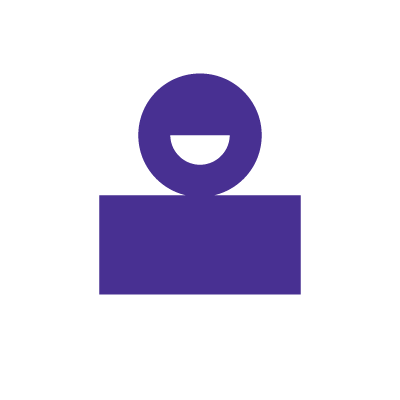
Understanding internet connection basics
There are several types of internet connections, each with their own benefits. The most common types include DSL, cable, fiber-optic, satellite and wireless broadband.
-
- DSL: Uses telephone lines to provide internet access. It offers moderate speeds and is widely available, but degrades with distance.
- Cable: Uses the same coaxial cables as cable television. Faster than DSL and is widely available, but bandwidth is limited.
- Fiber: Uses thin glass fibers to transmit data as light. Fast and reliable, and available in areas where fiber infrastructure already exists.
- Satellite: Provides internet access via satellites orbiting the Earth. Available in remote and rural areas, but suffers from high latency and weather-related disruptions.
- 5G home internet: Uses 5G infrastructure to offer internet access. Convenient for mobile use and in areas without fiber or cable infrastructure, but 5G home internet limitations may affect your gaming experience.
Some types of internet connections may affect gaming performance more than others, and might be more susceptible to interference.
Factors affecting gaming performance
Even with a high-speed internet connection, like 5 Gig internet, many factors can impact gaming performance. Let’s review them below:
-
- Latency: The time for data to travel from your device to the game server and back. Low latency is crucial for real-time gaming. High latency can result in lag.
- Bandwidth: The maximum rate at which data is transferred over your internet connection. Higher bandwidth allows for smoother downloads and streaming.
- Jitter: Variability in packet arrival times. High jitter creates inconsistent gameplay.
- Packet loss: Occurs when data packets fail to reach their destination, causing disruptions in gameplay.
- Network congestion: High usage by multiple devices on the same network can slow down your connection.
- WiFi interference: Physical obstructions, materials and other wireless devices can weaken your WiFi signal.
Understanding these types of internet connections and factors affecting gaming performance can help you make informed decisions to optimize your gaming experience and increase and improve your WiFi speed overall.
WiFi that just works!
WiFi plans for any home
Tiny, large or somewhere in between; find WiFi coverage to fit any space. Blanket your entire home with a fast and ultra‑reliable connection.
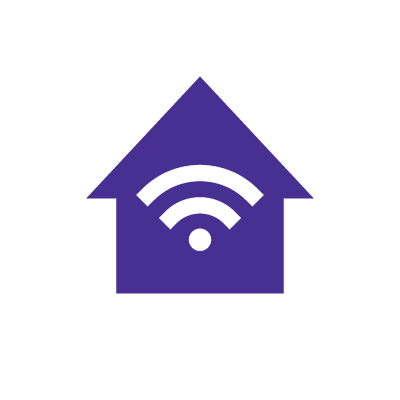
Optimizing network hardware for gaming
Choosing the right router
A high-quality gaming router can optimize your gaming experience. Let’s review some of the key features to look out for when choosing the right router.
-
- Dual-band vs. tri-band: Dual-band routers offer two frequency bands (2.4GHz and 5GHz), while tri-band routers provide an additional 5GHz band, reducing network congestion and improving performance.
- QoS: Quality of service (QoS) settings can help prioritize gaming traffic over other types of traffic, ensuring smoother gameplay and providing dedicated bandwidth, controlling jitter and lowering latency.
- Processors and RAM: Try to find a router with a processor and enough RAM to handle multiple devices and your high-speed internet connection.
- MU-MIMO technology: Multi-user, multiple input, multiple output (MU-MIMO) allows multiple devices to receive data simultaneously, enhancing network efficiency and providing better connectivity.
- Beamforming: If you’re relying on WiFi instead of Ethernet for gaming, find a router with beamforming capabilities to focus signals towards your devices.
- WiFi standards: Use routers that support modern WiFi standards, like WiFi 6, WiFi 6e or WiFi 7 for better performance, capacity and efficiency. These standards will also support routers that are rated for AX speeds.
- Ethernet: If gaming on Ethernet is preferable to you, make sure your gaming router has built-in Ethernet ports for the option of wired vs. wireless gaming.
If you’re a gamer on-the-go, you might also consider gaming with a mobile hotspot.
Router placement
When using your router for gaming, follow these tips for set up, placement and optimization.
Starting set up
Follow the manufacturer’s instructions to set up your router and keep the firmware up-to-date. Enable QoS to prioritize your gaming devices and configure any additional gaming settings. Additionally, make sure to check for firmware updates.
Placing your router
When placing your router for the first time, put your router on a shelf in the center of your home or in the specific area where you will be gaming.
You’ll want to avoid obstructions like walls, floors or furniture as well as interference from other electronic devices. Similarly, avoid placing the router inside cabinets or closed spaces that can block the signal.
If you’re in a larger home or have a complex layout, you may want to investigate mesh networks in order to provide whole home WiFi in order to boost signal strength.
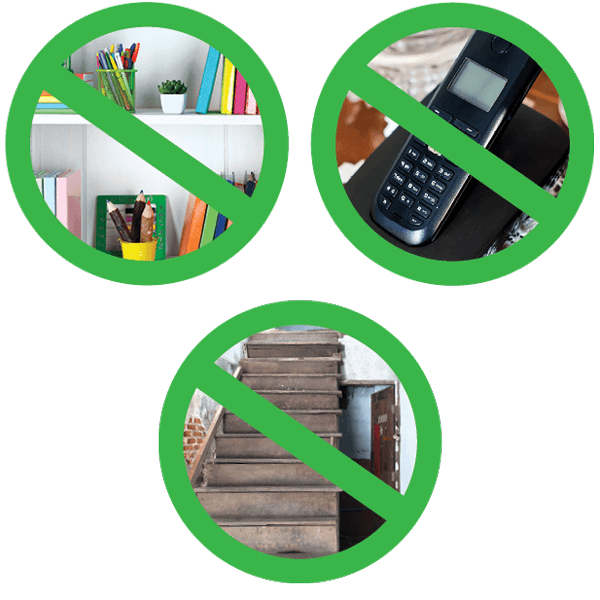
Optimizing signal strength
If your router has adjustable antennas, position them at different angles to optimize coverage. You can also use network analyzers to check signal strength in different areas of your home. You may need to test often and make adjustments in order to find out what works best for you.
Mesh WiFi with
eero Secure
Enhanced Whole Home WiFi uses multiple routers (or eeros®) to boost range, speed and stability—while eero Secure, included at no extra cost, offers parental controls, ad blocking and internet backup for constant connectivity.
Network configuration tips
After you’ve purchased your router, follow these tips to get started setting up your router for gaming and to maximize your internet speed for gaming.
Prioritizing gaming traffic with QoS
Quality of Service (QoS) allows you to prioritize certain types of network traffic. With specific priorities set for your activities, correctly configured QoS settings will help reduce latency, jitter and packet loss.
If you want to access, enable or modify QoS settings, follow our steps below.
-
- Access the admin interface: Open a web browser and enter your router’s IP address. Log in with your admin credentials.
- Navigate to the QoS settings section. This is usually found under advanced settings, network settings or traffic management.
- Turn on the QoS feature if it’s not already enabled. Identify your gaming devices by their IP or MAC addresses and assign them higher priority. Some routers have predefined settings for gaming that you can select. Save your changes and restart the router if necessary.
Port forwarding
Port forwarding directs specific incoming internet traffic to a particular device on your network, such as a gaming console or PC. Game data reaches your device more efficiently, reducing latency and connection issues. Check out our quick tips on how to set up port forwarding.
-
- Similarly to QoS settings, you’ll need to access the router’s admin interface. Find the port forwarding section in the router’s settings.
- Enter the required information, including the device’s IP address, the port range and the protocol (TCP/UDP) specified by the game. Save your changes and restart the router if necessary.
By configuring QoS and port forwarding settings on your router, you can prioritize gaming traffic and reduce latency.
Check for service
Get internet service that delights
Astound is ranked among the best for overall satisfaction*. When it comes to download speed and quality, Astound more than delivers.
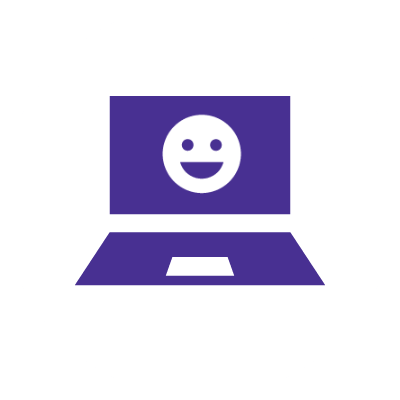
Reducing interference and latency
Choosing between wired and wireless connections isn’t always easy. Wired connections offer stability, low latency and high speeds, making them ideal for competitive or real-time gaming. However, they limit mobility and require cable management.
Wireless connections provide greater flexibility and easier setup but can suffer from higher latency and interference from physical obstructions and other electronic devices.
Wired vs. wireless connections
Wired connections
Use wired connections for gaming whenever possible to ensure the most stable and low-latency experience. This is especially important for competitive or real-time online games.
Pros of wired connections
-
- Stability: Wired connections offer stability and consistency, with minimal interference.
- Low latency: Ethernet cables provide low latency, which is crucial for real-time gaming.
- High speeds: Wired connections handle higher data transfer rates, meaning faster speeds.
Cons of wired connections
-
- Limited mobility: Devices are tethered to the router, limiting where you can place them.
- Cable management: Running cables can be cumbersome and may require additional setup.
Wireless connections
Use wireless connections for devices that need mobility or when running Ethernet cables is impractical. Optimize your wireless setup to minimize interference and maximize performance.
Pros of wireless connections
-
- Flexibility: Wireless connections offer greater mobility, allowing devices to be placed anywhere within the router’s range.
- Easy to set up: No need for additional cabling, making setup simpler and cleaner.
Cons of wireless connections
-
- Interference: Wireless signals can be affected by physical obstructions and other electronic devices.
- Higher latency: Wireless connections typically have higher latency compared to wired connections.
- Variable speeds: Performance can fluctuate based on distance from the router and network congestion.
Minimizing wireless interference
Here are some tips on how to reduce interference from other devices.
Reducing interference from other devices
-
- Router position: Place your router in a central, elevated location away from walls.
- Router distance: Keep the router away from other electronic devices which can cause interference.
- Channel selection: Choose the least congested WiFi channel.
- Antenna adjustments: Adjust the router’s antennas to optimize signal strength.
Choosing the best wireless channel
To get started finding the best wireless channel for your gaming session, use specific apps to help you identify which channels are least congested in your area.
After identifying the least congested channels, do the following:
-
- Open a web browser and enter your router’s IP address. Log in with your admin credentials. Find the section for wireless settings or WiFi configuration.
- Choose a channel that has the least interference based on the WiFi analyzer results.
- Save your changes and restart the router if necessary.
By understanding the pros and cons of wired and wireless connections and implementing strategies to minimize wireless interference, you can significantly reduce latency and improve your overall gaming experience.
Conclusion
Prioritizing your internet connection for gaming involves understanding and optimizing many things to create an ideal gaming experience. The right internet connection—such as a wired fiber powered connection and a high-quality gaming router with features like QoS, dual- or tri-band support and MU-MIMO technology—can make your gaming experience even better.
Proper router placement and configuration, including setting up port forwarding and DMZ, can help to optimize your network. Additionally, minimizing wireless interference by selecting the best channels and reducing the impact of other devices helps maintain connection.
Choosing wired connections for critical gaming devices can also reduce latency and provide a more reliable gaming experience. Using these tips will help you achieve consistent speeds and low latency with minimal disruptions to improve your gaming experience and your overall network.
Build your plan
Your perfect plan is just a click away
Get the speeds, WiFi, mobile and TV plans you need all at an affordable price. Bundle your services with Astound and see how much you can save.
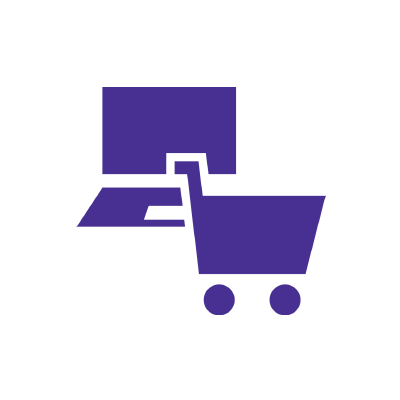
Frequently asked questions
Should I use QoS on my router?
Yes, using Quality of Service (QoS) on your router can be beneficial. It prioritizes important traffic, ensuring your activities get the necessary bandwidth. This helps reduce lag, improve streaming quality and enhance video call stability.
How do I make my Ethernet priority?
To prioritize your Ethernet connection, access your router’s admin interface by entering its IP address in a web browser. Navigate to the Quality of Service (QoS) settings, enable QoS and then set the Ethernet port connected to your device as the highest priority. This ensures your wired connection gets the necessary bandwidth for optimal performance.
Why is my game lagging with good internet?
Game lag with good internet access can be caused by high network traffic, server issues, hardware limitations, WiFi interference, incorrect settings or background applications using network resources.
Is LAN prioritized over WiFi?
Generally, LAN (Ethernet) connections are prioritized over WiFi. Many routers automatically give higher priority to wired connections. You can manually configure Quality of Service (QoS) settings on your router to ensure LAN traffic is prioritized over WiFi.
Does QoS improve latency?
Yes, Quality of Service (QoS) can improve latency by prioritizing specific types of network traffic. By giving these high-priority activities more bandwidth and reducing congestion, QoS provides a smoother and more responsive performance.
Create the perfect bundle
Get the speed, WiFi, mobile and TV that’s just right for you.
*Internet speeds vary, not guaranteed. Certain equipment may be required. See astound.com for details. Modem req’d. No contracts. Astound Internet is powered by fiber and connected to the premises via coaxial connection or fiber, where available. Delivery methods may vary by area. Subject to availability. Ltd-time offer; subj. to change without notice. Internet speeds under 1 Gig, pricing valid for 12 mos. Gig+ Internet speeds, pricing valid for 36 mos. Add’l fees apply for taxes, surcharges, & data overages, & are subj. to change. For details visit astound.com/fees. Enhanced WiFi or Whole Home WiFi included with Gig+; $5/mo for lower speeds or add’l devices. Regular rates apply after promo ends. Monthly price shown includes discount for enrolling in autopay & e-bill. $10 off/mo w/ bank acct autopay or $5 off/mo w/ credit/debit card autopay. Valid email & enrollment req’d. Must enroll w/in 30 days of order. Discount appears within 3 bill cycles, ends if autopay/e-bill is canceled, svcs change, or acct isn’t in good standing. ^Astound Mobile req’s Astound Internet service for activation. Max 5 lines. Equip., intl./roaming charges, taxes, fees extra & may change. Astound not liable for svc disruptions or outages. Higher rate applies if Internet not maintained. Mobile svc only in Astound areas. Pricing subj. to change. Data may slow during congestion. After 20GB, Unlimited plans slow to 768 Kbps; 1.5GB/3GB plans capped. No rollover; add’l data $10/GB. Coverage varies. Some features may require specific plans. Mobile svc includes BIAS w/ data, voice, texts & SMS. Other restrictions may apply. See astound.com/mobile for details. Offer valid for new res. customers or former customers in good standing w/out Astound svc in past 60 days. Add’l svcs, equip, premiums & tiers extra & subject to add’l charge & reg. increases. $14.99 one-time activation fee (plus install) applies & may change. Taxes & surcharges extra & subj. to change. WA RESIDENTS: unless otherwise specified, price does not include 2% Regulatory Administration Fee. Cust. responsible for any accrued charges. Subj. to credit check. Not all svcs/speeds avail. in all areas. 30-Day Money-Back Guarantee for new residential customers who cancel within 30 days of install. Maximum refund is equal to one month’s monthly recurring service fee of services & equip. ordered & installed. Refund within 60 days after conditions are satisfied. Refund not applicable to usage-based fees. All svcs are governed by Astound Customer Terms & Conditions found at astound.com/policies-disclaimers. © 2025 Radiate HoldCo, LLC d/b/a Astound Broadband. All rights reserved.
While we have made every attempt to ensure that the information contained in this site has been obtained from reliable sources, Astound is not responsible for any errors or omissions, or for the results obtained from the use of this information. All information in this site is provided “as is”, with no guarantee of completeness, accuracy, timeliness and without warranty of any kind, express or implied, including, but not limited to warranties of performance, merchantability and fitness for a particular purpose. Certain links in this site connect to other websites maintained by third parties over whom Astound has no control. Astound makes no representations as to the accuracy or any other aspect of information contained in other websites.
eero Plus is available for an additional $9.99/month and requires subscription to whole home WiFi powered by eero.


















