How much data does FaceTime use?

Video calling has become an important way to communicate with family, friends and work. Apple’s FaceTime is a popular video calling application available only on iOS devices.
This article will examine how much data FaceTime uses and how to reduce the app’s data consumption.
Switching is easy
Switch & Save
Getting started with Astound is easy: just bring your phone or find a new one, pick a plan and add internet.
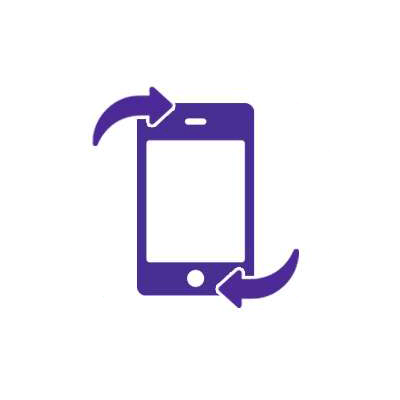
Does FaceTime use data?
FaceTime, like many other data-intensive apps such as YouTube, streaming apps like Netflix or navigation apps like Google Maps, requires mobile data to enable flawless video calling experiences.
However, FaceTime will default to using WiFi if you are connected to a network. If aren’t connected to a WiFi network, FaceTime will automatically switch to using your cellular data unless you’ve turned off using mobile data for the app.
How much data does FaceTime use?
The amount of data consumed during a FaceTime call depends on several factors, including call duration, device used, network strength and data usage settings. When you aren’t not connected to WiFi, a FaceTime call uses no more than 3MB of data per minute or 180MB every hour.
However, FaceTime isn’t the only app that uses data on your phone, given that activities such as online gaming, web browsing and streaming music or videos all consume data.
If you intend to make a lengthy FaceTime call,, you should connect to a WiFi connection. The longer the duration of the FaceTime call, the more data is consumed.
In addition, using FaceTime requires a large amount of network bandwidth and high signal quality. Poor network conditions may cause call disruptions, distorted video or the call to be dropped entirely.
Your device’s usage settings can also affect how much data FaceTime uses. For instance, configuring “Low Data Mode” in the device settings may reduce data consumption during FaceTime calls.
While this can help save data, it may result in a lower-quality FaceTime experience. If you want high-quality FaceTime calls, disable “Low Data Mode” or connect to a WiFi connection whenever possible.
Do FaceTime calls show up on phone bills?
FaceTime calls don’t appear on phone bills because they use the internet rather than traditional cellular networks. Your carrier has no direct involvement in setting up or tracking these calls.
As a result, FaceTime calls are usually not billed or included as separate charges on your phone bill. When you use mobile data to make a FaceTime call, the data consumed by the app adds to your total data usage.
Why does FaceTime use so much data?
FaceTime can consume a lot of mobile data because of the video transmission required during calls. FaceTime video calls involve real-time video streaming, which uses more data to send visual information than audio-only calls.
During a FaceTime call, the audio and visual components must be captured, encoded and transmitted. The video data comprises a succession of images or frames that are continuously collected, compressed and sent in real time via the network.
FaceTime uses compression techniques that reduce the quantity of video data without dramatically lowering the visual quality to maintain a high-quality video experience. However, even with compression, video transmission consumes a significant amount of data due to the continual stream of frames transmitted.
Data usage during FaceTime calls can be even higher if the video quality is increased to a better resolution or if services such as FaceTime effects, filters or screen sharing are enabled. For example, when you use a new iPhone with a more powerful front and rear camera, a 10-minute HD video call takes about 150 MB and a 30-minute FaceTime session takes 500 MB.
These extra features and settings may necessitate more data to transmit the improved visual elements.
Network & Coverage
Astound's got you covered
Our mobile service runs on a nationwide network with 5G service in all 50 states giving you reliable nationwide coverage you can count on.
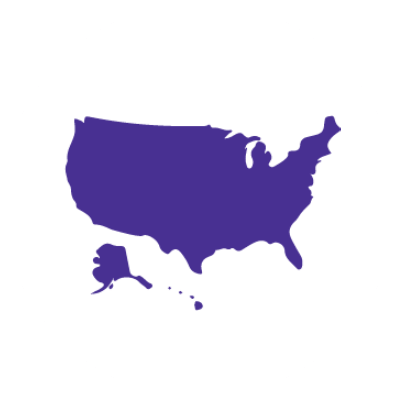
How to track your data usage on FaceTime
Every iPhone and iPad tracks how much data you use monthly or throughout the billing period. This information for the current and previous billing periods can be found in the Settings app.
The settings allow you to monitor your mobile data usage and adjust as needed to control your data usage efficiently.
Tracking data on your iPhone
Follow these steps to access your iPhone’s phone settings and monitor your data usage with FaceTime:
-
- Launch the Settings app on your phone.
- Scroll down and tap on Cellular or Mobile Data. These depend on your iOS version.
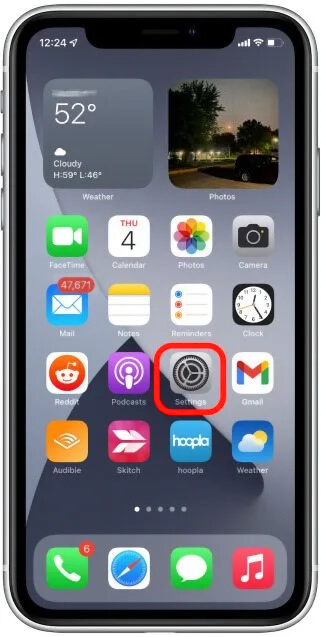
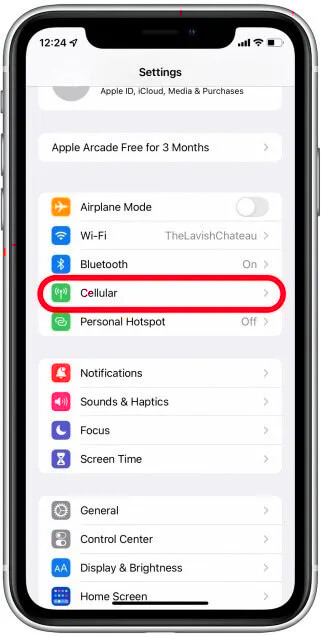
- Scroll down and select FaceTime to see the app’s overall data usage.
- Your iPhone doesn’t automatically reset its data usage. Instead, you must manually reset it each month to track its use and your data plan precisely. To manually reset your cellular data usage, scroll down to the bottom of the page and tap Reset Statistics.
- You can toggle the FaceTime icon off to stop FaceTime from using mobile data when making calls.
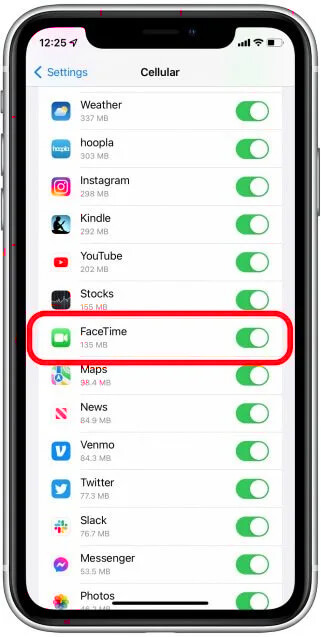
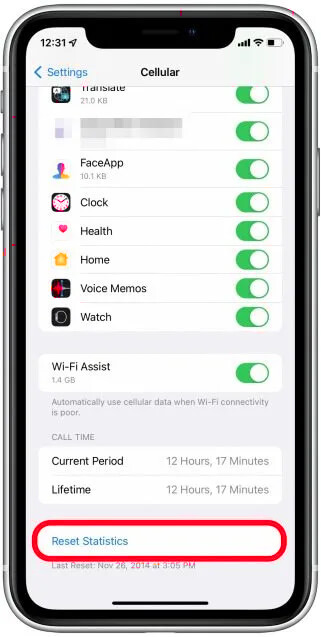
Tracking data on the app
You can also check FaceTime’s data usage for each individual call within the FaceTime app. To do so, follow these steps:
- Open the FaceTime app on your phone to view the call history.
- Then, press the “i” icon next to the contact with whom you spoke on FaceTime.
- You will see the data used next to the call’s timestamp on the contact.
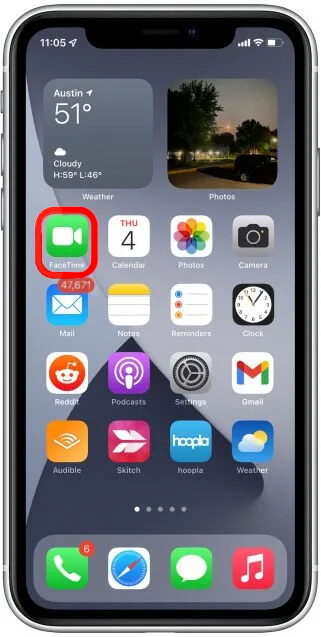
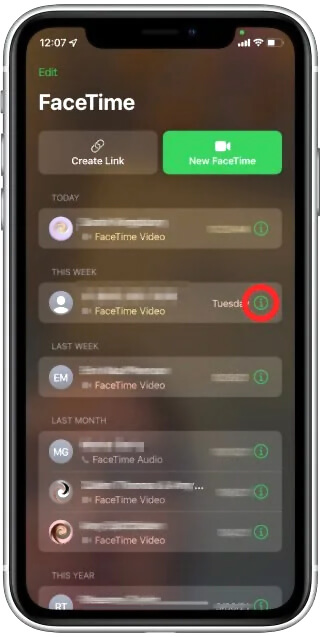
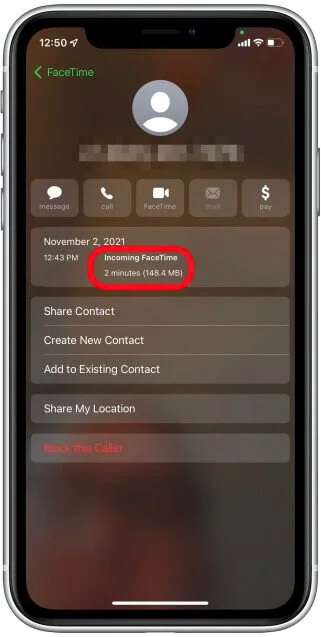
You can also use the Phone app to check FaceTime data usage for your calls.
- Open the phone app.
- Tap on the Recents option at the bottom of the page.
- Tap the “i” icon next to the contact you spoke with.
- The data consumed by FaceTime will be displayed next to the call’s timestamp.
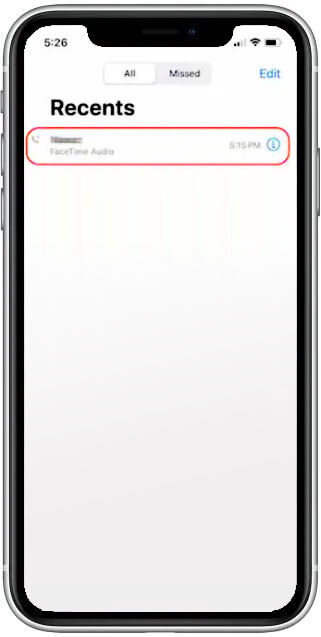
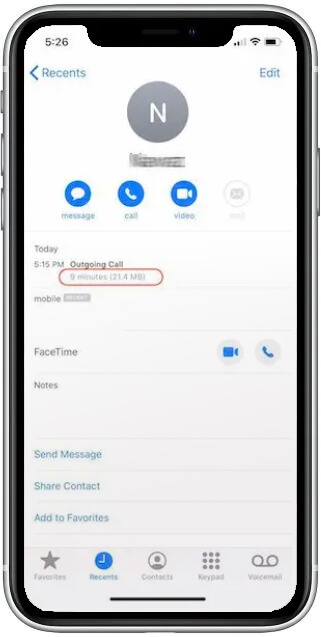
See how much you can save
Save with Astound
Check out our savings calculator to see the change in your bill when you build a plan with Astound.
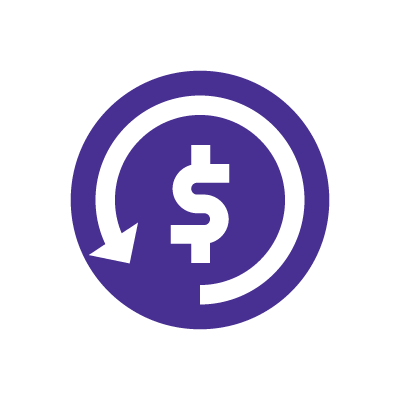
How to reduce data usage with FaceTime
If you have a limited mobile data plan or no WiFi connectivity, FaceTime’s data-hungry nature can be detrimental. Fortunately, the following tips can help you reduce mobile data usage when using FaceTime:
1. Use WiFi instead of mobile data
The easiest way to use less data is to engage in the most data-intensive tasks while connected to WiFi. FaceTime calls require internet connectivity, so choosing WiFi over cellular data can help you save data. When connected to a WiFi network, FaceTime defaults to using WiFi rather than mobile data.
2. Turn off the video and have an audio-only call
Turning off FaceTime video and making an audio-only call helps save mobile data because video transmission consumes substantially more bandwidth than audio-only calls. Disabling a video call eliminates the data required to transmit and receive video streams in real-time, lowering data consumption.
Maintaining a consistent video connection might be difficult in areas with poor network coverage or slower data speeds. You can achieve call quality by using an audio-only call when the network is weak. Also, since audio-only calls consume less data, you can have longer conversations without worrying about using too much mobile data.
3. Enable Low Data Mode
The iOS Low Data Mode option in the Settings app limits background activity on your iPhone, so you use less mobile data. Enabling this mode can be helpful if your data plan is limited or if you live in an area with slow data speeds, but it may result in decreased video quality.
To enable Low Data Mode on your iPhone, open your Settings app and select Cellular or Mobile Data. Next, tap on Mobile Data Options and you will see Low Data Mode, which you can switch on or off by toggling the icon.
4. Switch to a different carrier or data plan
Data plans and data allowances vary by carrier. If you choose an unlimited data plan or a data plan with a higher data limit you can minimize the possibility of exceeding your data limit and paying additional costs because more data is available for FaceTime conversations.
In addition, carriers use various network technologies, including 4G LTE or 5G. These advanced network technologies enable effective data transmission and reduce the time needed to transmit and receive video and audio data, providing a high-quality FaceTime call. 4G LTE and 5G can minimize buffering and failed connections, potentially lowering data consumption.
Mobile + Internet + TV
Switch to Astound
Get Astound Mobile, Internet and TV—and save on the best services available.
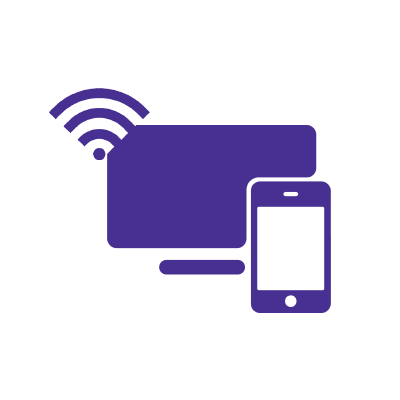
Save with Mobile & Internet Together
Get the mobile service, home internet & streaming that’s just right for you.
Astound Mobile requires Astound Internet service. Coverage not available in all areas. A trademark of Ziff Davis, LLC. Used under license. Reprinted with permission. Where available. © 2024 Ziff Davis, LLC. All Rights Reserved. All names, logos, images and service marks are property of their respective owners. ©2025 Radiate Hold Co., LLC d/b/a Astound Broadband. All rights reserved.
This website contains instructional information, including from third-party sources, and is intended, but cannot be guaranteed, to be always up-to-date, complete and accurate. Astound does not endorse, and is not responsible for, any third-party content that may be accessed through this website. Any representation or warranty by Astound that might be otherwise implied by information on this website is expressly disclaimed. Astound expressly disclaims all liability or responsibility with respect to actions taken or not taken based on any or all of the instructional information contained on this website. Astound does not warrant or guarantee the availability of any services at any specific time or geographic location or that services will be provided without interruption. Not all aspects of the Astound services function on all equipment and devices. Use of this website is subject to the Web Site Disclaimer and Web Content Accessibility Policy.




















