How to monitor your mobile data usage

With the rising dependency on mobile data for online browsing, video streaming, and mobile application use, it’s critical to watch your mobile data usage carefully. Failure to track data usage can lead to exceeding your monthly data limits and result in unexpected expenses and poor connection speeds.
This article will explore how to effectively track your mobile data usage so you can make informed decisions regarding your data
Switching is easy
Switch & Save
Getting started with Astound is easy: just bring your phone or find a new one, pick a plan and add internet.
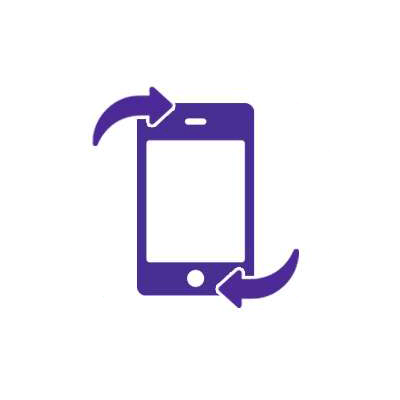
How to monitor mobile data usage
There are several options for tracking and managing mobile data consumption so you don’t exceed your mobile data usage allowance.
Download a mobile data tracking app
A mobile data tracking app is an easy and efficient way to monitor mobile data usage. These apps can be downloaded to your device and give critical information on the amount of data consumed, the specific apps using the data, and which app consumes the most data.
The data tracking app accesses data usage statistics from your phone’s operating system to collect information about your mobile data usage. It can show how much data every mobile application on your device has consumed on a daily, weekly, or monthly basis.
You can also see which apps consume the most data, both when the app is actively being used and in the background when the application is running but not being used.
You can then adjust the settings for data-dependent apps so they consume less data.
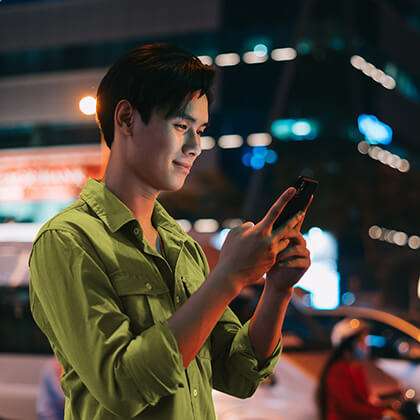
The apps break your data consumption into graphical representations, charts, or lists, making it easier to understand and evaluate your usage trends. You often have access to historical data usage patterns as well. This enables you to examine your data use over time, find patterns, and make informed decisions about future data management.
Data tracking apps also frequently include real-time monitoring, notifications, and customized data usage alerts to assist you in staying below your data restrictions. You can configure precise data caps or thresholds, and the app will alert you when you approach or exceed those limitations.
Finally, data tracking apps offer tips and recommendations for data conservation. They may offer advice on how to customize app settings, optimize video and music streaming quality, or reduce background data usage so you can get the most out of your data plan.
Contact your mobile provider
Another way to monitor mobile data usage is to contact your cellular service provider. They can provide you with reliable data usage reports because they have access to precise information about your data consumption. You can view your account information and track your data usage in real time by visiting the carrier’s mobile app or website.
Some carriers send frequent text messages with mobile data usage updates to keep you informed about your data consumption. Some carriers also provide numbers you can dial to receive a text message with your current consumption data.
Check your phone’s built-in monitoring capabilities
Most modern cell phones provide built-in settings that allow you to track your mobile data usage. These capabilities differ depending on operating system and phone type, but they all provide vital information about your data use.
The data tracking feature can be accessed in your phone’s Settings menu under Mobile Data or Cellular options on iPhones and Network & internet or Connection options on Android. These sections usually display a breakdown of your data usage, including the amount of data consumed by different apps, and have options to establish data usage limitations or alerts.
How do I find data usage on my phone?
iPhone instructions
You can follow these instructions if you use an iPhone and wish to find out how much data you have been using.
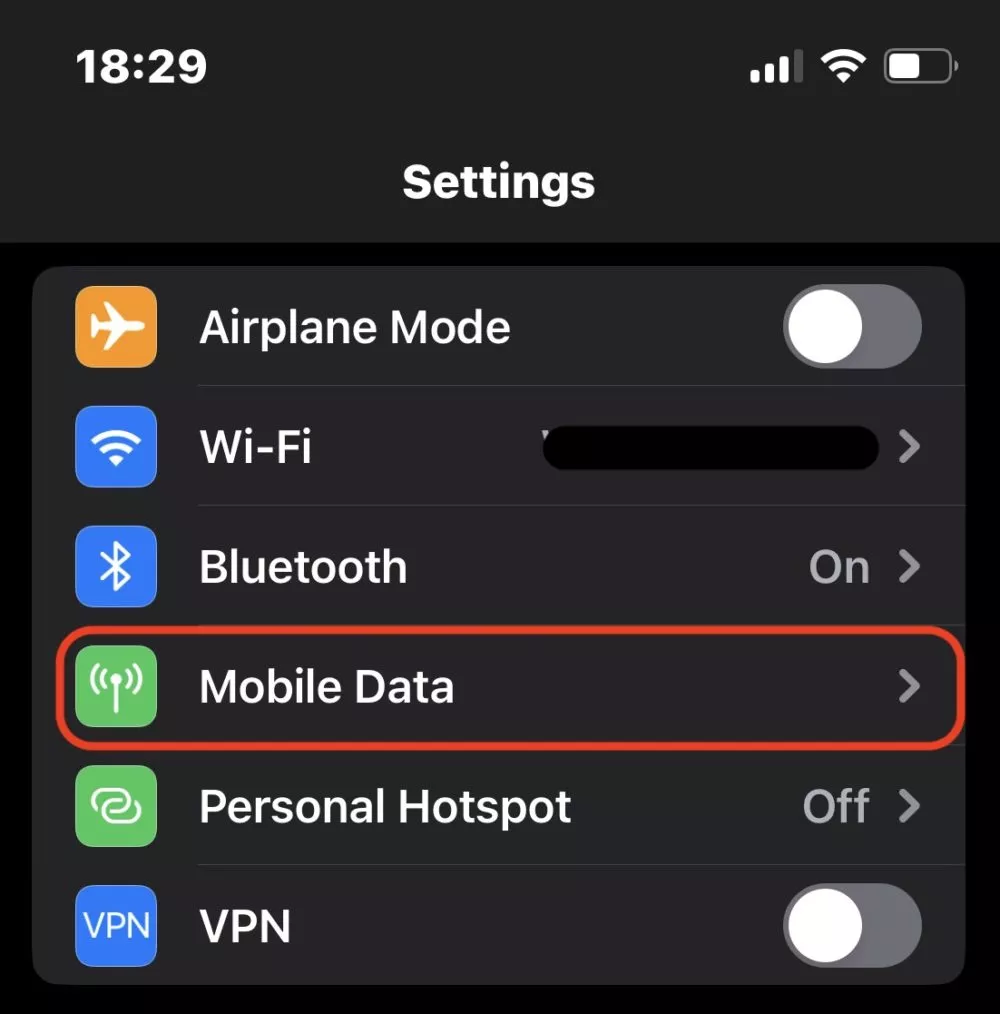
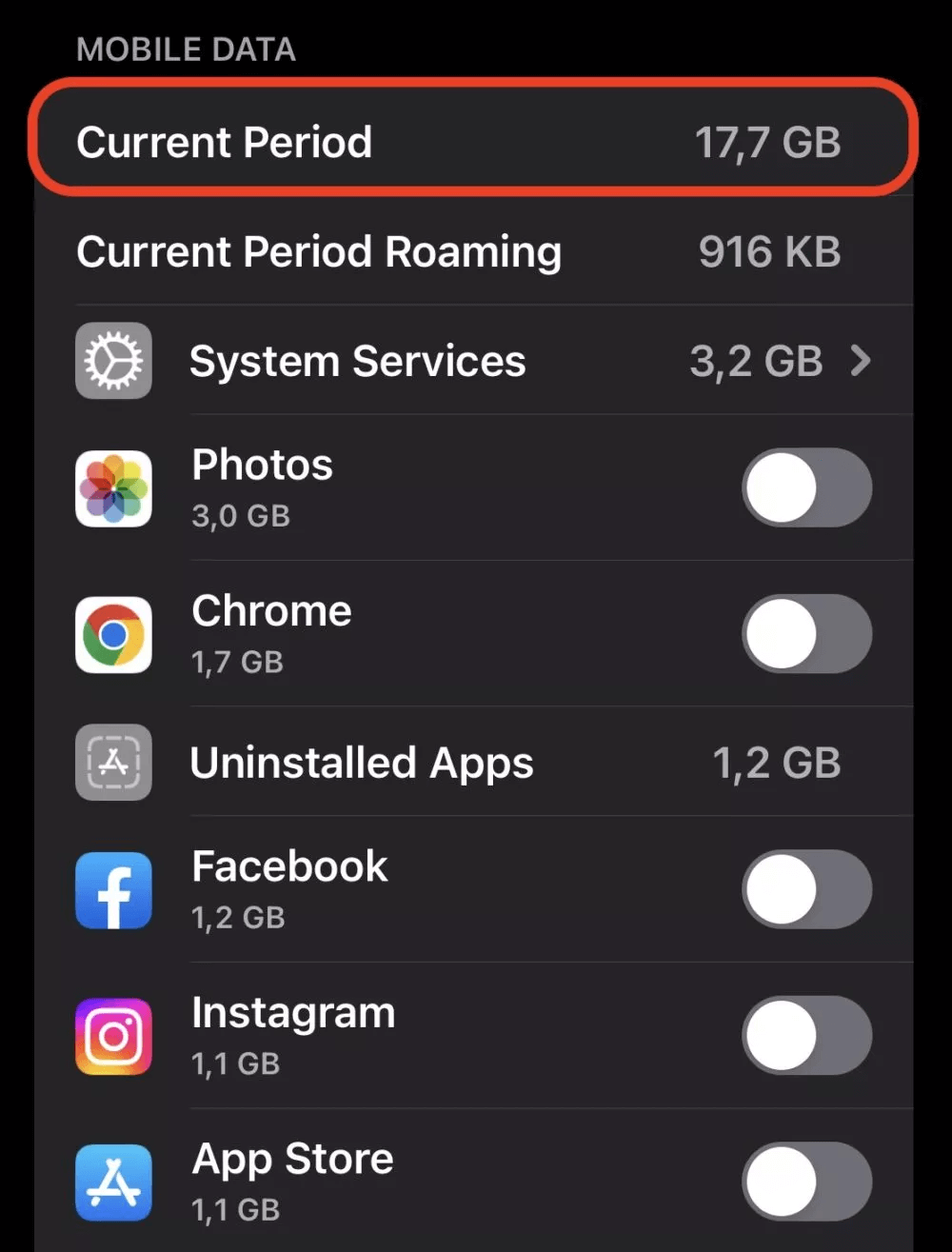
- Open the Settings app on your phone.
- Select the Mobile Data or Cellular options. The terms may vary depending on the iOS version of your device.
- Scroll down to see which apps use mobile data.
- You can disable mobile data usage for a certain app if you don’t want it to use data. The app will only use WiFi.
- You can view the data usage statistics for a specific app from the most recent time range or those for apps that used data while you were roaming.
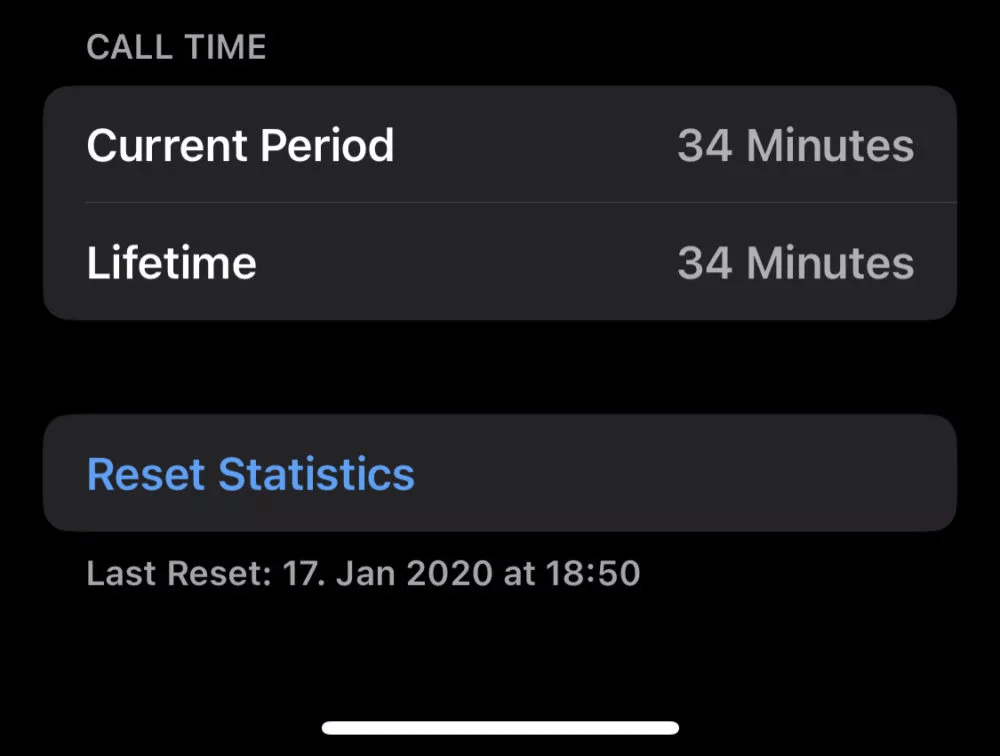
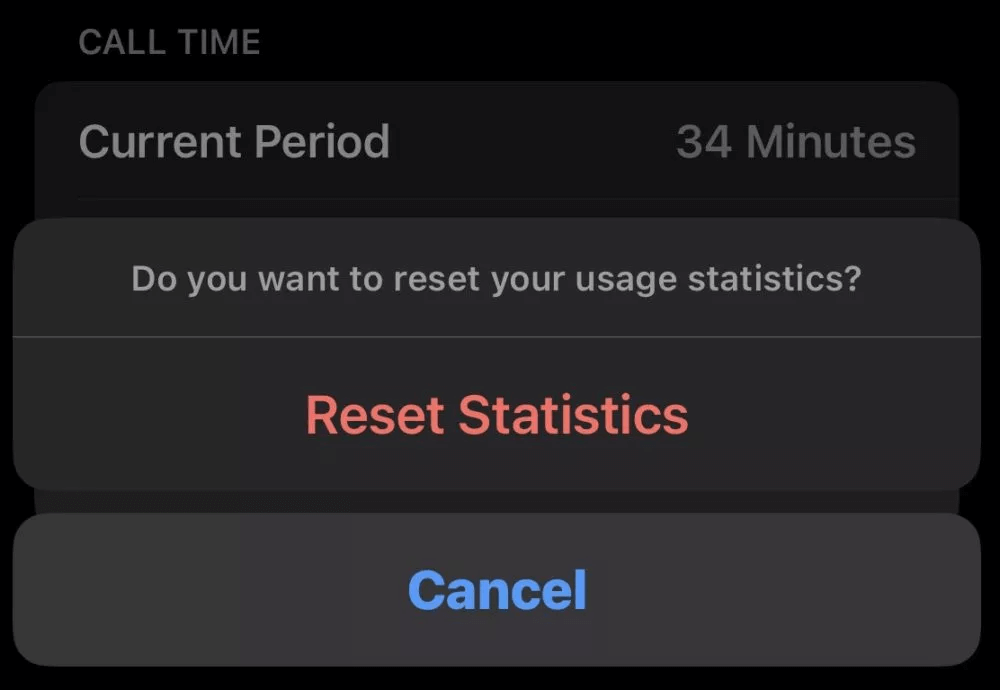
- To reset these statistics, tap Reset Statistics at the bottom of the screen, then tap again to confirm.
Android instructions
To check out your mobile data usage on an Android phone, follow these steps.
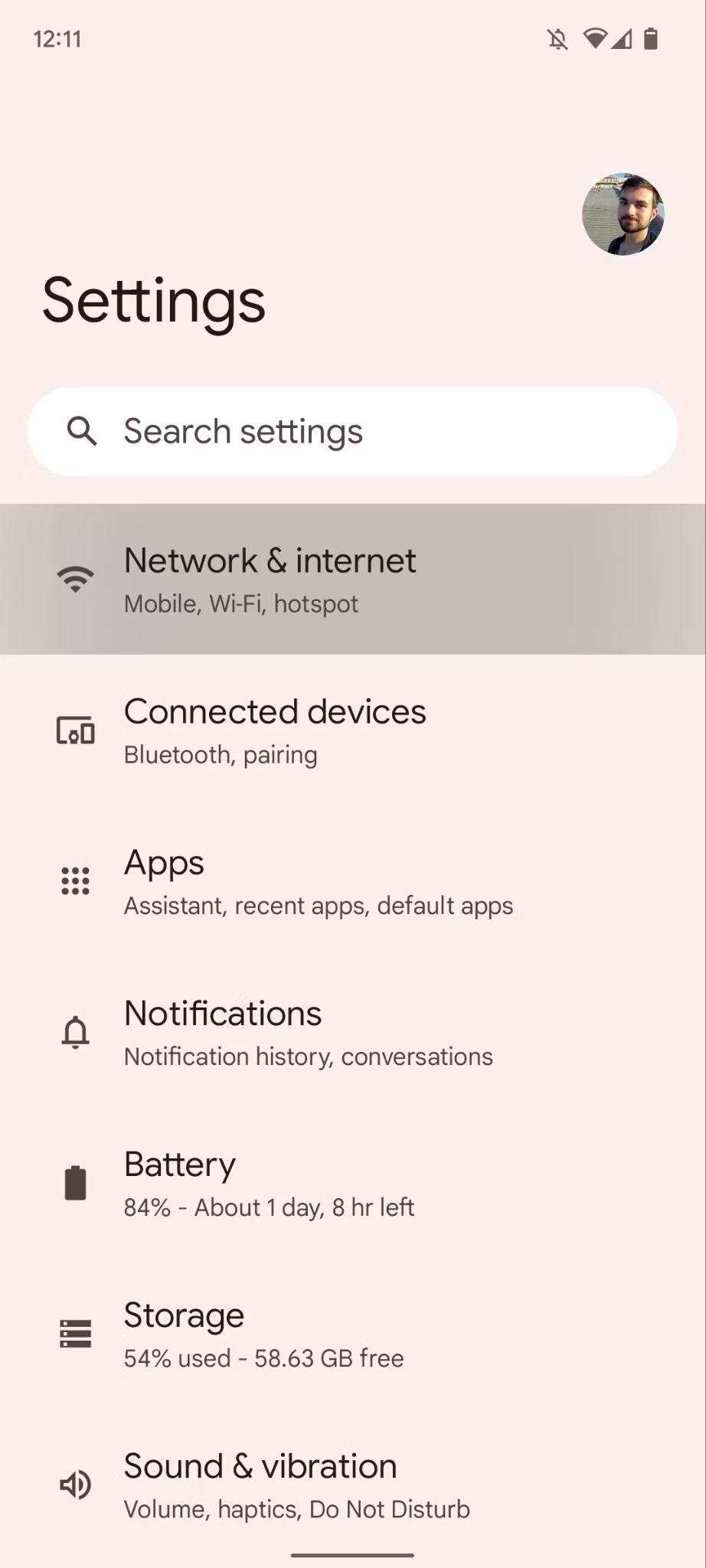
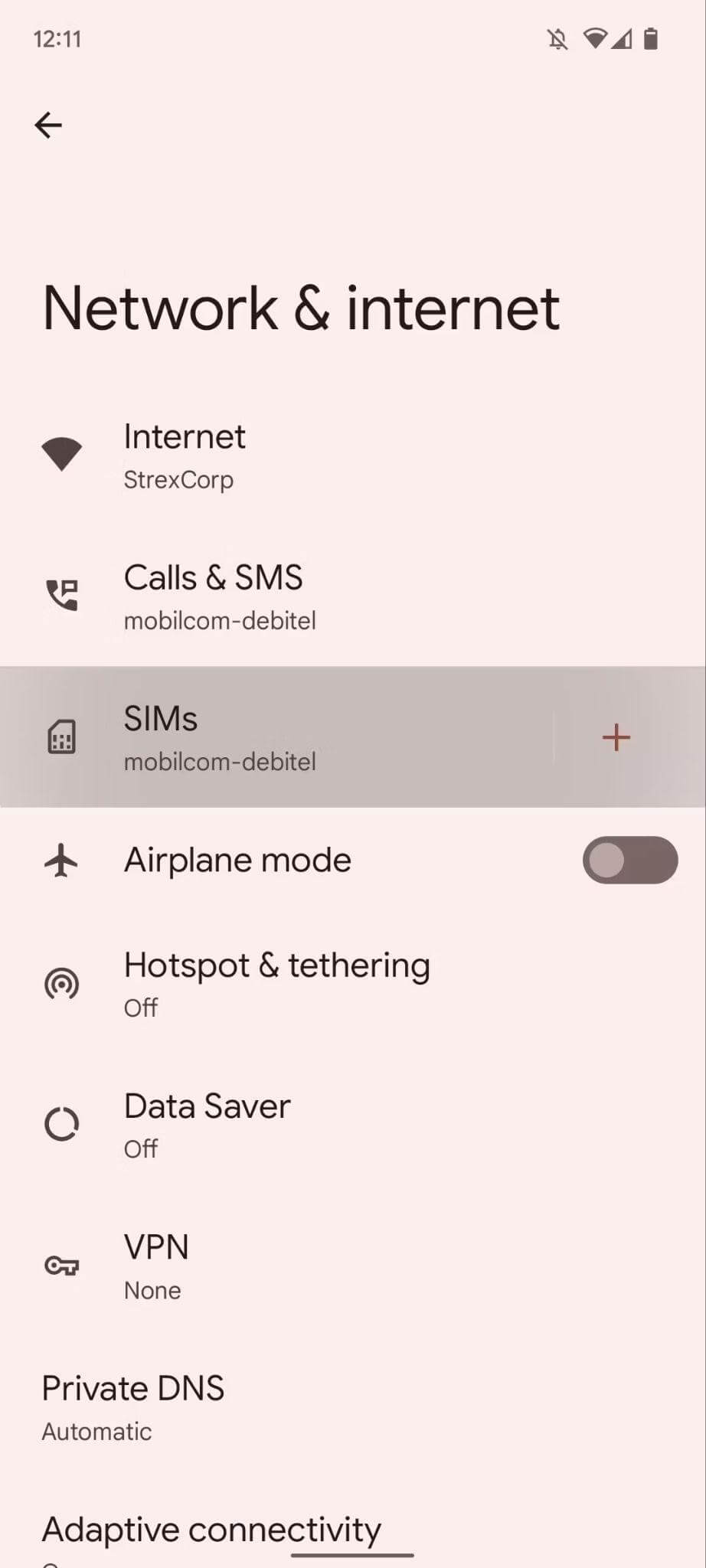
- Find and launch the Settings app.
- Go to the Network & internet menu.
- Select SIMs.
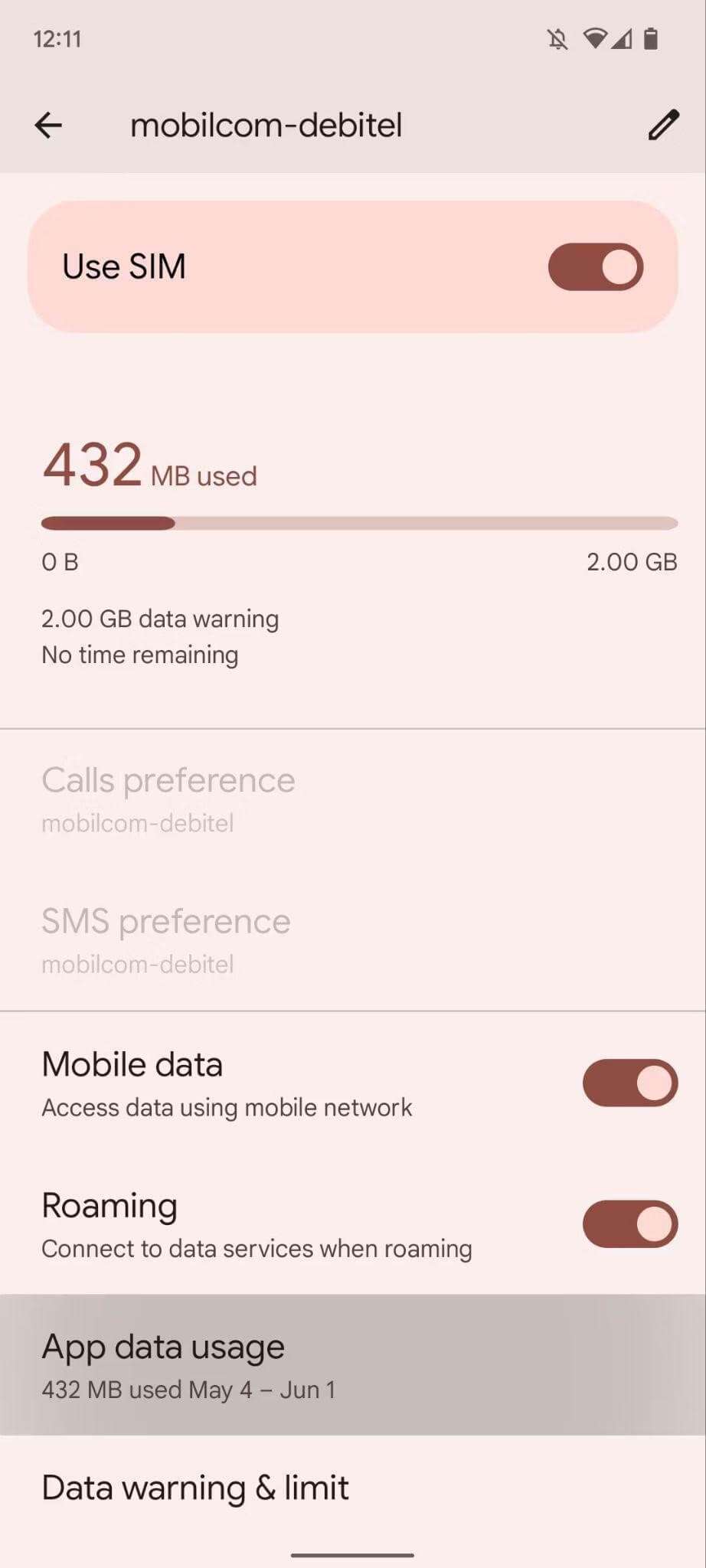

- To see graphs and details, tap App data usage.
- Analyze the data cycle, total data use over that period, and data usage by your installed apps.
Samsung instructions
If you have a Samsung mobile phone, the process could be different, as Samsung phones have a different user interface than other Android phones.
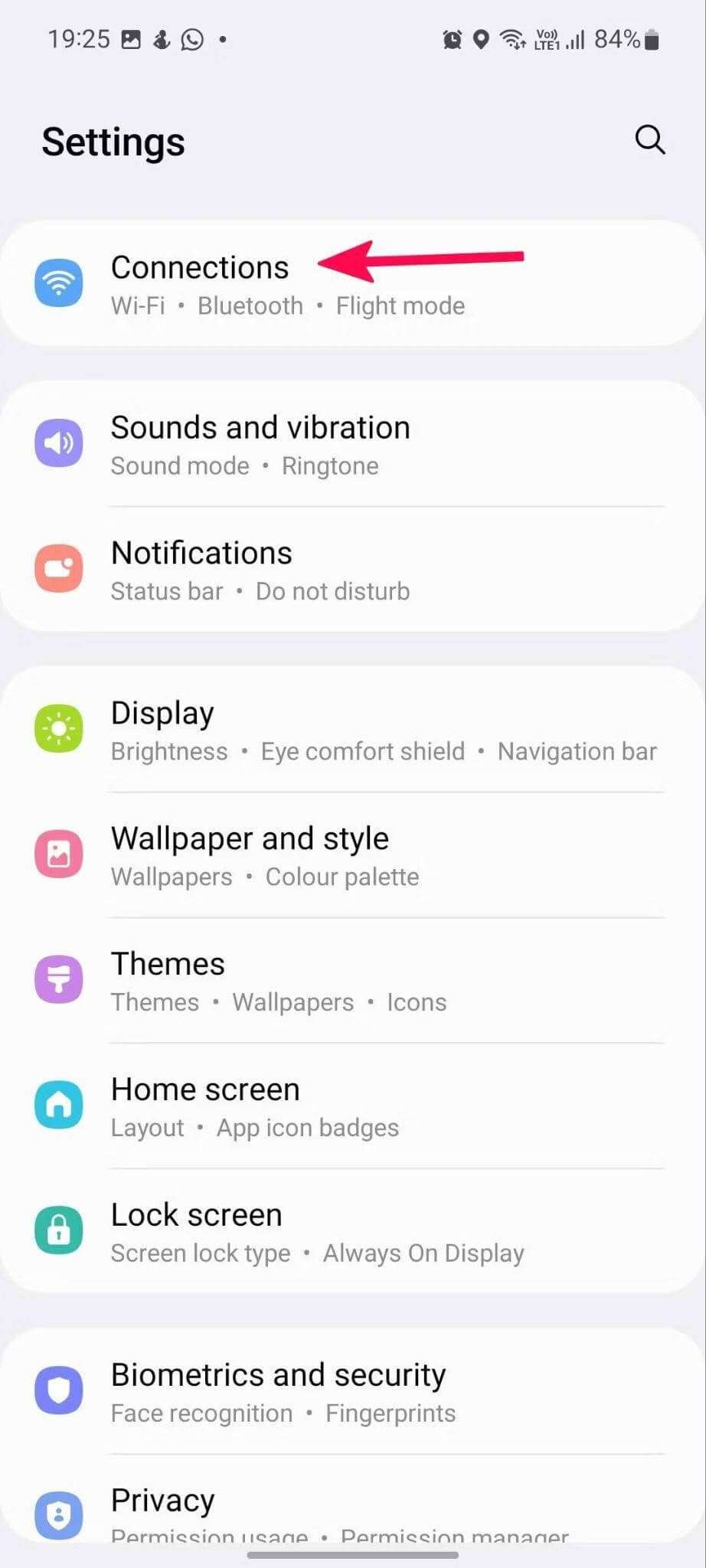
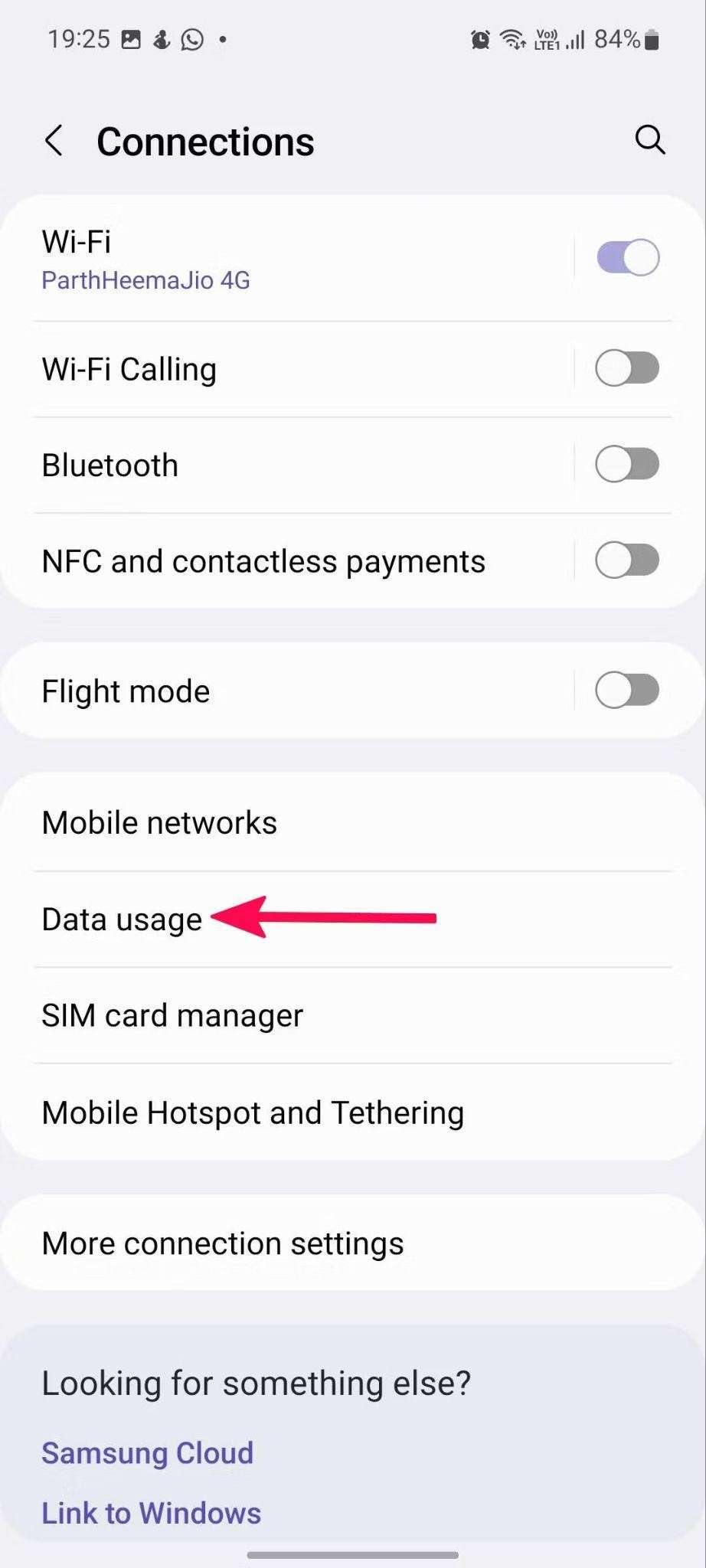
- Open the Settings app.
- Select on Connections option.
- Tap Data Usage.
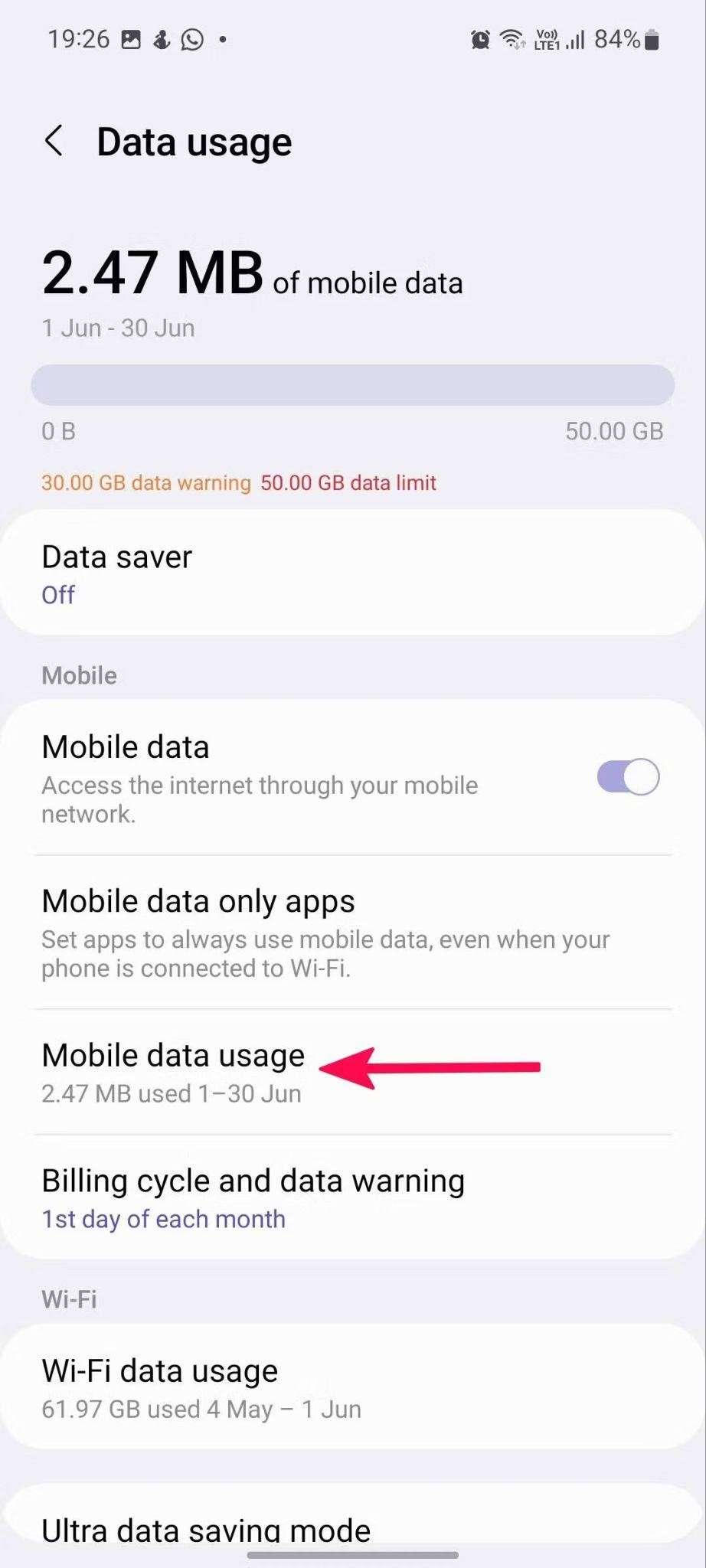
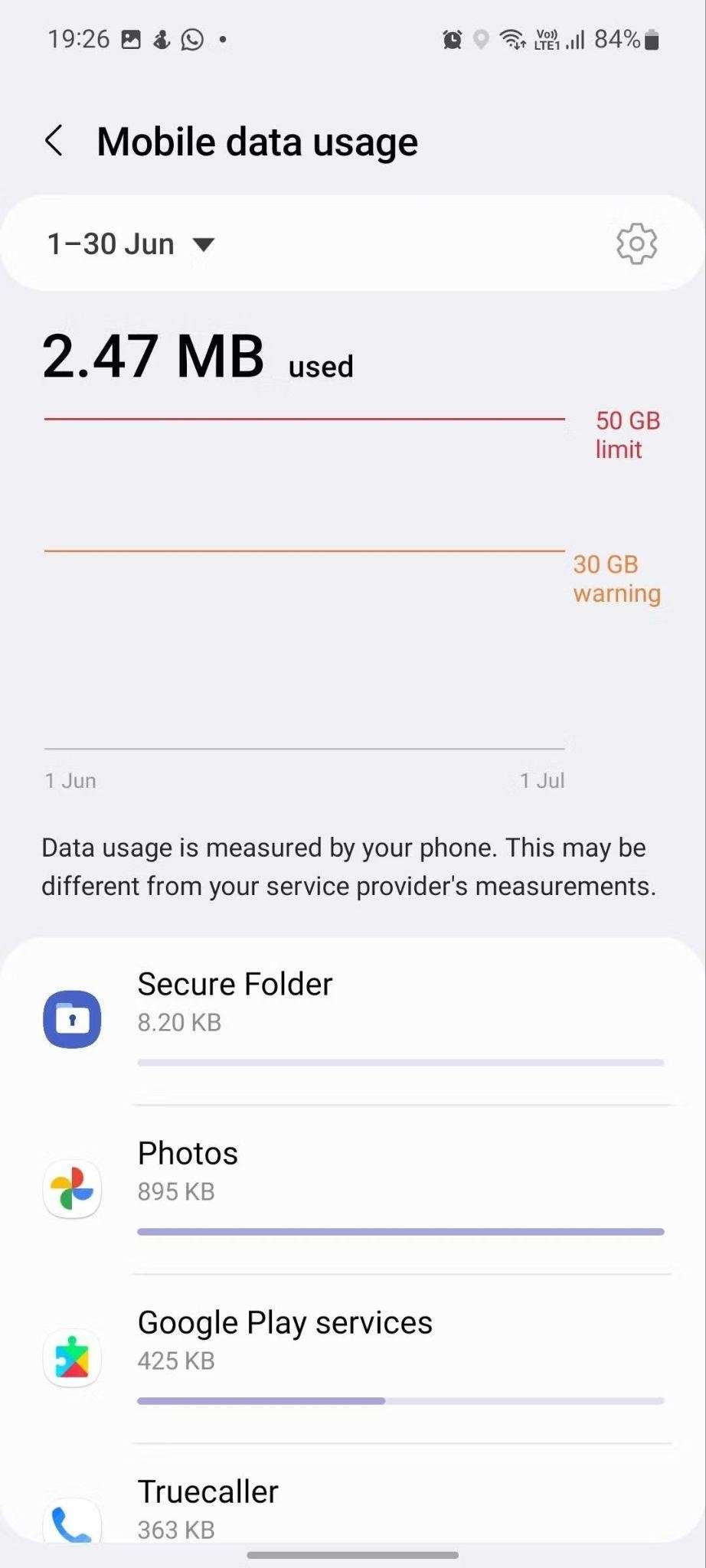
- Select Mobile data usage.
- A data usage graph shows relevant details such as the billing cycle, data usage limit, data usage warning limit, and data consumption by the apps.
See how much you can save
Save with Astound
Check out our savings calculator to see the change in your bill when you build a plan with Astound.
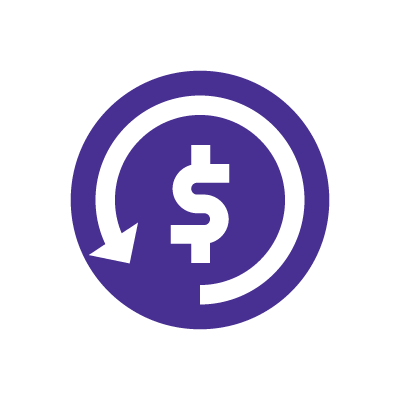
How to enable usage of mobile data in the background
Some apps use mobile data even when they are not actively being used.
Several apps, such as messaging apps, email services, social media platforms, and news apps, rely on background data to give you real-time notifications.
Other apps and services, like cloud storage apps, calendars, and productivity tools, require background data to synchronize your information across multiple devices, such as your phone, tablets, and computers.
You should also enable background data to allow apps like maps and navigation services to provide precise and real-time location information.
However, background data usage can consume a significant amount of mobile data on your data plan quickly. You should reduce mobile data usage if you have limited data or are concerned about exceeding your data cap.
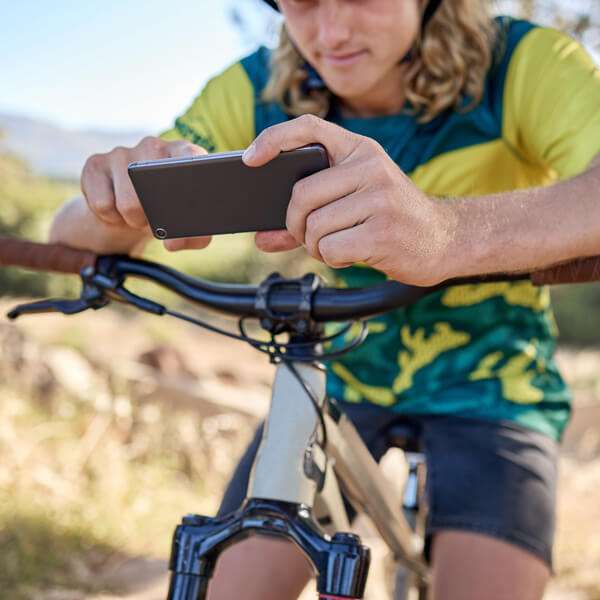
Running apps in the background can drain your phone’s battery faster. Also, allowing apps unrestricted access to background data may raise privacy and security issues. Some apps might share data without your permission, possibly jeopardizing your privacy.
iPhone settings
Background data on the iPhone is called background app refresh. To turn background data on and off on your iPhone, follow the steps below.
- Navigate to your phone’s Settings app.
- Scroll down and tap on General.
- Next, select Background App Refresh.
- Tap on the option again and choose from the options; Off to disable the feature, WiFi only allows apps to use WiFi in the background, and WiFi & Mobile Data or WiFi & Cellular Data to allow apps to access background data when WiFi or cellular data is on.
- You can toggle the apps you want to use this feature.
Android settings
To turn background data on and off on your Android, follow the steps below:
- Open the Settings app on your phone.
- Select the Network & internet option in the settings menu.
- Tap on Data Saver.
- On the same page, select the Unrestricted data option. Then enable the toggle for the apps you want to access background data.
Mobile + Internet + TV
Switch to Astound
Get Astound Mobile, Internet and TV—and save on the best services available.
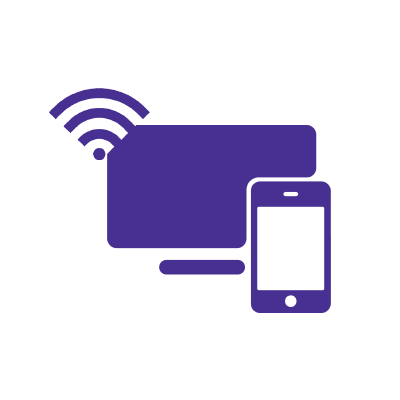
Frequently Asked Questions
How do I check my data usage?
You can see your data usage on your Astound Mobile online account or through the Astound Mobile app. Select the “Activity” tab to view your data usage details.
How is data usage collected?
Your Astound Mobile data usage is securely tracked each month and is driven by how often you use your phone to make calls or access the Internet. Your data usage is continually updated, so you know how much you’re using throughout the month.
What if I go over my data allotment?
If you use up the data allotment included with your plan, you will need to purchase additional GB of data. The cost will vary depending on which plan you have selected. You can make a purchase of additional data through AstoundMobile.com or the Astound Mobile app.
Save with Mobile & Internet Together
Get the mobile service, home internet & streaming that’s just right for you.
Astound Mobile requires Astound Internet service. Coverage not available in all areas. A trademark of Ziff Davis, LLC. Used under license. Reprinted with permission. Where available. © 2024 Ziff Davis, LLC. All Rights Reserved. All names, logos, images and service marks are property of their respective owners. ©2025 Radiate Hold Co., LLC d/b/a Astound Broadband. All rights reserved.
This website contains instructional information, including from third-party sources, and is intended, but cannot be guaranteed, to be always up-to-date, complete and accurate. Astound does not endorse, and is not responsible for, any third-party content that may be accessed through this website. Any representation or warranty by Astound that might be otherwise implied by information on this website is expressly disclaimed. Astound expressly disclaims all liability or responsibility with respect to actions taken or not taken based on any or all of the instructional information contained on this website. Astound does not warrant or guarantee the availability of any services at any specific time or geographic location or that services will be provided without interruption. Not all aspects of the Astound services function on all equipment and devices. Use of this website is subject to the Web Site Disclaimer and Web Content Accessibility Policy.

















